How to install or update software that's not in your Linux repository

Image by Robert Gourley from Pixabay
Installing and updating software on Linux is easy and fast, especially when the software you need is located in the repository for your distribution. However, it can seem complex when the software you need is not available from your repository.
[ Take a Linux infrastructure planning assessment. ]
Fortunately, many Linux tools are "network transparent." Most package managers don't care whether a package is stored on your local drive or a computer on a network. So it's not only possible to download and install RPM packages from other sources; it's also easy.
What are vendor packages?
My yoga teacher, Cyndi, with whom I co-authored the book Linux for small business owners, was forced by COVID to change her business model from the old norm of in-person classes to virtual ones. For her classes, she uses Zoom running on Fedora Linux. She's found that it works very well for her, integrates into her workflow's current technology, and is familiar to her students.
However, Zoom isn't included in any of the Fedora repositories. So she has to download it from the Zoom website and install it using the command line.
This isn't entirely uncommon. Several vendors provide Linux packages from their websites. If you trust the vendor, at least enough to install and use their software, you can download and install it manually.
[ Check out 5 open source alternatives to Zoom. ]
Get the software
I'll use Zoom as an example of the steps to install software that is not contained in a Linux repository.
First, go to the download center from your Linux computer and find the Zoom package for Linux.
Select the Fedora package and click to download. When the file manager appears, select the temporary directory /tmp and save the file.
Vendors don't always follow the same conventions that Linux repositories do. For instance, instead of semantic versioning, Zoom packages are always named zoom_x86_64.rpm, which makes it hard to know which version is in the RPM file. Keep your downloaded packages organized, and keep track of versioning the best you can.
[ Get The ultimate CI/CD resource guide. ]
Install software
Open a terminal session and switch to the root user. You need the root password for this. Although I use the su command, you can also use sudo to escalate your privileges.
$ su -
Password: <Enter the root password>
#
Be sure to use the trailing dash (-) or it won't work correctly. The trailing dash causes your shell to adopt the root user's environment. Change the present working directory (PWD) to /tmp:
# cd /tmp
Run the dnf command to do the update. The -y option means to automatically answer "yes" to any questions asked by the DNF install procedure. Always use the full name of the RPM:
# dnf install -y zoom_x86_64.rpm
The installation should take only a few moments, and then you're ready to use the software as usual.
Update software
After using the Zoom client for a few months, Cyndi started getting messages indicating she needed to update to the newest version of her Zoom client or it would no longer work. Installing an update to an existing Zoom installation is just as easy as installation, and the steps are almost the same.
First, exit Zoom if it's currently running.
Download the latest Zoom package from the Zoom website as if you'd never installed it. Store the RPM in /tmp.
Then open a terminal session, switch to the root user, and make /tmp the PWD. Issue the following command:
# dnf update -y zoom_x86_64.rpm
This tells Fedora to update the package that's already installed with the package you provide. As with installation, the update should only take a few moments.
[ Check out Red Hat's Portfolio Architecture Center for a wide variety of reference architectures you can use. ]
Pretest an installation or update
Sometimes installing or updating a package can cause some unintended side effects. For most RPM packages I download from the internet, I try this quick test: Use the dnf install (or update) commands without the -y option. This tells you what other dependent packages will be installed or updated and any that might be removed because they're no longer needed.
Performing this quick, simple test can inform you that a package might overwrite an official Fedora library or program binary. If it looks like there will be a conflict, do not install the RPM. Consult your Linux distribution's help forums to find out whether there's a consensus on how to handle the conflict.
Final thoughts
Most vendors provide package downloads for many distributions. The procedure I've demonstrated in this article is similar for many packages not contained in your Linux distribution's repositories.
Any files stored in the /tmp directory are automatically deleted when you reboot the system or the files are 10 days old. If you want to save the Zoom package file for longer, copy it to a different directory. I use the /root directory for files I intend to keep for a few weeks, and I have a separate directory for files I expect to keep for several months or longer.
There are many ways to install packages on Linux, but the direct method is the one I prefer. It's safest to install from your distribution's repositories, but you can resort to a manual install when that's not possible.
[ Get the guide to installing applications on Linux. ]



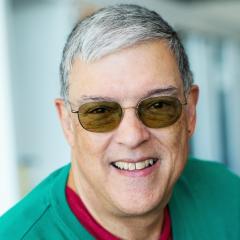
David Both
David Both is an open source software and GNU/Linux advocate, trainer, writer, and speaker who lives in Raleigh, NC. He is a strong proponent of and evangelist for the "Linux Philosophy." David has been in the IT industry for over 50 years. He has taught RHCE More about me
Navigate the shifting technology landscape. Read An architect's guide to multicloud infrastructure.
OUR BEST CONTENT, DELIVERED TO YOUR INBOX


