Image
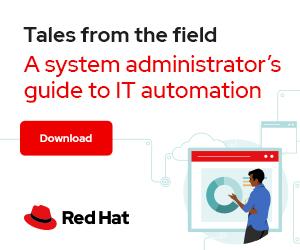
Imagine you have hundreds or thousands of hosts to manage from your Ansible Automation Platform (AAP) controller, but you cannot reach some of them. It could be because firewalls are blocking you, or maybe the service account or sudo is not yet configured on your managed nodes. Another possibility is that the environment changed, and suddenly you cannot automate some of your nodes.
[ Get started with IT automation with the Ansible Automation Platform beginner's guide. ]
Check the documentation for more information about what AAP requires to connect to its targets.
If you have only a handful of exceptions, you can just grab the output of your Ansible playbook and check them case by case.
But what if you have dozens or hundreds of cases to investigate? Wouldn't it be nice to have a summary of all these exceptions that you could open in a spreadsheet and distribute to your fellow sysadmins and network subject matter experts to help you?
Read on to learn how I solved this issue in three steps.
First, I wrote a playbook to check connectivity to my targets:
---
- name: Check Connectivity and Report
hosts: nodes
gather_facts: false
tasks:
- name: 01 - Test Connectivity
ansible.builtin.ping:
register: connectivity
ignore_unreachable: true
- name: 02 - Save summary of connectivity check
ansible.builtin.set_fact:
summary: "{{ (summary | default([])) + [ item + ';' + _result ] }}"
vars:
_result: "{{ (hostvars[item]['connectivity']['msg'] | default('OK')).splitlines() | join() }}"
loop: "{{ ansible_play_hosts }}"
delegate_to: localhost
run_once: true
- name: 03 - Show result
ansible.builtin.debug:
msg: "{{ summary }}"
delegate_to: localhost
run_once: true
- name: 04 - Save result to csv file
ansible.builtin.copy:
content: "{{ (summary | sort | join('\n')) + '\n' }}"
dest: /tmp/connectivity_test.csv
delegate_to: aapwork
run_once: true
...
The playbook runs against all my nodes, and I explicitly set gather_facts to false because I want to accomplish the connectivity test in a task with a special flag (ignore_unreachable).
Some comments about the tasks:
ignore_unreachable is set to true. Without this, the playbook would not execute the remaining tasks for this node. Notice that the next tasks run on localhost, but that is all I need to use the connectivity test's results for my summary.ansible_play_hosts (an Ansible magic variable containing a list of all hosts processed in this playbook). For each host, I add an element into the array/list named summary. I used some Jinja2 filters to handle cases where a line feed appears in the output. This summarization task includes:
delegate_to = localhost runs on the localhost (AAP controller or Ansible controller).run_once = true loop processes the list of hosts, but I only invoke the task once (instead of running the loop multiple times).[ Get an Ansible Automation Platform trial subscription. ]
Here's a look at the playbook's execution in AAP:
Notice that the playbook finished successfully (as I had the ignore_unreachable option set to True).
Also, in my limited inventory, I had one case of "Invalid/incorrect password" and another case of "Failed to connect to the host via ssh."
In a more realistic environment, I would have many more hosts and issues to analyze, which is where this playbook could be really useful.
[ Learn about migrating to Ansible Automation Platform 2. ]
In the last task, I wrote a CSV file, which I grabbed and opened using a spreadsheet application.
Follow the steps to open the CSV file in your favorite spreadsheet tool. Remember to select the semicolon character (and only it) as the field separator because my playbook uses this in task 02 - Save summary of connectivity check.
In a scenario where you could have many different issues for many hosts, having a summary like this in a spreadsheet might be really helpful.
Connectivity problems to your managed hosts can happen at the beginning of a project when groups of hosts are added (during the acquisition of another company, for example) or due to network, firewall, or security changes. If this happens to you, this troubleshooting method may help you identify the source of your problems more efficiently.
[ Looking for more on system automation? Get started with The Automated Enterprise, a complimentary book from Red Hat. ]




Roberto Nozaki (RHCSA/RHCE/RHCA) is an Automation Principal Consultant at Red Hat Canada where he specializes in IT automation with Ansible. More about me