Image
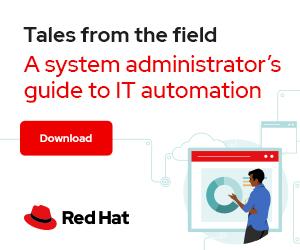
Sometimes you need to test something—maybe a basic command, some software behavior, or even an integration. Ceph is a hardware-neutral, software-defined storage platform for data analytics, artificial intelligence/machine learning (AI/ML), and other data-intensive workloads.
Because Ceph is common in many large-scale use cases, some simpler implementations may go unnoticed. But what if you need a fast Ceph cluster to learn or practice or to plug into a study OpenShift or OpenStack cluster and don't have a lot of hardware? It is possible to create a single-machine Ceph cluster by making a few adjustments.
[ Learn How OpenStack uses Ceph for storage. ]
All you need is a machine, virtual or physical, with two CPU cores, 4GB RAM, and at least two or three disks (plus one disk for the operating system).
You can use either Red Hat Ceph or the Ceph Community edition. This tutorial uses Red Hat Ceph 5; the equivalent community upstream is the Pacific version. Aside from activating the repository, every other command is the same in Ceph Community edition.
Remember, this is a simple Ceph cluster to study—don't expect high performance or data resiliency.
You need a Linux distribution installed on your machine. I'm using Red Hat Enterprise Linux (RHEL) 8.6, but you can use any Ceph-supported distribution.
This example will use four disks: one for the operating system and the other three for the Ceph Object Storage Daemons (OSDs). You can use libvirt to manage this virtual machine, and you can create the other disks with the graphical interface or with the qemu-img command:
$ cd /var/lib/libvirt/images/
$ qemu-img create -f qcow2 osd1.qcow2 100G
$ qemu-img create -f qcow2 osd2.qcow2 100G
$ qemu-img create -f qcow2 osd3.qcow2 100G
These disks are thin; they only occupy the effectively used space.
Next, attach the disks to the virtual machine. You have two options: the first uses the virsh attach-disk command:
$ sudo virsh attach-disk ceph /var/lib/libvirt/images/osd1.qcow2 vdb --persistent --subdriver qcow2
$ sudo virsh attach-disk ceph /var/lib/libvirt/images/osd1.qcow2 vdc --persistent --subdriver qcow2
$ sudo virsh attach-disk ceph /var/lib/libvirt/images/osd3.qcow2 vdd --persistent --subdriver qcow2
The second option uses the virt-manager interface:
[Cheat sheet: Old Linux commands and their modern replacements. ]
With Linux installed and the three disks attached, add or enable the Ceph repositories. For RHEL, use:
$ sudo subscription-manager repos --enable=rhceph-5-tools-for-rhel-8-x86_64-rpms
You can use cephadm, a new tool from the Ceph project, to provision the cluster based on containers. Along with that package, you also need Podman to manage the containers, ceph-common to use common Ceph commands, and ceph-base for some more advanced tools. Install them:
$ sudo dnf install podman cephadm ceph-common ceph-base -y
If you need to, install the Community version from the information in the docs.
After the package installs, use the cephadm command to bootstrap the Ceph cluster:
$ sudo cephadm bootstrap \
--cluster-network 192.168.122.0/24 \
--mon-ip 192.168.122.185 \
--registry-url registry.redhat.io \
--registry-username '<user>' \
--registry-password '<passwd>' \
--dashboard-password-noupdate \
--initial-dashboard-user admin \
--initial-dashboard-password ceph \
--allow-fqdn-hostname \
--single-host-defaults
The output has a lot of lines, but the ones that matter are:
Fetching dashboard port number...
Ceph Dashboard is now available at:
URL: https://ceph.libvirt.local:8443/
User: admin
Password: ceph
Enabling client.admin keyring and conf on hosts with "admin" label
Enabling autotune for osd_memory_target
You can access the Ceph CLI as following in case of multi-cluster or non-default config:
sudo /usr/sbin/cephadm shell --fsid 379755d0-8276-11ed-800c-5254003786af -c /etc/ceph/ceph.conf -k /etc/ceph/ceph.client.admin.keyring
Or, if you are only running a single cluster on this host:
sudo /usr/sbin/cephadm shell
Please consider enabling telemetry to help improve Ceph:
ceph telemetry on
For more information see:
https://docs.ceph.com/en/pacific/mgr/telemetry/
Bootstrap complete.
The last parameter, --single-host-defaults, is available in cephadm versions newer than the Octopus community version. If you are using an older version, just remove it. This parameter tells Ceph three things:
osd_crush_chooseleaf_type to OSD (disks).osd_pool_default_size to two (instead of three).mgr_standby_modules since you have a single machine and don't need more managers to redirect user connections from other machines on the Ceph cluster.If you are using a Ceph version older than Red Hat Ceph Storage 5 or Ceph Pacific, or you just removed the --single-host-defaults option, I will address this below.
[ Cheat sheet: Get a list of Linux utilities and commands for managing servers and networks. ]
Now that the cluster is up and running, add some Object Storage Daemons (OSDs) to create disks, filesystems, or buckets. You need an OSD for each disk you create. The ceph -s command's output shows that you need at least two OSDs, or three if you bootstrap it without the --single-host-defaults option.
$ sudo ceph -s
cluster:
id: 379755d0-8276-11ed-800c-5254003786af
health: HEALTH_WARN
OSD count 0 < osd_pool_default_size 2
services:
mon: 1 daemons, quorum ceph.libvirt.local (age 4m)
mgr: ceph.libvirt.local.gcukcy(active, since 12s), standbys: ceph.tzaciw
osd: 0 osds: 0 up, 0 in
data:
pools: 0 pools, 0 pgs
objects: 0 objects, 0 B
usage: 0 B used, 0 B / 0 B avail
pgs:
progress:
Updating node-exporter deployment (+1 -> 1) (0s)
[............................]
There are several ways to add an OSD inside a Ceph cluster. Two of them are:
$ sudo ceph orch daemon add osd ceph0.libvirt.local:/dev/sdb
and
$ sudo ceph orch apply osd --all-available-devices
The first one should be executed for each disk, and the second can be used to automatically create an OSD for each available disk in each cluster node. I'll use the second option. It will take a while to update, but I can use ceph -s or even ceph orch ps to observe the new OSDs.
$ sudo ceph -s
cluster:
id: 379755d0-8276-11ed-800c-5254003786af
health: HEALTH_OK
services:
mon: 1 daemons, quorum ceph.libvirt.local (age 5m)
mgr: ceph.libvirt.local.gcukcy(active, since 5m), standbys: ceph.tzaciw
osd: 3 osds: 3 up (since 1.48712s), 3 in (since 25s)
data:
pools: 1 pools, 1 pgs
objects: 0 objects, 0 B
usage: 10 MiB used, 200 GiB / 200 GiB avail
pgs: 100.000% pgs unknown
1 unknown
Since this image is difficult to read (even in a full-size view), here is a simplified view for easier visualization:
$ ceph orch ps
NAME PORTS STATUS MEM USE MEM LIM
alertmanager.ceph *:9093,9094 running (7m) 53.0M -
crash.ceph running (7m) 20.2M -
grafana.ceph *:3000 running (7m) 139M -
mgr.ceph.local.gcukcy *:9283 running (7m) 485M -
mgr.ceph.tzaciw *:8443 running (7m) 437M -
mon.ceph.local running (7m) 151M 2048M
node-exporter.ceph *:9100 running (7m) 39.9M -
osd.0 running (2m) 36.0M 4096M
osd.1 running (2m) 30.9M 4096M
osd.2 running (2m) 29.8M 4096M
prometheus.ceph *:9095 running (7m) 131M -
If you bootstrapped the Ceph cluster with the virt --single-host-defaults option, the cluster is ready to be used. Using the command ceph -s will show you that Ceph is HEALTH_OK.
$ ceph -s
cluster:
id: 89939394-8000-11ed-9010-0354fd865eaa
health: HEALTH_OK
services:
mon: 1 daemons, quorum ceph (age 62s)
mgr: ceph.dwolyc(active, since 42s), standbys: ceph.dpehde
osd: 2 osds: 2 up (since 53s), 2 in (since 13h)
data:
pools: 2 pools, 33 pgs
objects: 14 objects, 4.3 MiB
usage: 14 MiB used, 200 GiB / 200 GiB avail
pgs: 33 active+clean
You can jump to Test the cluster if you are in a hurry.
If you are using an older Ceph version or omitted the --single-host-defaults option during bootstrap, you need to complete one more step before using the Ceph cluster. After a while, if you look at ceph -s, you will see a warning about data availability and data redundancy:
$ sudo ceph -s
cluster:
id: d0073d4e-827b-11ed-914b-5254003786af
health: HEALTH_WARN
Reduced data availability: 1 pg inactive
Degraded data redundancy: 1 pg undersized
services:
mon: 1 daemons, quorum ceph.libvirt.local (age 4m)
mgr: ceph.libvirt.local.zfedcq(active, since 2m)
osd: 3 osds: 3 up (since 80s), 3 in (since 104s)
data:
pools: 1 pools, 1 pgs
objects: 0 objects, 0 B
usage: 15 MiB used, 300 GiB / 300 GiB avail
pgs: 100.000% pgs not active
1 undersized+peered
Each disk, filesystem, or bucket inside a Ceph cluster belongs to a pool—a logical partition that stores objects. Don't be fooled by this object; Ceph is based on RADOS (Reliable, Autonomic Distributed Object Store). This object is a unit that Ceph uses to organize any data inside it.
By default, each pool has some placement groups (PGs) to store data inside it, and each PG is replicated twice. Therefore, a single object has two copies in each copy of the same PG, but they're stored in different places. This "place," by default, is a host so that each PG will be replicated in different hosts.
That configuration is amazing and ensures high availability of data inside Ceph. The problem is that in this scenario, the Ceph cluster has only a single machine, making it impossible to replicate the PGs, rendering the cluster useless.
Fortunately, this is the default (and wise) configuration. You can tell Ceph to replicate each PG inside different OSDs instead of hosts. Do that by modifying the crush map.
If you forget to make this change, all commands that create disks, file systems, or buckets will hang indefinitely.
[ Network getting out of control? Check out Network automation for everyone, a complimentary book from Red Hat. ]
The crush map is a map of the cluster. It pseudo-randomly maps data to OSDs, distributing the information across the cluster by following a configured replication policy and failure domain. By default, the crush map tells Ceph to replicate the PGs into different hosts.
To modify this crush map, first extract the crush map:
$ sudo ceph osd getcrushmap -o crushmap.cm
Then use crushtool to decompile the crushmap into a human-readable format:
$ sudo crushtool --decompile crushmap.cm -o crushmap.txt
Next, modify the crush map replacing the word host with osd near the end of the file:
host ceph {
id -3 # do not change unnecessarily
id -4 class hdd # do not change unnecessarily
# weight 0.293
alg straw2
hash 0 # rjenkins1
item osd.0 weight 0.098
item osd.1 weight 0.098
item osd.2 weight 0.098
}
root default {
id -1 # do not change unnecessarily
id -2 class hdd # do not change unnecessarily
# weight 0.293
alg straw2
hash 0 # rjenkins1
item ceph weight 0.293
}
# rules
rule replicated_rule {
id 0
type replicated
min_size 1
max_size 10
step take default
step chooseleaf firstn 0 type osd # REPLACE HERE FROM host TO osd
step emit
}
# end crush map
Recompile the crush map:
$ sudo crushtool --compile crushmap.txt -o new_crushmap.cm
Then update the Ceph cluster with the new crush map:
$ sudo ceph osd setcrushmap -i new_crushmap.cm
After a while, the ceph -s warning message disappears, and the cluster is ready for use:
$ ceph -s
cluster:
id: d0073d4e-827b-11ed-914b-5254003786af
health: HEALTH_OK
services:
mon: 1 daemons, quorum ceph.libvirt.local (age 11m)
mgr: ceph.libvirt.local.zfedcq(active, since 8m)
osd: 3 osds: 3 up (since 7m), 3 in (since 8m)
data:
pools: 1 pools, 1 pgs
objects: 0 objects, 0 B
usage: 15 MiB used, 300 GiB / 300 GiB avail
pgs: 1 active+clean
[ Read Kubernetes: Everything you need to know ]
The block storage provided by Ceph is named RBD, which stands for RADOS block device.
To create disks, you need a pool enabled to work with RBD. The commands below create a pool called rbd and then activate this pool for RBD:
$ sudo ceph osd pool create rbd
$ sudo ceph osd pool application enable rbd rbd
After that, you can use the rbd command line to create and list available disks:
$ sudo rbd create mysql --size 1G
$ sudo rbd create mongodb --size 2G
$ sudo rbd list
The output will be:
mongodb
mysql
Ceph is a robust solution that can provide various types of storage, but it can be a little scary if you think about Ceph as a huge cluster with many machines and petabytes of data.
Despite the platform's robustness, you can still use it in low-resource environments for study and practice.
[ Want to test your sysadmin skills? Take a skills assessment today. ]




Hector Vido serves as a consultant on the Red Hat delivery team. He started in 2006 working with development and later on implementation, architecture, and problem-solving involving databases and other solutions, always based on free software. More about me