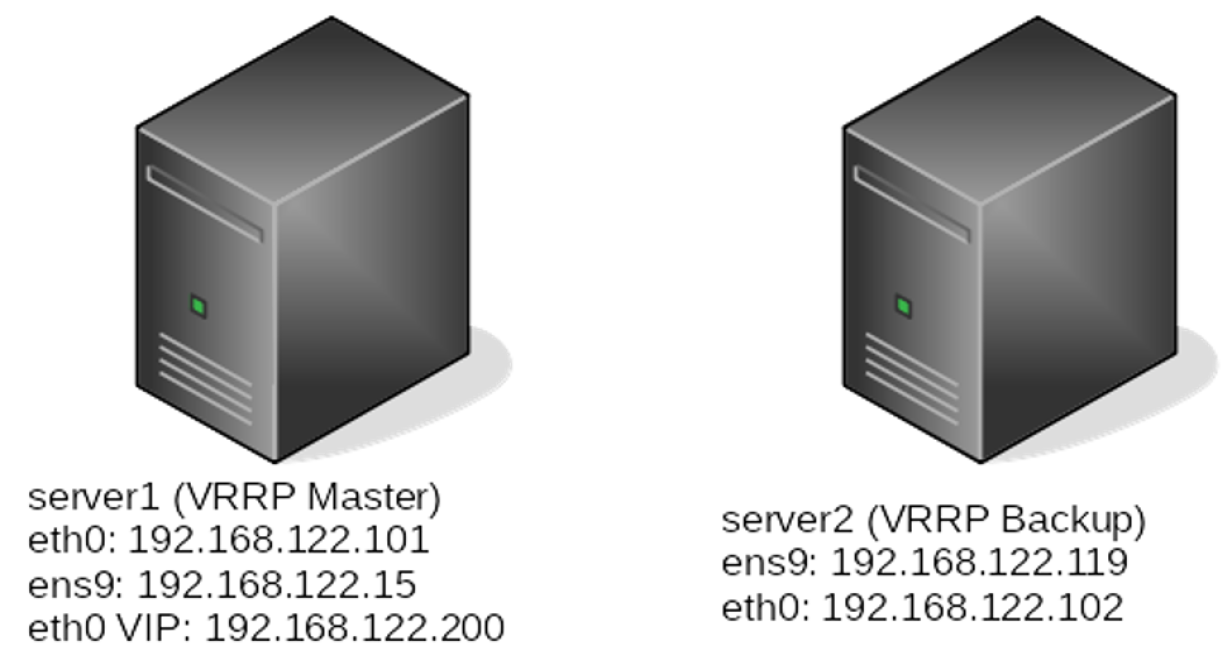Setting up a Linux cluster with Keepalived: Basic configuration

In the first article of this series, Using Keepalived for managing simple failover in clusters, you learned about Keepalived and the VRRP protocol for failing-over an IP address from one machine to another. Now it’s time to get your hands dirty and learn about the installation and basic configuration of Keepalived. In this article, you’ll set up Keepalived to enable failover between two servers. Let’s get started!
Keepalived installation
Keepalived is available within the standard package repositories and is easily installed using yum:
[root@server1 ~]# yum install -y keepalived
[root@server1 ~]# keepalived --version
Keepalived v2.0.10 (11/12,2018)
[root@server1 ~]# systemctl status keepalived
keepalived.service - LVS and VRRP High Availability Monitor
Loaded: loaded (/usr/lib/systemd/system/keepalived.service; disabled; vendor preset: disab
Active: inactive (dead)
You should also know how to compile Keepalived from source code. Keepalived is an actively maintained project, and it regularly receives new features and bug fixes that may not be in the package manager version when you need them. I even ran into bugs with the current version in the package repositories while writing this series, and I had to follow this exact procedure to use the latest version of Keepalived.
# Install prerequisites
yum install -y gcc openssl-devel
# Download the latest version of the code. Be sure to check the downloads page for the most recent version:https://www.keepalived.org/download.html
[root@localhost ~]# wget https://www.keepalived.org/software/keepalived-2.0.20.tar.gz
# Extract the code
[root@localhost ~]# tar -xf keepalived-2.0.20.tar.gz
# Run the configure scripts
[root@localhost ~]# cd keepalived-2.0.20
[root@localhost keepalived-2.0.20]# ./configure
# Build and install keepalived
[root@localhost keepalived-2.0.20]# make
[root@localhost keepalived-2.0.20]# make install
# Test your installation
[root@localhost keepalived-2.0.20]# keepalived --version
Keepalived v2.0.20 (01/22,2020)
Basic configuration
Network symbols in the diagrams available via VRT Network Equipment Extension, CC BY-SA 3.0.
The configuration file for Keepalived is located at /etc/keepalived/keepalived.conf. As discussed in the previous article, Keepalived does more than just implement basic VRRP. This leads to a configuration file that might seem daunting if you look at the Keepalived man page. However, a simple topology like the one above can be achieved with minimal configuration.
The most basic Keepalived configuration enables a shared IP address between two servers. In the above topology, server1 is the master, and server2 is the backup. The configuration for both servers is simple.
Server 1 configuration:
server1# cat /etc/keepalived/keepalived.conf
vrrp_instance VI_1 {
state MASTER
interface eth0
virtual_router_id 51
priority 255
advert_int 1
authentication {
auth_type PASS
auth_pass 12345
}
virtual_ipaddress {
192.168.122.200/24
}
}
Server 2 configuration:
server2# cat /etc/keepalived/keepalived.conf
vrrp_instance VI_1 {
state BACKUP
interface eth0
virtual_router_id 51
priority 254
advert_int 1
authentication {
auth_type PASS
auth_pass 12345
}
virtual_ipaddress {
192.168.122.200/24
}
}
The configuration directives should be obvious from their naming conventions, but I will walk through each one:
vrrp_instancedefines an individual instance of theVRRPprotocol running on an interface. I have arbitrarily named this instance VI_1.statedefines the initial state that the instance should start in.interfacedefines the interface thatVRRPruns on.virtual_router_idis the unique identifier that you learned about in the first article of this series.priorityis the advertised priority that you learned about in the first article of this series. As you will learn in the next article, priorities can be adjusted at runtime.advert_intspecifies the frequency that advertisements are sent at (1 second, in this case).authenticationspecifies the information necessary for servers participating inVRRPto authenticate with each other. In this case, a simple password is defined.virtual_ipaddressdefines the IP addresses (there can be multiple) thatVRRPis responsible for.
If you’re using a host-based firewall, such as firewalld or iptables, then you need to add the necessary rules to permit IP protocol 112 traffic. Otherwise, Keepalived’s advertisement method won’t work. Configuring a host-based firewall is out of scope for this article, but be sure to check out some of Enable Sysadmin’s other articles about iptables and firewalld for more information.
With the above configuration in place, you can start Keepalived on both servers using systemctl start keepalived and observe the IP addresses on each machine. Notice that server1 has started up as the VRRP master and owns the shared IP address (192.168.122.200), while server2’s IP addresses remain unchanged:
server1# ip -brief address show
lo UNKNOWN 127.0.0.1/8 ::1/128
eth0 UP 192.168.122.101/24 192.168.122.200/24 fe80::5054:ff:fe82:d66e/64
server2# ip -br a
lo UNKNOWN 127.0.0.1/8 ::1/128
eth0 UP 192.168.122.102/24 fe80::5054:ff:fe04:2c5d/64
Once you’ve confirmed that Keepalived has started on both servers and server1 is the active master, you can test out failover functionality by “flipping” the VIP to the other server. By stopping Keepalived on server1, the active master stops sending out advertisements, and server2 takes over the VIP:
server1# systemctl stop keepalived
server1# ip -brief address show
lo UNKNOWN 127.0.0.1/8 ::1/128
eth0 UP 192.168.122.101/24 fe80::5054:ff:fe82:d66e/64
server2# ip -brief address show
lo UNKNOWN 127.0.0.1/8 ::1/128
eth0 UP 192.168.122.102/24 192.168.122.200/24 fe80::5054:ff:fe04:2c5d/64
And that’s it! You now have a basic pair of redundant servers.
Monitoring VRRP traffic
As discussed in the first article of the series, understanding the protocol-level behavior of VRRP is important so that you can properly configure and troubleshoot it. If you’ve read Enable Sysadmin’s previous articles about analyzing network traffic, then you’re probably comfortable using tcpdump. Command line packet captures using tcpdump can reveal everything that you need to know about your VRRP configuration, including the VRID and priority of the active master:
server1# tcpdump proto 112
tcpdump: verbose output suppressed, use -v or -vv for full protocol decode
listening on eth0, link-type EN10MB (Ethernet), capture size 262144 bytes
16:51:01.353224 IP 192.168.122.102 > 224.0.0.18: VRRPv2, Advertisement, vrid 51, prio 254, authtype simple, intvl 1s, length 20
16:51:02.353673 IP 192.168.122.102 > 224.0.0.18: VRRPv2, Advertisement, vrid 51, prio 254, authtype simple, intvl 1s, length 20
16:51:03.353753 IP 192.168.122.102 > 224.0.0.18: VRRPv2, Advertisement, vrid 51, prio 254, authtype simple, intvl 1s, length 20
^C
3 packets captured
3 packets received by filter
0 packets dropped by kernel
Try it out for yourself by running tcpdump while flipping the VIP back and forth between the two servers.
Wrapping up
This article took you through the fundamentals of Keepalived installation and configuration. You learned how to install Keepalived through the package manager and by compiling it from source, and you built a basic Keepalived configuration to enable VIP failover between two hosts. Finally, you tested out this configuration and used tcpdump to observe VRRP traffic. In the next article of this series, I will take you through some advanced Keepalived configurations.
[ Need to learn more about Linux system administration? Consider taking a Red Hat system administration course. ]

Anthony Critelli
Anthony Critelli is a Linux systems engineer with interests in automation, containerization, tracing, and performance. He started his professional career as a network engineer and eventually made the switch to the Linux systems side of IT. He holds a B.S. and an M.S. More about me