Image
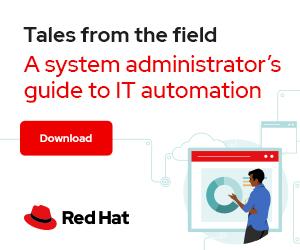

Photo by Steve Johnson on Unsplash
Modern desktop and graphical environments offer a trash folder. This location permits retrieving a "deleted" file before it is irrecoverably erased. When you're using a terminal, trash commands send files to the trash folder as a staging area. But what happens when you tell your Linux computer to delete a file with the rm command? Does it delete the file?
[ Keep your most commonly used commands handy with the Linux commands cheat sheet. ]
Different interactions occur when you delete a file, mainly depending on the filesystem (EXT4, XFS, BtrFS, and so on) the system uses. Without dwelling on filesystem specifics, it's always possible to monitor exactly what happens when you invoke the rm command.
First, create a test file named example.txt:
$ echo "This is a test file" > example.txt
Get some additional information about the file with the stat command:
$ stat example.txt
File: example.txt
Size: 26 Blocks: 8
IO Block: 4096 regular file
Device: fd00h/64768d
Inode: 17198515 Links: 1
Access: (0664/-rw-rw-r--)
Uid: ( 1001/testuser)
Gid: ( 1001/testuser)
Context: unconfined_u:object_r:user_home_t:s0
Access: 2022-09-14 17:22:51.492026903 +0200
Modify: 2022-09-14 17:24:21.667609795 +0200
Change: 2022-09-14 17:24:21.667609795 +0200
Birth: 2022-09-14 17:22:51.492026903 +0200
The stat command output displays the filesystem's block size, how many blocks the file uses, and so on. (Don't worry, this article does not require any math!)
The most important information in this example is the inode number. In this example, that's:
Inode: 17198515
An inode holds metadata about a file. It includes the file's size, where to find the blocks that contain the file's contents, the file mode, and so on. Every file has a reference inode.
There are tools to find block information about a file. These commands are specific to the filesystem. For example, in XFS, it is the xfs_bmap command.
$ xfs_bmap example.txt
example.txt:
0: [0..7]: 9343608..9343615
Remember those numbers. If you proceed with deletion, you're going to need them!
A system call ("syscall" for short) is the programmatic way a program requests a service from the kernel. Strace is a powerful tool that allows you to trace the thin layer between user processes and the Linux kernel. To understand the interaction between the file and the syscall you make with rm, you can monitor the deletion process with strace:
$ strace --follow-forks \
--absolute-timestamps \
--syscall-times \
--no-abbrev \
--decode-fds -o /tmp/rm_log.txt \
--string-limit 1024 \
rm example.txt
Using /tmp/rm_log.txt as a record, you can see important information about the rm process execution. First, notice the process ID (PID):
1727 [...] execve("/usr/bin/rm", ["rm", "example.txt"],
You can also see that the system verifies the stat of the file with the syscall newfstatat:
1727 17:26:04.489674 newfstatat(AT_FDCWD, "example.txt", {st_dev=makedev(0xfd, 0), st_ino=17198515, st_mode=S_IFREG|0664, st_nlink=1, st_uid=1001, st_gid=1001, st_blksize=4096, st_blocks=8, st_size=26, st_atime=1663168971 /* 2022-09-14T17:22:51.492026903+0200 */, st_atime_nsec=492026903, st_mtime=1663169061 /* 2022-09-14T17:24:21.667609795+0200 */, st_mtime_nsec=667609795, st_ctime=1663169061 /* 2022-09-14T17:24:21.667609795+0200 */, st_ctime_nsec=667609795}, AT_SYMLINK_NOFOLLOW) = 0 <0.000004>
That's pretty cryptic. Here is what it means:
st_ino=17198515: The inode number containing all the file metadatast_uid=1001, st_gid=1001: The user ID (UID) and group ID (GID) owner of the filest_blksize=4096: Block size dimensionst_atime=1663168971: Time of last accessst_mtime=1663169061: Time of last modificationst_ctime=1663169061: Time of last status changeThe executable rm has successfully accessed the file, as indicated by the W_OK marker:
1727 17:26:04.489705 faccessat(AT_FDCWD, "example.txt", W_OK) = 0 <0.000005>
Next, the process makes the unlinkat syscall:
1727 17:26:04.489724 unlinkat(AT_FDCWD, "example.txt", 0) = 0 <0.000062>
And the file is deleted from the folder:
$ ls -la
total 16
drwx------. 2 [...] 83 Sep 14 17:08 .
drwxr-xr-x. 4 [...] 35 Sep 13 16:46 ..
-rw-------. 1 [...] 508 Sep 13 18:22 .bash_history
-rw-r--r--. 1 [...] 18 Jun 20 13:31 .bash_logout
-rw-r--r--. 1 [...] 141 Jun 20 13:31 .bash_profile
-rw-r--r--. 1 [...] 376 Jun 20 13:31 .bashrc
The file doesn't exist anymore. Or does it?
The unlink syscall has deleted a name from the filesystem, possibly the file it refers to.
Here's more information from the unlink man page:
unlink() deletes a name from the filesystem.
If that name was the last link to a file and no processes have
the file open, the file is deleted and the space it was using
is made available for reuse.
Earlier in the article, I used the xfs_bmap tool to obtain the block used by the file in the filesystem. That's about to become very useful because it's time to recover the deleted file.
First, use dd to read the previous blocks from the disk and redirect the output to the file recover.txt:
$ sudo dd if=/dev/mapper/rhel-root of=recover.txt count=8 skip=9343512
8+0 records in
8+0 records out
4096 bytes (4.1 kB, 4.0 KiB) copied, 0.00012141 s, 33.7 MB/s
You've just built a stream of data from the hard drive with a dimension of 4096 bytes, but what's inside this file?
$ cat recover.txt
This is a test file......
The file has been recovered!
It may be either comforting or disconcerting that the file you deleted with rm isn't actually gone. Recovery depends on prior knowledge of a file's inode location or a brute-force search-and-recovery with specialized tools.
Understanding rm and the syscalls it relies upon is important knowledge to have. Now that you have it, you can make informed decisions about how you trash, delete, or shred files.




Giancarlo del Rossi, is a Software Maintenance Engineer at Red Hat. He has over 30 years of experience in the Information Technology environment and most of those years in Linux. More about me