Image
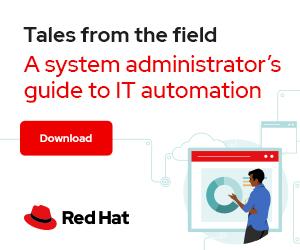

Photo by Davis Sanchez on Pexels
Suppose you're making configuration changes to a Linux server. Perhaps you just fired up Vim and made edits to the /etc/ssh/sshd_config file, and it's time to test your new settings. Now what?
Services such as SSH pull their settings from configuration files during the startup process. To let the service know about changes to the file, you need to restart the service so that it rereads the file. You can use the systemctl command to manage services and control when they start.
After editing the /etc/ssh/sshd_config file, use the systemctl restart command to make the service pick up the new settings:
$ sudo systemctl restart sshd
You can verify the service is running by using the status subcommand:
$ sudo systemctl status sshd
Perhaps while troubleshooting you need to stop a service to determine whether it is the culprit or interfering with some other process. Use the stop subcommand for this:
$ sudo systemctl stop sshd
Once you determine if this service is associated with the issue, you can restart it:
$ sudo systemctl start sshd
While the restart subcommand is useful for refreshing a service's configuration, the stop and start features give you more granular control.
One consideration with using stop and start is that the two commands apply only to the current runtime. The next time you boot the system, the service will either start or not start, depending on its default settings. You can use the enable and disable subcommands to manage those defaults.
When you disable the service, it doesn't start the next time the system boots. You might use this setting as part of your security hardening process or for troubleshooting:
$ sudo systemctl disable sshd
Reboot the system with reboot sudo systemctl reboot, and the service won't automatically start.
You may determine that you need the service to start automatically. In that case, use the enable subcommand:
$ sudo systemctl enable sshd
The enable subcommand doesn't start a service, it only marks it to start automatically at boot. To enable and start a service at the same time, use the --now option:
$ sudo systemctl enable --now sshd
[ Free download: Advanced Linux commands cheat sheet. ]
You can manually start a disabled service with the systemctl start command after the system boots. To prevent this, use the mask subcommand. Masking the service links its configuration to /dev/null. A user or process will not be able to start this service at all (whereas with a disabled service, a user or process can still start it). Use the unmask subcommand to reverse the setting:
$ sudo systemctl mask sshd
Bash's built-in tab-completion feature is one of my favorite tricks for systemctl (and other commands). When working with commands that support subcommands, this feature saves you a lot of time. Simply type systemctl and add a space, then tap the Tab key twice. Bash displays all available subcommands.
Do you think you're ready to use systemctl to manage your services? Fire up a lab virtual machine and choose a service to work with. Don't do this on a production system! Make sure you can accomplish the following tasks:
mask subcommand to prevent it from launching. Use the systemctl start command to attempt to start it. Were you successful?systemctl.Many management tasks involve the systemctl command, but the ones covered above represent the majority of them. Service management is critical, especially when editing configuration files and hardening a system. Plan to be confident, competent, and quick at using systemctl and its common subcommands.

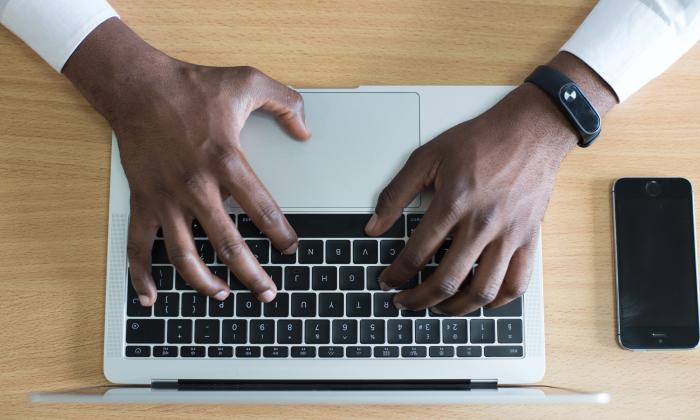


Damon Garn owns Cogspinner Coaction, LLC, a technical writing, editing, and IT project company based in Colorado Springs, CO. Damon authored many CompTIA Official Instructor and Student Guides (Linux+, Cloud+, Cloud Essentials+, Server+) and developed a broad library of interactive, scored labs. He regularly contributes to Enable Sysadmin, SearchNetworking, and CompTIA article repositories. Damon has 20 years of experience as a technical trainer covering Linux, Windows Server, and security content. He is a former sysadmin for US Figure Skating. He lives in Colorado Springs with his family and is a writer, musician, and amateur genealogist. More about me