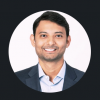In my previous blog post, I introduced the integration of Red Hat OpenShift with Oracle Cloud Infrastructure (OCI) and outlined the minimum requirements and key details. In this post, we'll take a closer look at the steps to deploy OpenShift on OCI using the agent-based installer.
Let's dive deep into each of these steps.
Step 1: Get the latest agent-based installer
To begin, be sure you have the latest OpenShift installer binary (version 4.14). Download the latest OpenShift-installer binary from Red Hat Hybrid Cloud Console – for example, here is the agent-based installer to install OpenShift on bare metal locally with agent: https://console.redhat.com/openshift/install/metal/agent-based
Downloading the agent-based installer
Use this procedure to download the agent-based installer and the command line interface (CLI) needed for your installation:
- Log in to the OpenShift web console using your login credentials.
- Navigate to Datacenter.
- Click Run Agent-based Installer locally.
- Select the operating system and architecture for the OpenShift Installer and command line interface
- Click Download Installer to download and extract the install program
- You can either download or copy the pull secret by clicking on Download pull secret or Copy pull secret
- Click Download command-line tools and place the openshift-install binary in a directory that is on your PATH
Important: Using the Agent-based Install to install a Red Hat OpenShift cluster on OCI is a Developer Preview feature. For more information Developer Preview overview, see developer and Technology Previews: How they compare
You can Request Access to Red Hat OpenShift on Oracle Cloud Infrastructure in Developer Preview form.
You can familiarize yourself with OpenShift with the official documentation:
Installation and update | Architecture | Red Hat OpenShift 4.14
Step 2: Prepare agent-config.yaml and install-config.yaml
Once your infrastructure is in place, prepare the necessary configuration files for the installation process. Modify the "agent-config.yaml" and "install-config.yaml" files to match your specific environment. Be sure that you set the rendezvousIP in "agent-config.yaml" to an IPv4 address from your VCN CIDR, if you are using IPV4 networking. Here's a minimal example for a three-node compact connected IPv4 cluster configuration:
# agent-config.yaml
apiVersion: v1alpha1
metadata:
name: <CLUSTER_NAME>
namespace: <CLUSTER_NAMESPACE>
rendezvousIP: <MUST_BE_AN_IP_FROM_MACHINE_NETWORK_VCN_CIDR>
# install-config.yaml
apiVersion: v1
metadata:
name: <CLUSTER_NAME>
baseDomain: <BASE_DOMAIN>
networking:
clusterNetwork:
- cidr: 10.128.0.0/14
hostPrefix: 23
networkType: OVNKubernetes
machineNetwork:
- cidr: <MACHINE_NETWORK_VCN_CIDR>
serviceNetwork:
- 172.30.0.0/16
compute:
- architecture: amd64
hyperthreading: Enabled
name: worker
replicas: 0
controlPlane:
architecture: amd64
hyperthreading: Enabled
name: master
replicas: 3
platform:
external:
platformName: oci
cloudControllerManager: External
sshKey: <PUBLIC_SSH_KEY>
pullSecret: '<PULL_SECRET>'Step 3: Prepare cloud control manager custom manifests
Create a new directory named "openshift" and download two Oracle cloud control manager (CCM) custom manifests custom_manifests/manifests/oci-ccm.yml and custom_manifests/openshift/machineconfig-ccm.yml from the oracle-quickstart/oci-openshift GitHub repository into the "openshift" directory. Update "oci-ccm-04-cloud-controller-manager-config.yaml" with your specific settings, including region, compartment OCID, VCN OCID, and subnet OCID. These manifests deploy Oracle’s CCM during cluster installation, so that OpenShift can connect with the external Oracle Cloud Infrastructure platform.
Step 4: Prepare container storage interface custom manifests
CSI manifests allow Oracle's CSI driver to be deployed at install time. CSI custom manifests are under development. For more information, please contact Oracle on their oracle-quickstart/oci-openshift GitHub page or open a support case on the Red Hat Customer Portal.
Step 5: Generate a minimal ISO using the Red Hat OpenShift agent-based installer
With all the configuration and manifest files in place, you can now generate the agent ISO. Assuming you have the "openshift-install" binary downloaded and all files prepared, run the following command:
./openshift-install agent create image --log-level debug
This command generates the agent ISO along with an auth directory containing kubeconfig and kubeadmin passwords and a rendezvousIP file with the IP set in the agent-config.yaml.
Step 6: Create a custom image in OCI
Create a custom image in Oracle Cloud Infrastructure following the steps outlined in the Oracle documentation. You need to upload the agent ISO to a storage bucket and import it as a custom image. Be sure that you configure the image to boot using UEFI.
Step 7: Set up OCI
Before you can install an OpenShift cluster in OCI, you'll need to prepare the required infrastructure in OCI. This includes creating a compartment, setting up virtual cloud networks (VCNs), network security groups, load balancers, DNS records, instances and storage buckets, etc. Make sure that you have appropriate policies and permissions to manage these resources.
Here are some helpful Oracle documentation for these tasks:
- Create a Compartment
- Creating a VCN
- Creating Network Security Groups
- Creating a Dynamic Group and a Policy for Self-Managed Nodes
- Create Policies
- Creating a Load Balancer
- Adding a Record to a DNS Zone
- Creating compute instances
Create the compute instances in OCI based on your desired cluster topology (Single Node OpenShift, Highly Available, or Compact). Be sure to check the memory and disk requirements and select the custom image you created in Step 7. Also, make sure that at least one compute instance has the same IP address as mentioned in the agent-config.yaml file under rendezvousIP.
Once the instances are booted, you can monitor the cluster status using the kubeconfig generated during image creation. Set the KUBECONFIG environment variable and use oc commands to check the cluster nodes and operators.
oc get nodes -A
NAME STATUS ROLES AGE VERSION
master-0.private.agenttest.oraclevcn.com Ready control-plane, master, worker 15m v1.27.9+e36e183
master-1.private.agenttest.oraclevcn.com Ready control-plane, master, worker 15m v1.27.9+e36e183
master-2.private.agenttest.oraclevcn.com Ready control-plane, master, worker 15m v1.27.9+e36e183
oc get co
Truncated output
NAME VERSION AVAILABLE PROGRESSING DEGRADED SINCE MESSAGE
authentication 4.14.10 True False False 6m18s
baremetal 4.14.10 True False False 2m42s
network 4.14.10 True True False 5m58s Progressing: …Conclusion
This deep dive provides a comprehensive guide to deploying Red Hat OpenShift on Oracle Cloud Infrastructure using the agent-based installer. Following these steps will install OpenShift in your OCI environment, whether you need a single-node cluster or a highly available multi-node setup.
Learn more
About the author
Browse by channel
Automation
The latest on IT automation for tech, teams, and environments
Artificial intelligence
Updates on the platforms that free customers to run AI workloads anywhere
Open hybrid cloud
Explore how we build a more flexible future with hybrid cloud
Security
The latest on how we reduce risks across environments and technologies
Edge computing
Updates on the platforms that simplify operations at the edge
Infrastructure
The latest on the world’s leading enterprise Linux platform
Applications
Inside our solutions to the toughest application challenges
Original shows
Entertaining stories from the makers and leaders in enterprise tech