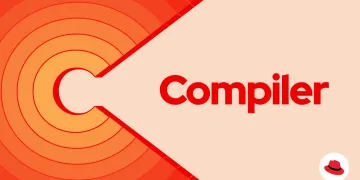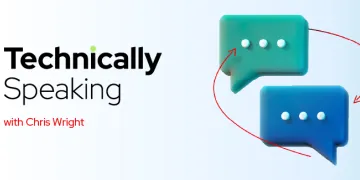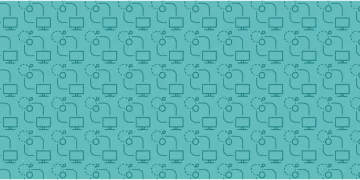Le blog Red Hat
Des conseils d’experts pour faire face à la complexité technologique

Ansible Lightspeed se concentre sur l'expérience du développement de contenus Ansible. Avec cette expérience d'IA générative, notre priorité est de nous assurer que les utilisateurs d'Ansible ont confiance en cette technologie et en notre approche de développement, afin qu'elle contribue réellement ...
Derniers articles
Articles de blog recommandés sur l'IA/AA
Red Hat Enterprise Linux AI
Red Hat Enterprise Linux AI est une plateforme de modèle de fondation conçue pour développer, tester et exécuter facilement des grands modèles de langage (LLM) de la famille Granite pour les applications d'entreprise.
Parcourir par canal
Automatisation
Les dernières nouveautés en matière d'automatisation informatique pour les technologies, les équipes et les environnements
Intelligence artificielle
Actualité sur les plateformes qui permettent aux clients d'exécuter des charges de travail d'IA sur tout type d'environnement
Cloud hybride ouvert
Découvrez comment créer un avenir flexible grâce au cloud hybride
Sécurité
Les dernières actualités sur la façon dont nous réduisons les risques dans tous les environnements et technologies
Edge computing
Actualité sur les plateformes qui simplifient les opérations en périphérie
Infrastructure
Les dernières nouveautés sur la plateforme Linux d'entreprise leader au monde
Applications
À l’intérieur de nos solutions aux défis d’application les plus difficiles
Programmes originaux
Histoires passionnantes de créateurs et de leaders de technologies d'entreprise