Now that Red Hat Ansible Automation Platform 2.5 is out the door with a slew of great new features, let's take a closer look at the enhancements in the role based access control (RBAC) system. It can be tricky to align the default model with differing organizational structures, so our latest improvements are designed to make this integration smoother and more intuitive.
Users often want some variation of, “As a user of the platform I want to create objects for myself or my team in an organization I am a member of,” and this was indeed not possible for objects like projects, inventories and credentials, all required objects needed to create job templates. You could only create your own job templates using existing projects, inventories and credentials if someone with the right admin roles granted you the correct access to them.
In Ansible Automation Platform 2.5, the RBAC system has been enhanced to give users a more intuitive way of setting up the RBAC model, and includes:
- The ability to create custom roles
- The ability to have “add” permissions on content types
- The introduction of team administrators
Let’s look at each of these new features in turn.
Custom roles
First is the ability to create custom roles. Here is a screenshot of the new UI for roles within the Access Management section:

Access Management -> Roles page with tabs for Automation Execution, Automation Decisions and Automation Content. On each tab is a new button to Create a role and the list of existing roles indicates if a role is Built-in or Editable.
As you can see, we now have a central place for managing access, which is one of the main enhancements in Ansible Automation Platform 2.5. This includes tabs for Automation Execution, Automation Decisions and Automation Content, the three main components within the platform. In the above example, you see the tab for Automation Execution where you can now create roles. In the list, you see which roles are built-in and which are not.
Let’s see what is needed to create a new custom role:

The Create role page where you can specify a name and optionally a Description for the new custom role. A dropdown is there to choose the Content type (Inventory, Credential, Organization, etc)
First you need to give the custom role a name and an optional description. Then you choose a single content type for the custom role, for example: Inventory.

After choosing the content type in the Create Role page, you can choose multiple permissions from this content type using a dropdown menu for this custom role.
After choosing the content type, you can choose multiple permissions from this content type for this custom role.
When you create the custom role, you can distinguish them from built-in roles in the list as being marked as “editable”. You can then assign these roles to teams and users in the same way that you can assign built-in roles.
“Add” permissions
The second enhancement is the ability to add permissions at the organizational level. Have a look at how you can create a custom role that enables you to add permissions on projects, inventories, credentials and workflows (as an example):
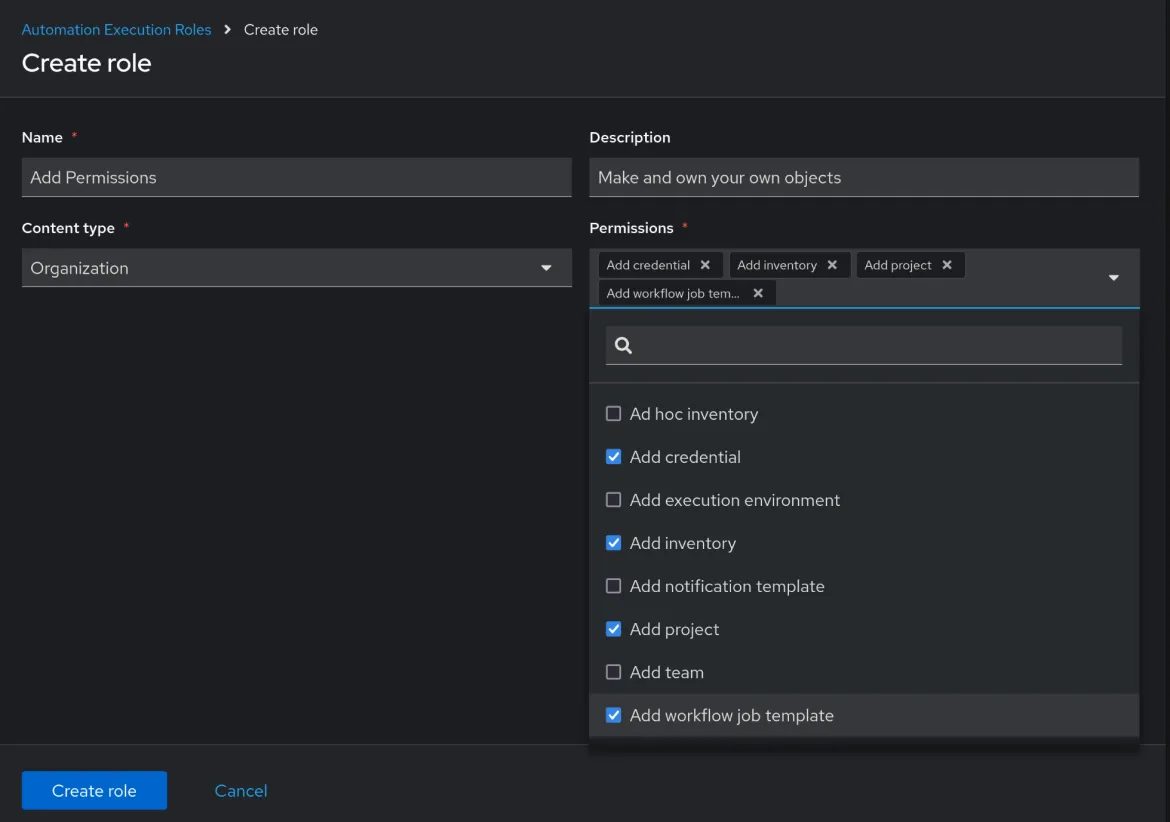
In the Create Role page, the Content Type "Organization" has new “add” permissions for credential, inventory, project, etc.
Again, you can assign this custom role to any team or user in your organization. With these roles assigned, a user can now create projects, inventories, credentials and workflows in the organisation without the need to be an admin for those content types.
When the user creates these objects, the user will automatically become admin for them. Here is an example for a project created using this permission:

On the User Access tab of the Project details page you find that the user that created the project is, because of the new “Add Project” permission, now Project Admin of the project the user created.
Nobody else has access to these new objects, but the user that created it can add users or teams to it.
Team administrator role
Finally, there is now the option to assign one or more users as team administrators. You can see this in the screen below:

The team details page now has an “Add administrators” tab where you can add users as team administrators.
Team administrators can be any users in the team’s organization. They do not have to be team members first. So what can a team administrator do that a team member cannot? Change anything related to the team, including memberships, administrators, details and roles.
The ability to create custom roles is not limited to the Automation Execution tab, but is also possible with the RBAC model for the Automation Decisions and Automation Content tabs, and the same is true for adding permissions.
product trial
Red Hat Ansible Automation Platform | Versione di prova del prodotto
Sull'autore
Fred is working in IT for all his professional life and for Red Hat since 2014. he likes to keep things as simple as possible (but not simpler) as it otherwise gets very complicated very fast. Fred lives in the coastal area of the Netherlands and spent a lot of time in the Mountains of Austria Skiing and Hiking. He loves reading, documentaries, movies and series (mostly SF and who-dun-it), and contemplating life as a Dharma Student.
Altri risultati simili a questo
Ricerca per canale
Automazione
Novità sull'automazione IT di tecnologie, team e ambienti
Intelligenza artificiale
Aggiornamenti sulle piattaforme che consentono alle aziende di eseguire carichi di lavoro IA ovunque
Hybrid cloud open source
Scopri come affrontare il futuro in modo più agile grazie al cloud ibrido
Sicurezza
Le ultime novità sulle nostre soluzioni per ridurre i rischi nelle tecnologie e negli ambienti
Edge computing
Aggiornamenti sulle piattaforme che semplificano l'operatività edge
Infrastruttura
Le ultime novità sulla piattaforma Linux aziendale leader a livello mondiale
Applicazioni
Approfondimenti sulle nostre soluzioni alle sfide applicative più difficili
Serie originali
Raccontiamo le interessanti storie di leader e creatori di tecnologie pensate per le aziende
Prodotti
- Red Hat Enterprise Linux
- Red Hat OpenShift
- Red Hat Ansible Automation Platform
- Servizi cloud
- Scopri tutti i prodotti
Strumenti
- Formazione e certificazioni
- Il mio account
- Supporto clienti
- Risorse per sviluppatori
- Trova un partner
- Red Hat Ecosystem Catalog
- Calcola il valore delle soluzioni Red Hat
- Documentazione
Prova, acquista, vendi
Comunica
- Contatta l'ufficio vendite
- Contatta l'assistenza clienti
- Contatta un esperto della formazione
- Social media
Informazioni su Red Hat
Red Hat è leader mondiale nella fornitura di soluzioni open source per le aziende, tra cui Linux, Kubernetes, container e soluzioni cloud. Le nostre soluzioni open source, rese sicure per un uso aziendale, consentono di operare su più piattaforme e ambienti, dal datacenter centrale all'edge della rete.
Seleziona la tua lingua
Red Hat legal and privacy links
- Informazioni su Red Hat
- Opportunità di lavoro
- Eventi
- Sedi
- Contattaci
- Blog di Red Hat
- Diversità, equità e inclusione
- Cool Stuff Store
- Red Hat Summit

