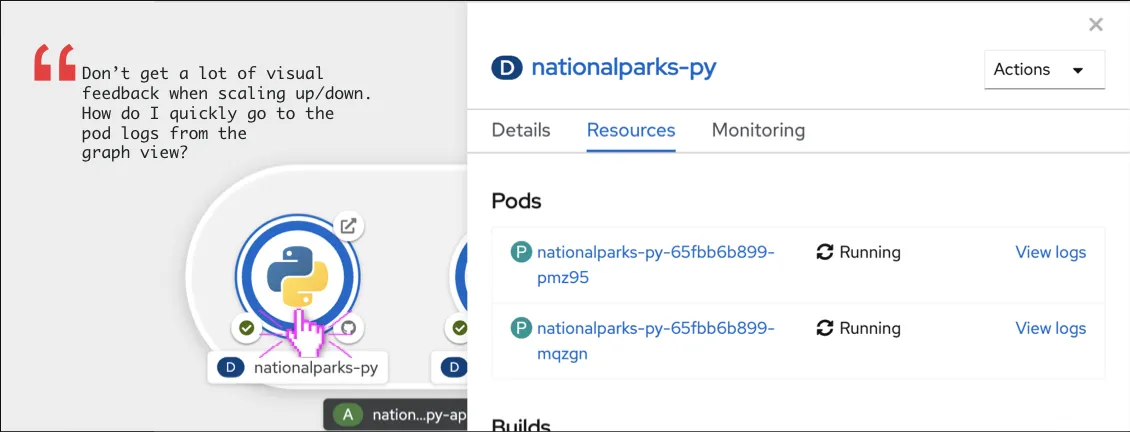Engaging with customers, evangelists, and community members has been a longtime practice for Red Hat OpenShift's design and development team. The plainspoken exchange of opinions, reactions, and feedback helps our team reanalyze the design decisions and make adjustments in favor of the users. Sometimes the response volume can be a bit overwhelming, but user feedback gives us the opportunity to observe the use cases from a more practical perspective.
Despite the pressure to ship new features with every release, our team prioritizes polishing the already implemented features to guarantee a better overall experience for users each time. We frequently gain actionable insight from user feedback, which is helpful. When we combine this insight with the product’s strategic direction, we can better define our priorities for the upcoming release.
After analyzing previous quarters’ feedback, we made a few major changes to the topology view as a result. Let's take a look:
1: Binding Connections
Earlier, the topology view only allowed you to create visual connectors among the resources on the canvas. The visual connectors were mere annotations depicting an intent to connect. To create a binding connection between resources, a developer had to manually inject them with environment variables and secrets.
But now, you can create a binding connection without manual intervention on the topology graph with the help of the service binding operator.
By dragging and dropping a connector handle over another component, you can create an actual service binding connection between the two. A service binding request is created, and the service binding operator controller injects the service connection information into the application deployment as environment variables using an intermediate secret called binding-request. After the request is successful, the application is redeployed.
2: Show/Hide Elements on the Canvas
While working on an application of a larger scale, it is very easy to get lost or distracted with excessive visual noise on the canvas. To help you focus on your tasks, topology view now comes with a display dropdown option that lets you choose to show and hide certain elements on the graph view and also expand or collapse groups as you feel relevant.
3: Accessing in Context Action Menu Through Right-click
Users expressed the need for better interactivity on the topology canvas with respect to the right-click action. There’s no limit to the number of intelligent context-specific actions that could be associated with each element in an application structure. To guarantee an optimal experience, the most relevant contextual actions have now been surfaced through the right-click action. Besides taking general context-specific actions (edit, delete), you can also add a new resource to an application or project by opening the menu from any location on the canvas.
4: Topology CanvasLayout
The initial implementation of the topology canvas layout allowed a fluid movement of the components amidst interactions. A new layout option has been added to the topology canvas toolbar (Layout 1) that allows you to have better control over the positions of their visual elements. You could toggle to a layout of your choice.
5: Show Pod Count
The topology view provides the build image as part of the node design by default for easy identification of the nodes. However, some of you expressed that the usefulness of this element fades as you get more acquainted with the structure over time. Your concern shifts from identifying the resource type to getting a quick glance on the pod numbers after scaling up or down, without having to individually click on each one of them. The topology graph view now comes equipped with a toggle option (inside the display options dropdown) to switch between builder image and pod count to be shown inside the nodes.
6: Quick access to build logs
Previously, to be able to understand the reason behind a failing build and be able to take any corrective action, you had to perform multiple clicks to navigate to the build logs through the Pipeline section. With the topology view, you can now easily look at the real-time status of a build associated with any resource and quickly navigate to the build logs through a single click on the build decorator.
7: Quick Access to Pod Logs
To get to the pod logs for a given resource, you traditionally had to drill into the details and navigate your way towards it. The topology view does make it convenient to get a glimpse of the status of the associated pods, but to be able to take any action, you still needed to navigate to the details page through multiple clicks. To fix this problem, the topology view now allows you to access the pod logs from the side panel for every workload.
8: Ability to Delete an Application
On the topology view, the application groups are formed by bringing together all the resources that carry the same application label. While we provided the ability to delete individual resources, it was not possible to delete an entire application, along with all the contained resources, at once. Now you can delete an entire application by clicking the Delete Application menu item from the in-context menu for any given application group.
These updates wouldn't be possible without all the great feedback we receive from users like you. But we're not stopping here. We look forward to working with users and other stakeholders to improve the Developer Experience in the OpenShift Web Console so that developers get the very best user experience. Keep an eye out for our future blogs in the series.
Learn more
If you’re interested in learning more about application development with OpenShift, check out Application development on OpenShift.
Share your feedback! Join our OpenShift Developer Experience Google Group to participate in discussions and learn about our Office Hours Feedback session
Ready to get started? Try OpenShift today.
关于作者
Veethika Mishra is an Interaction Designer by practice and a tabletop gaming enthusiast. She believes in the power of play and storytelling in crafting extraordinary experiences. Her background in Game Design provides her with a fresh perspective for envisioning solutions for problems faced by developers. Her work at Red Hat focuses on providing developers the best of cloud-native application development experience and also allows her to observe and engage with the open communities from closer proximity. Besides designing for productivity and efficiency, she also values the role of fine typography and color interactions in enhancing the quality of overall user experience.
In her free time, she likes to write, learn to code, and design game concepts. She has also been long involved with the Creative Commons community and has been developing a process for designing educational games powered by CC licenses.
产品
工具
试用购买与出售
沟通
关于红帽
我们是世界领先的企业开源解决方案供应商,提供包括 Linux、云、容器和 Kubernetes。我们致力于提供经过安全强化的解决方案,从核心数据中心到网络边缘,让企业能够更轻松地跨平台和环境运营。