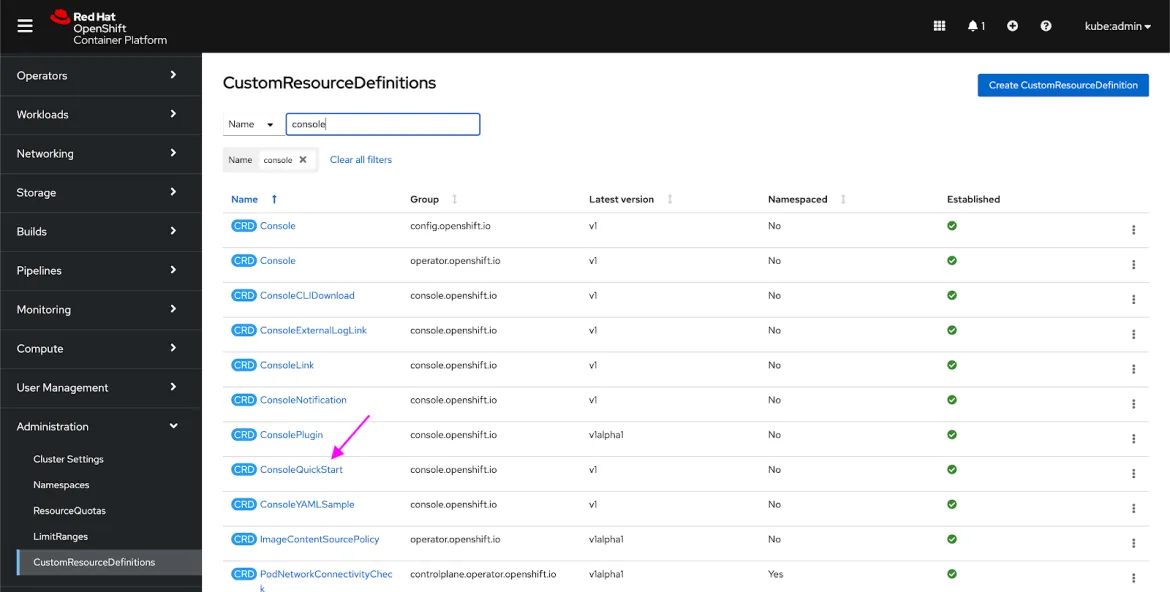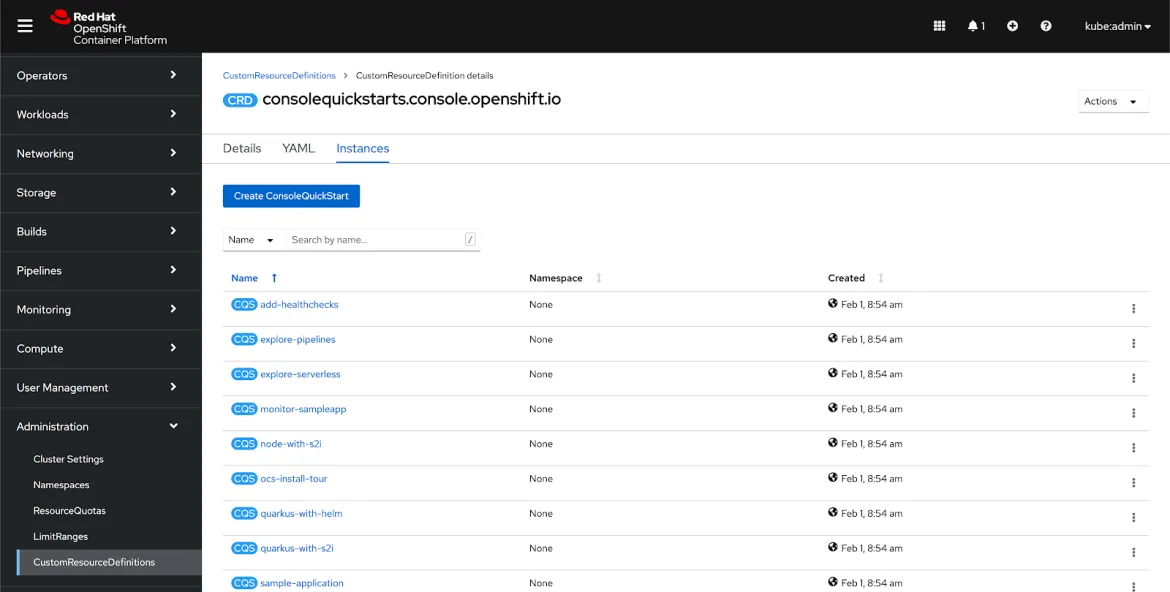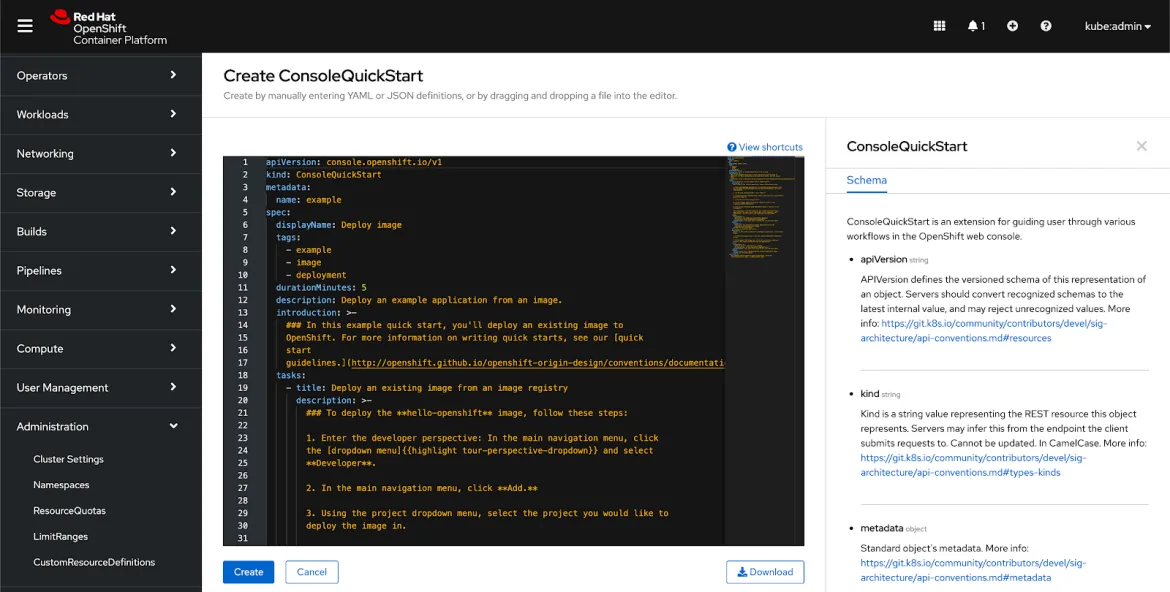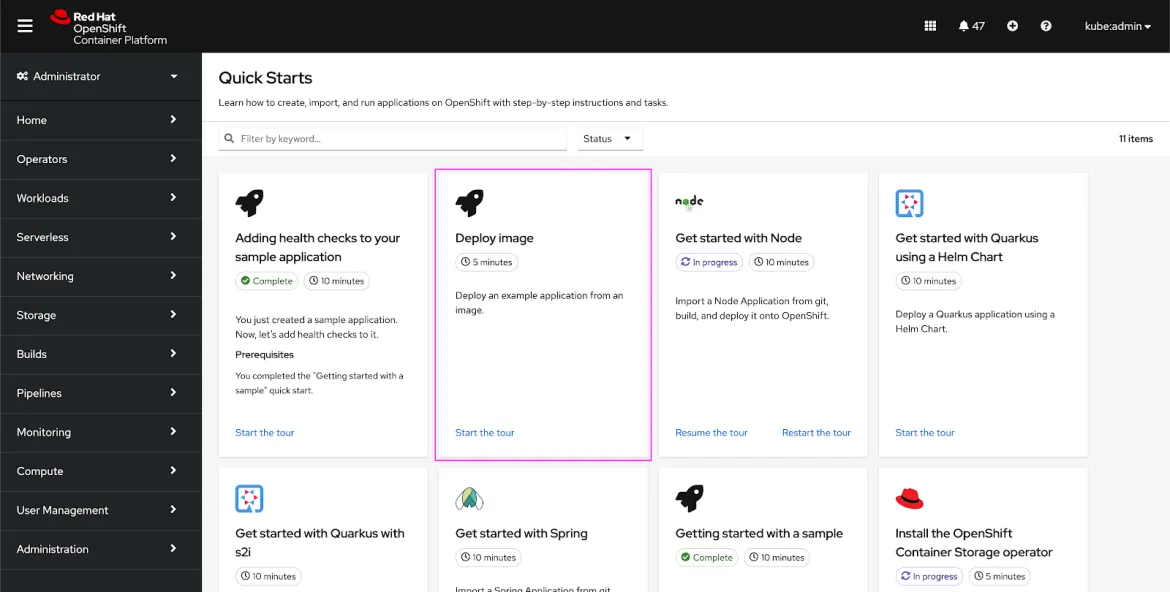In Red Hat OpenShift 4.6, we introduced quick starts, an exciting feature that enables users to learn more about new key services and features. As we’ve added more quick starts to the OpenShift console, we thought that our users may want to add their own to the console as well. So, the quick start custom resource definition (CRD) was born.
Read on to learn more about how administrators can create their own quick starts and make them available in their cluster using the ConsoleQuickStart CRD.
Accessing the ConsoleQuickStart CRD
To access the ConsoleQuickStart CRD, enter the Administrator perspective. Then select Administration > CustomResourceDefinitions:
In the list view, click ConsoleQuickStart CRD, and then click the Instances tab. You’ll see a list of the quick starts that are already in the console. These are shipped with the console operator and are already accessible from the quick starts catalog page, which you can find under the help menu:
OpenShift 4.7 Blog: Quick Starts Extensibility
To create your own quick start, click Create ConsoleQuickStart. You’ll notice the YAML editor is prefilled. We’ve included a small sample quick start to help show you the ropes of creating your own. Notice that the resource’s schema is also shown to the right of the YAML editor. This will be useful if you want to dive into the resource’s spec to better understand how to build your quick start:
Starting With a Sample
Now, let’s dive into the ConsoleQuickStart YAML sample. The quick start YAML sample can be created as-is. No need to edit it if you just want to create something quickly to see the CRD work. Feel free to click Create, and then navigate to the quick start catalog. You’ll see a new card appear called Deploy image:
Walk through the sample quick start and compare it to the quick start’s YAML so that you get a better sense of how the YAML content maps to the actual quick start. Let’s look at some examples.
First, let’s take a look at a section of YAML and the corresponding quick start tile:
- The displayName is what appears on the quick start tile and panel header.
- The durationMinutes shows on both the tile as a badge and at the top of the panel. This lets you define the estimated time required for completing the quick start.
- The description is the short blurb that appears on the tile, giving users a preview of what’s to come in the quick start.
- The introduction corresponds to the introduction panel of the quick start. Here, you can go into more detail about what the quick start will walk users through and why it’s useful.
- You can also use tags to categorize the type of content in your quick start. In future releases, we’re hoping to allow users to filter by different tags and categories to better find what they need in the quick start catalog.
You can continue viewing the rest of the YAML section with its corresponding quick start areas.
Tip: As a shortcut, go to the quick start catalog and open your quick start so that it’s viewable in the side panel. Once you do that, navigate back to your quick start CRD’s YAML to see both at the same time:
Writing Best Practices
Now that we’ve walked through how to create a quick start, let’s go over some quick start content best practices:
- Make sure your content is technically accurate.
- Use plain language and short sentences so that users can easily follow along.
- Follow this content guidelines document so that your quick start is clear and consistent. It covers how to write card copy, the introduction, task steps, modals, and more.
We look forward to seeing all the cool quick starts you create!
Want to Try It Out?
If you are up for trying out this new feature, or if you are just getting started with OpenShift, visit Try OpenShift to get instant access to a cluster.
And, as always, we want to connect with users like you. Learn more about what the OpenShift design team is up to on our OpenShift Design site, and be sure to catch us on the OpenShift Twitch channel.
À propos de l'auteur
Parcourir par canal
Automatisation
Les dernières nouveautés en matière d'automatisation informatique pour les technologies, les équipes et les environnements
Intelligence artificielle
Actualité sur les plateformes qui permettent aux clients d'exécuter des charges de travail d'IA sur tout type d'environnement
Cloud hybride ouvert
Découvrez comment créer un avenir flexible grâce au cloud hybride
Sécurité
Les dernières actualités sur la façon dont nous réduisons les risques dans tous les environnements et technologies
Edge computing
Actualité sur les plateformes qui simplifient les opérations en périphérie
Infrastructure
Les dernières nouveautés sur la plateforme Linux d'entreprise leader au monde
Applications
À l’intérieur de nos solutions aux défis d’application les plus difficiles
Programmes originaux
Histoires passionnantes de créateurs et de leaders de technologies d'entreprise
Produits
- Red Hat Enterprise Linux
- Red Hat OpenShift
- Red Hat Ansible Automation Platform
- Services cloud
- Voir tous les produits
Outils
- Formation et certification
- Mon compte
- Assistance client
- Ressources développeurs
- Rechercher un partenaire
- Red Hat Ecosystem Catalog
- Calculateur de valeur Red Hat
- Documentation
Essayer, acheter et vendre
Communication
- Contacter le service commercial
- Contactez notre service clientèle
- Contacter le service de formation
- Réseaux sociaux
À propos de Red Hat
Premier éditeur mondial de solutions Open Source pour les entreprises, nous fournissons des technologies Linux, cloud, de conteneurs et Kubernetes. Nous proposons des solutions stables qui aident les entreprises à jongler avec les divers environnements et plateformes, du cœur du datacenter à la périphérie du réseau.
Sélectionner une langue
Red Hat legal and privacy links
- À propos de Red Hat
- Carrières
- Événements
- Bureaux
- Contacter Red Hat
- Lire le blog Red Hat
- Diversité, équité et inclusion
- Cool Stuff Store
- Red Hat Summit