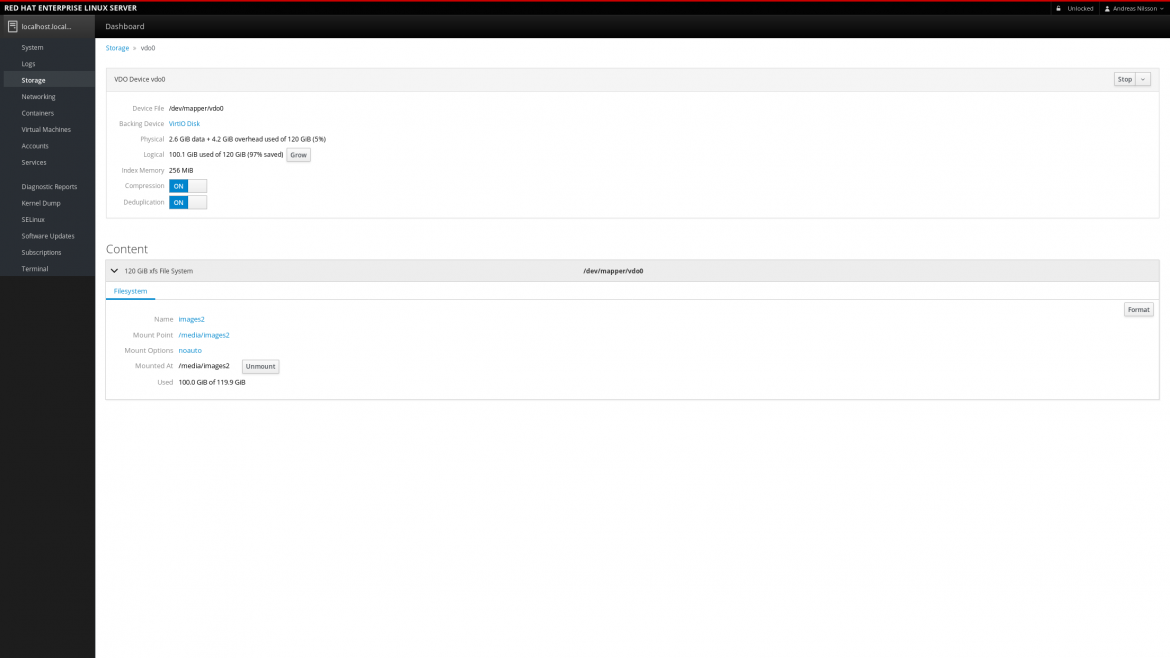In Red Hat Enterprise Linux 7.5, we’ve introduced virtual data optimizer (VDO). VDO allows you to save disk space and reduce replication bandwidth with the help of data compression and data deduplication.
In this blog post I want to walk you through how you can use the cockpit Web admin console that comes with Red Hat Enterprise Linux, to set up VDO and save substantial amount of space for your virtual machine images.
If you run a lot of VMs of the same OS, then you typically have a lot of bits that are the same, over and over again. A lot of the data that makes up the operating system is identical between the hosts. As your deployment grows with new VMs, the more storage you need to buy, even though a lot of the bits in the VMs are the same.
As you can see, I run a couple of Virtual Machines on this host.
If we go over to the storage page, we see that we’re using 100 GiB gigabytes to store these images. Running short on disk space.
So let’s try and see what happens if we move the VM images to a VDO device instead.
We create a new VDO device and select a empty block device.
We set both compression and deduplication. Most of the time this is the best choice, but both of these features have overhead. For example, compression consumes extra CPU resources. If data being stored is already compressed, as is the case with multimedia file formats (jpg, gif, mp3, mp4, etc..) , then the compression option should be disabled. Similarly textual database content (such as XML data) compresses well, but there aren’t likely to be duplicate 4K blocks in a single database instance. For the primary database application server, turning dedupe off and enabling compression can boost performance.
We then create the filesystem, and mount it on the temporary location /media/temporary/.
Then we copy the files from /media/images to /media/images2/.
Then unmount /media/temporary and mount the disk on /var/lib/libvirt instead.
On the filesystem level, the logical space is still 100 GiB, but if we dive in to the VDO details page, we see that the physical size only takes up 2.6 GiB, making a space saving of 97%.
In this case, it’s possible to grow the logical size up to 600 GiB.
You can try this yourself on a Red Hat Enterprise Linux 7.5 server, by installing the package cockpit, that gives you the web console, and log in to it with your web browser at https://<ip-address>:9090.
Learn more about cockpit administrator console and four troubleshooting tasks for Linux experts and beginners in this webinar April 19th: REGISTER.
Sull'autore
Ricerca per canale
Automazione
Novità sull'automazione IT di tecnologie, team e ambienti
Intelligenza artificiale
Aggiornamenti sulle piattaforme che consentono alle aziende di eseguire carichi di lavoro IA ovunque
Hybrid cloud open source
Scopri come affrontare il futuro in modo più agile grazie al cloud ibrido
Sicurezza
Le ultime novità sulle nostre soluzioni per ridurre i rischi nelle tecnologie e negli ambienti
Edge computing
Aggiornamenti sulle piattaforme che semplificano l'operatività edge
Infrastruttura
Le ultime novità sulla piattaforma Linux aziendale leader a livello mondiale
Applicazioni
Approfondimenti sulle nostre soluzioni alle sfide applicative più difficili
Serie originali
Raccontiamo le interessanti storie di leader e creatori di tecnologie pensate per le aziende
Prodotti
- Red Hat Enterprise Linux
- Red Hat OpenShift
- Red Hat Ansible Automation Platform
- Servizi cloud
- Scopri tutti i prodotti
Strumenti
- Formazione e certificazioni
- Il mio account
- Supporto clienti
- Risorse per sviluppatori
- Trova un partner
- Red Hat Ecosystem Catalog
- Calcola il valore delle soluzioni Red Hat
- Documentazione
Prova, acquista, vendi
Comunica
- Contatta l'ufficio vendite
- Contatta l'assistenza clienti
- Contatta un esperto della formazione
- Social media
Informazioni su Red Hat
Red Hat è leader mondiale nella fornitura di soluzioni open source per le aziende, tra cui Linux, Kubernetes, container e soluzioni cloud. Le nostre soluzioni open source, rese sicure per un uso aziendale, consentono di operare su più piattaforme e ambienti, dal datacenter centrale all'edge della rete.
Seleziona la tua lingua
Red Hat legal and privacy links
- Informazioni su Red Hat
- Opportunità di lavoro
- Eventi
- Sedi
- Contattaci
- Blog di Red Hat
- Diversità, equità e inclusione
- Cool Stuff Store
- Red Hat Summit