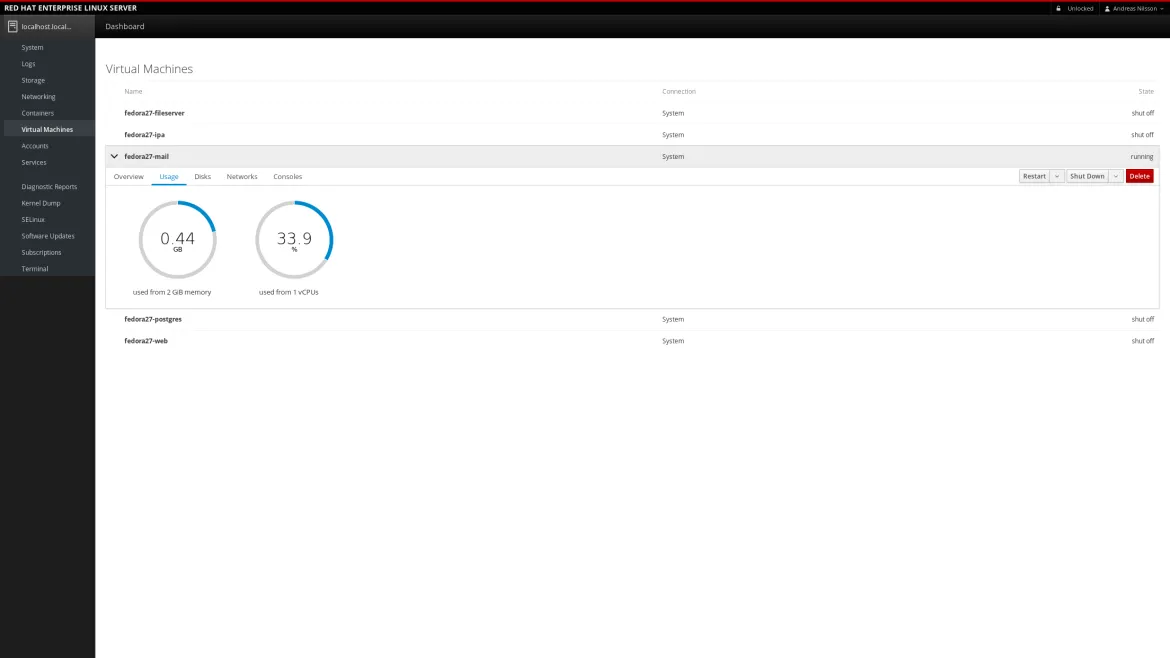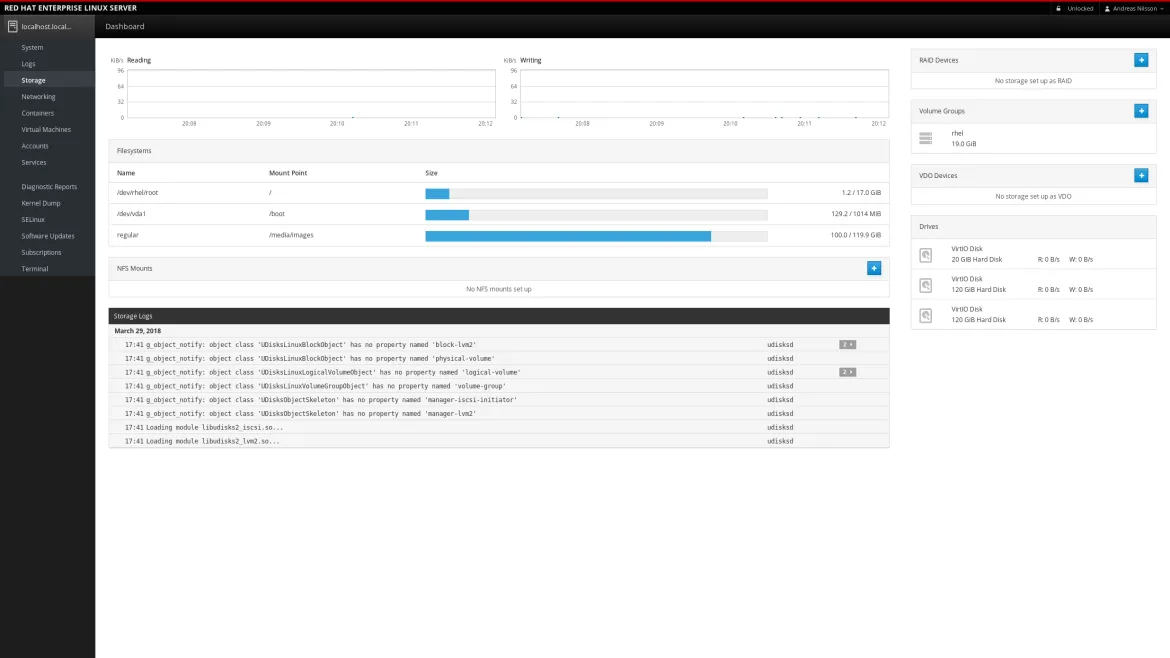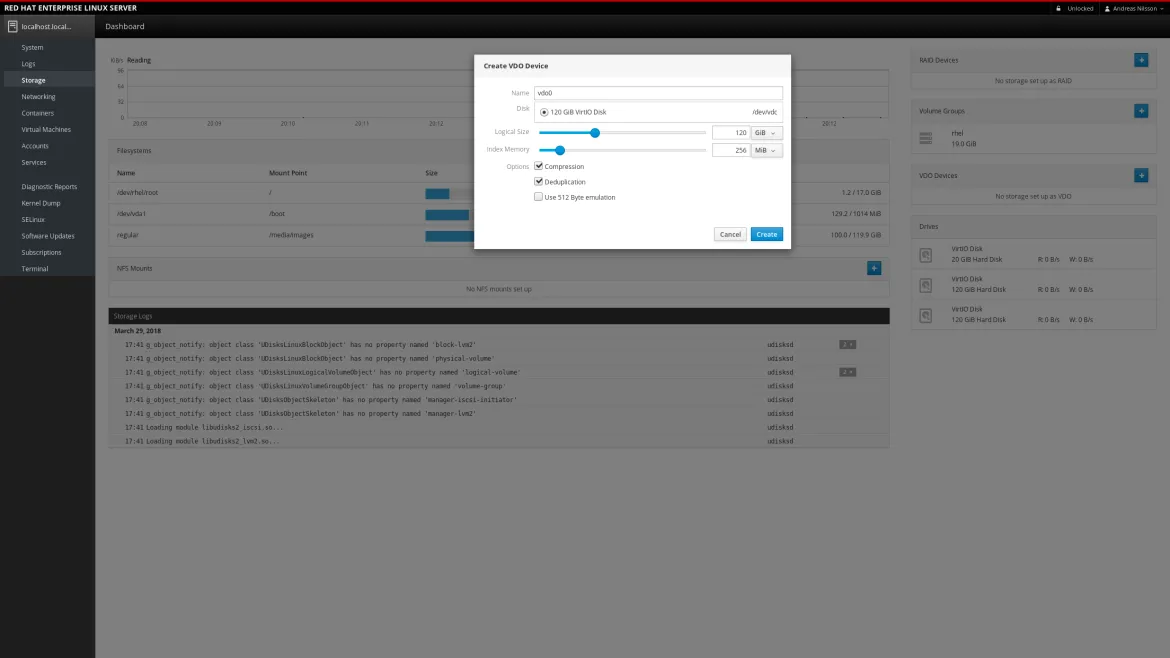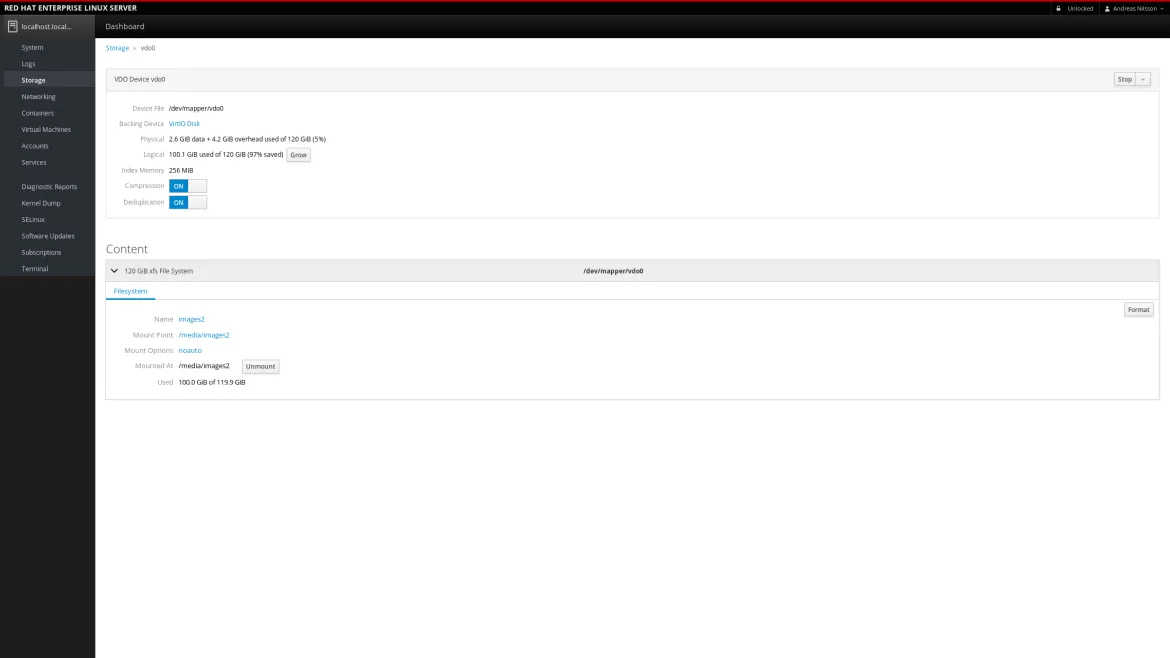In Red Hat Enterprise Linux 7.5, we’ve introduced virtual data optimizer (VDO). VDO allows you to save disk space and reduce replication bandwidth with the help of data compression and data deduplication.
In this blog post I want to walk you through how you can use the cockpit Web admin console that comes with Red Hat Enterprise Linux, to set up VDO and save substantial amount of space for your virtual machine images.
If you run a lot of VMs of the same OS, then you typically have a lot of bits that are the same, over and over again. A lot of the data that makes up the operating system is identical between the hosts. As your deployment grows with new VMs, the more storage you need to buy, even though a lot of the bits in the VMs are the same.
As you can see, I run a couple of Virtual Machines on this host.
If we go over to the storage page, we see that we’re using 100 GiB gigabytes to store these images. Running short on disk space.
So let’s try and see what happens if we move the VM images to a VDO device instead.
We create a new VDO device and select a empty block device.
We set both compression and deduplication. Most of the time this is the best choice, but both of these features have overhead. For example, compression consumes extra CPU resources. If data being stored is already compressed, as is the case with multimedia file formats (jpg, gif, mp3, mp4, etc..) , then the compression option should be disabled. Similarly textual database content (such as XML data) compresses well, but there aren’t likely to be duplicate 4K blocks in a single database instance. For the primary database application server, turning dedupe off and enabling compression can boost performance.
We then create the filesystem, and mount it on the temporary location /media/temporary/.
Then we copy the files from /media/images to /media/images2/.
Then unmount /media/temporary and mount the disk on /var/lib/libvirt instead.
On the filesystem level, the logical space is still 100 GiB, but if we dive in to the VDO details page, we see that the physical size only takes up 2.6 GiB, making a space saving of 97%.
In this case, it’s possible to grow the logical size up to 600 GiB.
You can try this yourself on a Red Hat Enterprise Linux 7.5 server, by installing the package cockpit, that gives you the web console, and log in to it with your web browser at https://<ip-address>:9090.
Learn more about cockpit administrator console and four troubleshooting tasks for Linux experts and beginners in this webinar April 19th: REGISTER.
À propos de l'auteur
Parcourir par canal
Automatisation
Les dernières nouveautés en matière d'automatisation informatique pour les technologies, les équipes et les environnements
Intelligence artificielle
Actualité sur les plateformes qui permettent aux clients d'exécuter des charges de travail d'IA sur tout type d'environnement
Cloud hybride ouvert
Découvrez comment créer un avenir flexible grâce au cloud hybride
Sécurité
Les dernières actualités sur la façon dont nous réduisons les risques dans tous les environnements et technologies
Edge computing
Actualité sur les plateformes qui simplifient les opérations en périphérie
Infrastructure
Les dernières nouveautés sur la plateforme Linux d'entreprise leader au monde
Applications
À l’intérieur de nos solutions aux défis d’application les plus difficiles
Programmes originaux
Histoires passionnantes de créateurs et de leaders de technologies d'entreprise
Produits
- Red Hat Enterprise Linux
- Red Hat OpenShift
- Red Hat Ansible Automation Platform
- Services cloud
- Voir tous les produits
Outils
- Formation et certification
- Mon compte
- Assistance client
- Ressources développeurs
- Rechercher un partenaire
- Red Hat Ecosystem Catalog
- Calculateur de valeur Red Hat
- Documentation
Essayer, acheter et vendre
Communication
- Contacter le service commercial
- Contactez notre service clientèle
- Contacter le service de formation
- Réseaux sociaux
À propos de Red Hat
Premier éditeur mondial de solutions Open Source pour les entreprises, nous fournissons des technologies Linux, cloud, de conteneurs et Kubernetes. Nous proposons des solutions stables qui aident les entreprises à jongler avec les divers environnements et plateformes, du cœur du datacenter à la périphérie du réseau.
Sélectionner une langue
Red Hat legal and privacy links
- À propos de Red Hat
- Carrières
- Événements
- Bureaux
- Contacter Red Hat
- Lire le blog Red Hat
- Diversité, équité et inclusion
- Cool Stuff Store
- Red Hat Summit