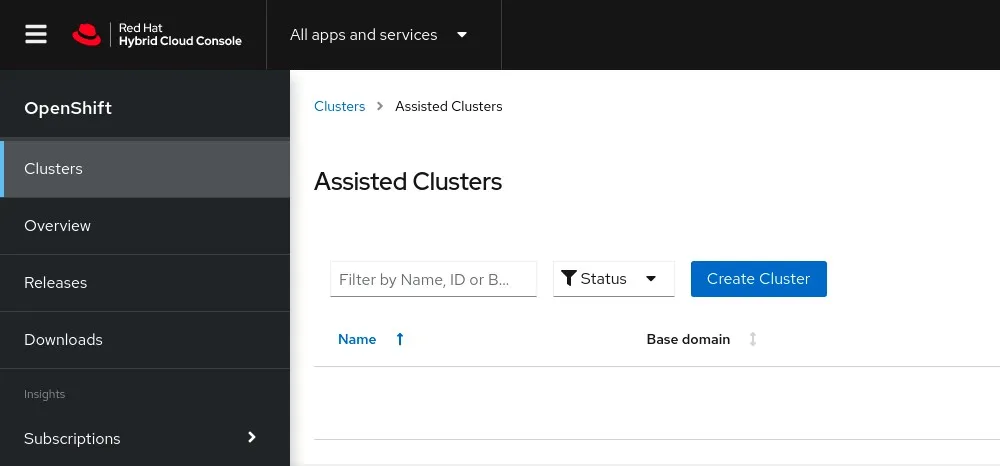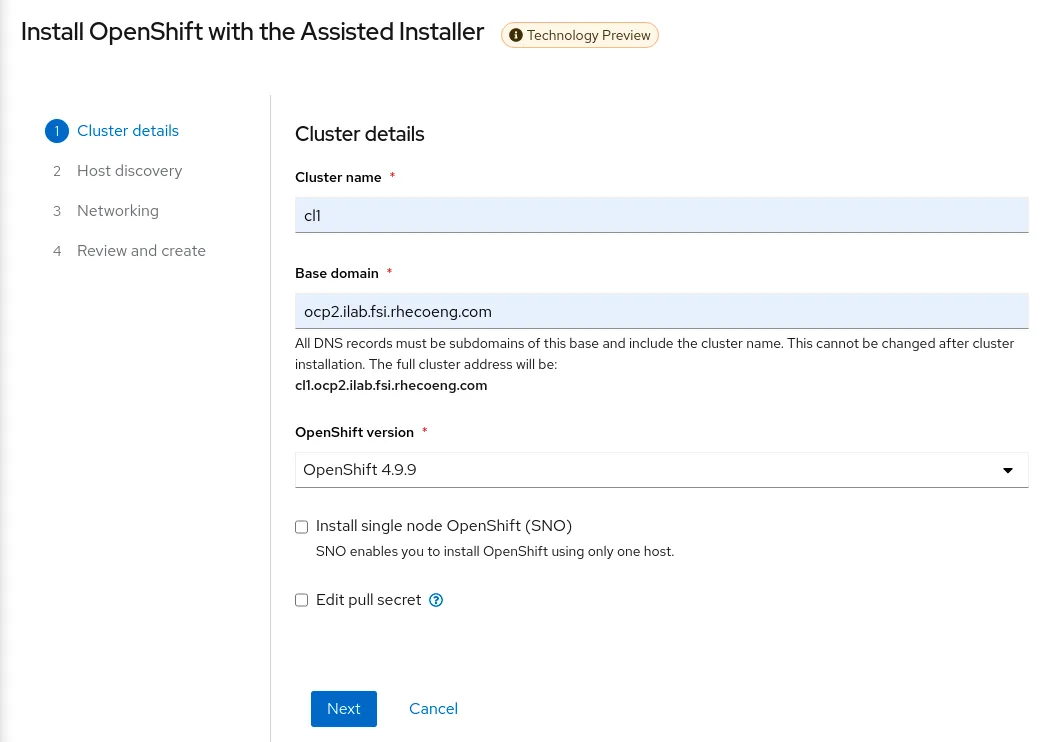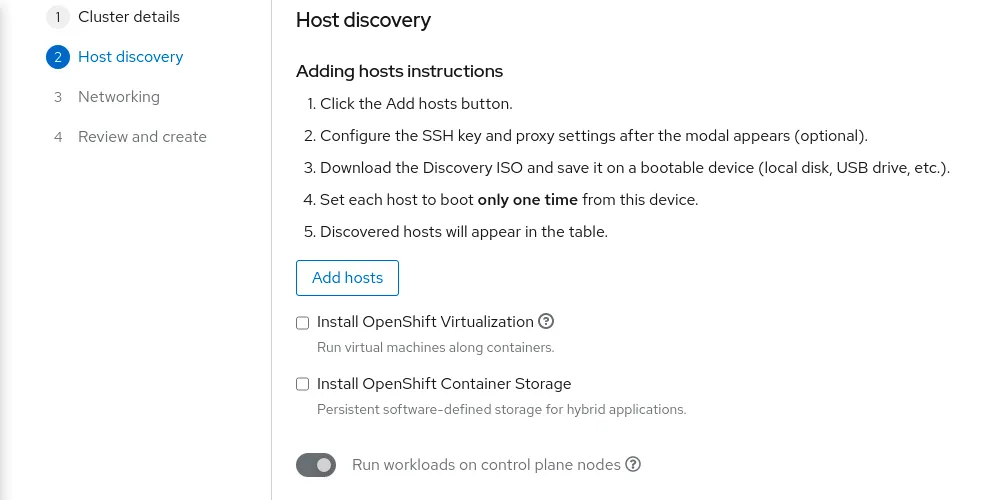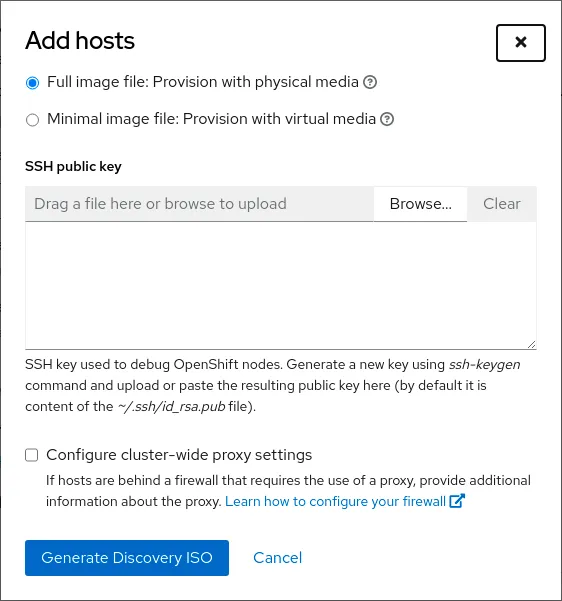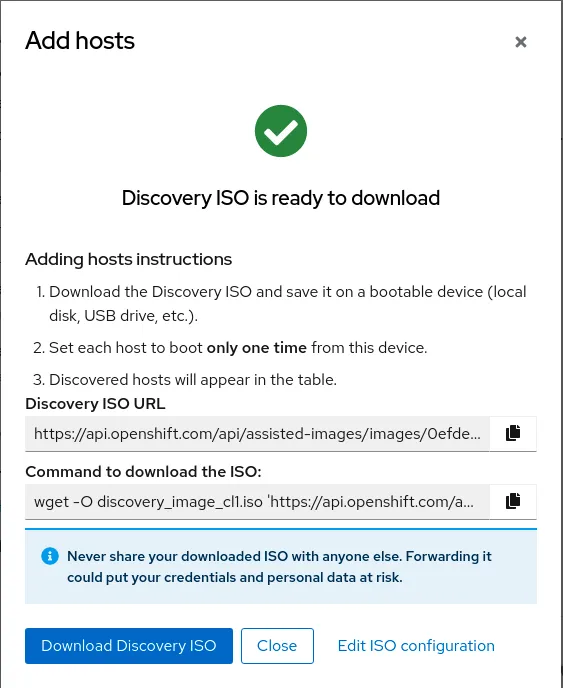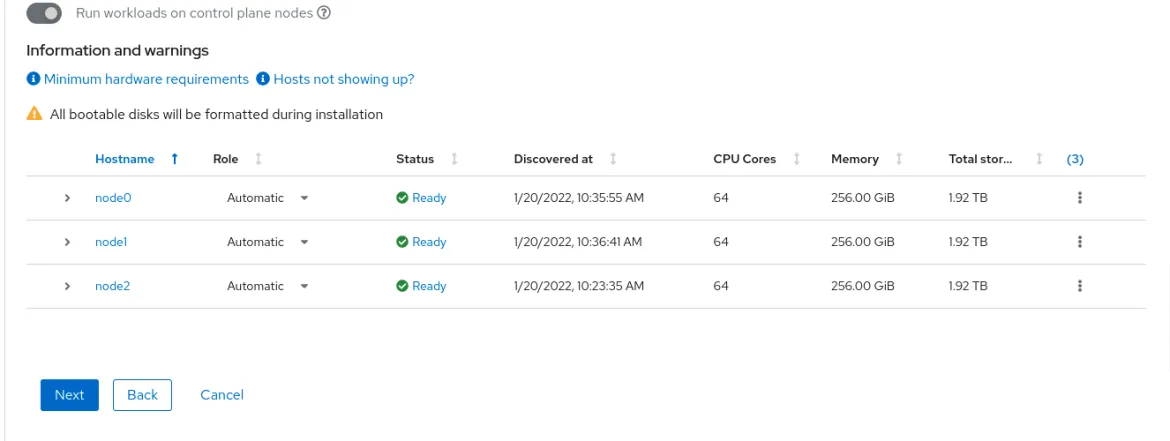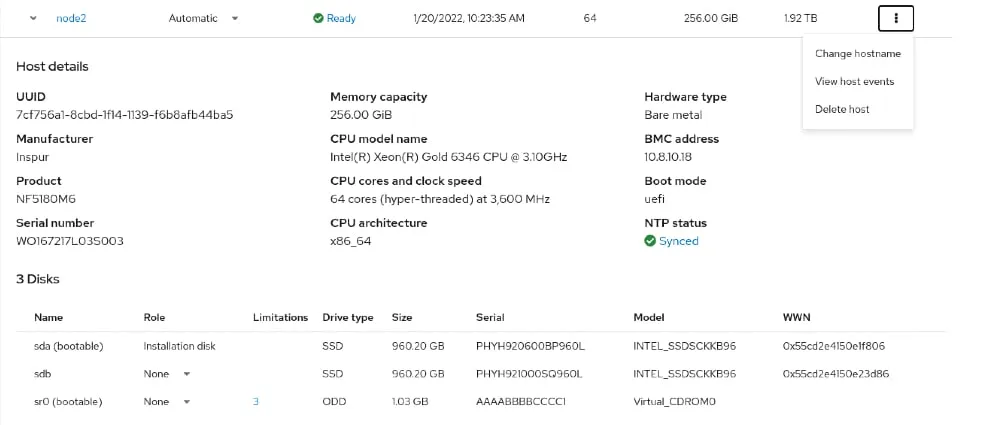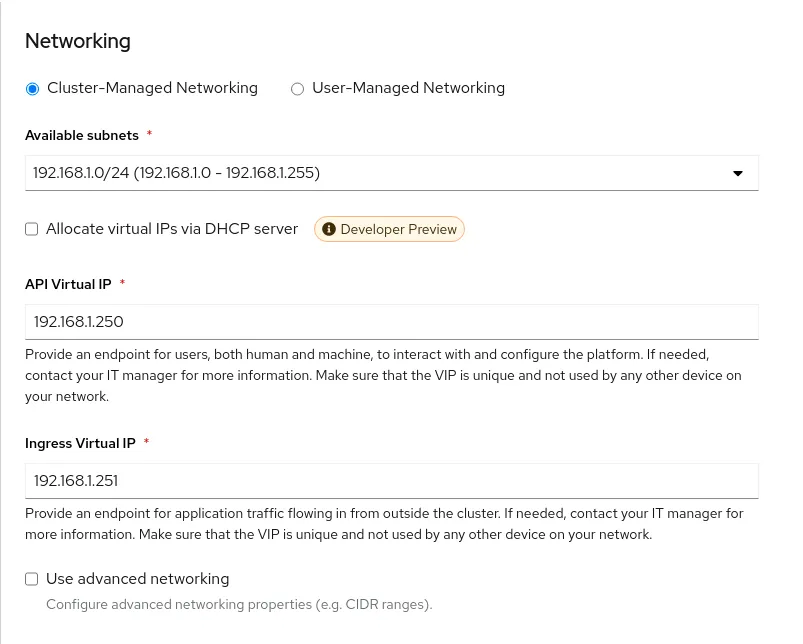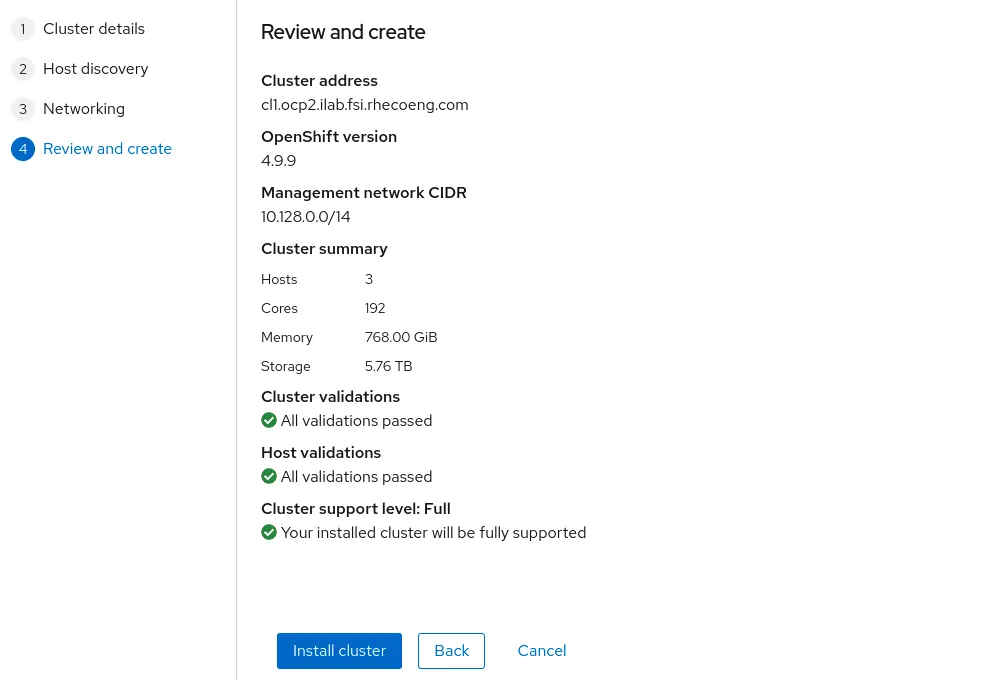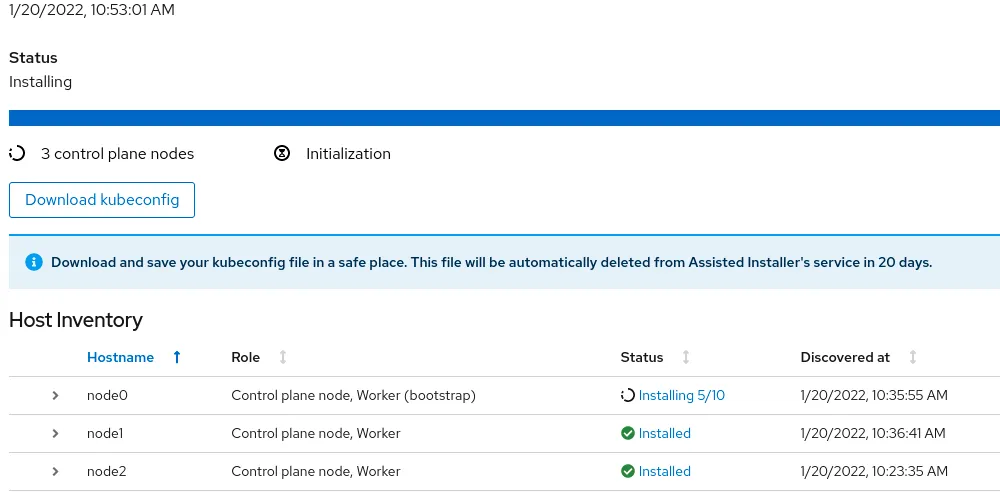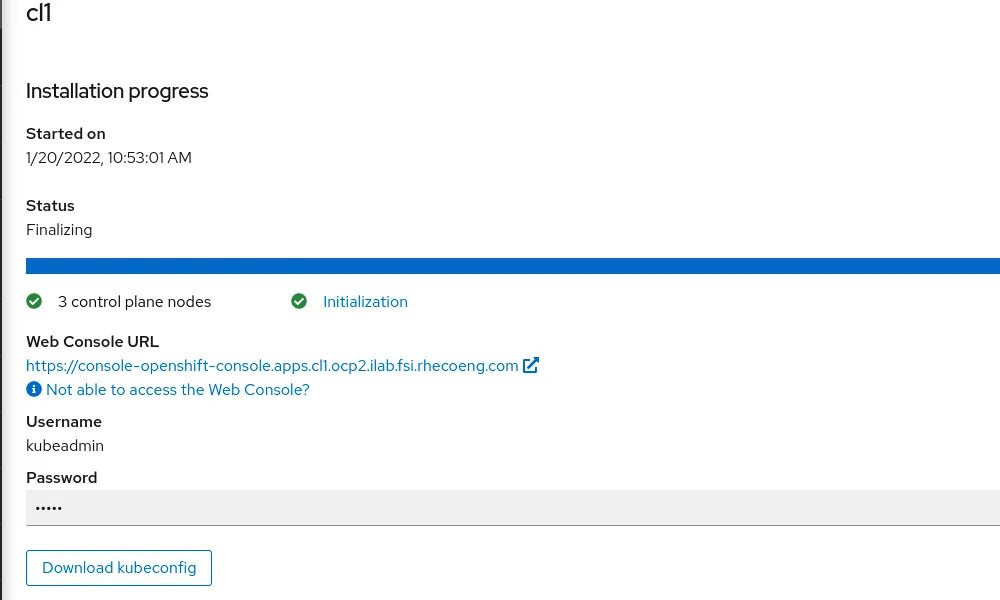OpenShift Assisted Installer is a user-friendly OpenShift installation solution for the various platforms, but focused on bare metal.
It comprises two key components:
The Assisted Service provides hosting of installation artifacts (Ignition files, installation configuration, discovery ISO), exposed UI or REST API, etc.
Assisted Installer provide the following advantages:
- A web interface to perform cluster installation without having to create the installation configuration file.
- Boostrap machine is no longer required, the bootstrapping process takes place on a random node of the cluster.
- A simplified deployment model that does not require in-depth knowledge of OpenShift.
- Flexible API.
- Deploying Single Node OpenShift (SNO).
- Installing OpenShift Virtualization and OpenShift Data Foundation (formerly OpenShift Container Storage) from the web interface.
This article is the first in a series of two articles covering Assisted Installer installation. The second part of article explains implemented high availability (HA) and load balancing (LB).
Prerequisites
Network settings are performed in the following modes:
- Cluster-Managed Networking.
- User-Managed Networking.
Assisted Installer requires underlying infrastructure (DNS/DHCP/LB) in User-Managed Networking mode. By default, Assisted Installer expects existing DHCP in both modes. However, it is also possible to use the Assisted Service API to configure static configuration via NMState
CoreDNS provides an internal name resolution within the cluster. External access to the requires either an external DNS server or static entries in the hosts file.
Cluster details
Login to RedHat Hybrid Cloud Console
Click Create cluster to start the process.
Complete the Cluster name, Base Domain and choose OpenShift version. At this step, it is possible to select the SNO installation and change the pull secret if necessary.
Click Next
Host discovery
Here we can choose to install OpenShift Virtualization and OpenShift Data Foundation (ODF). By default ODF will use all non-installation disks for local storage.
Click Add hosts
Choose Full image file and paste SSH-public key for cluster nodes SSH access. The difference between Full image file and Minimal image file it that Full image file is Red Hat Enterprise Linux CoreOS (RHCOS) live ISO with embedded Ignition config. The Minimal image file is significantly smaller because rootfs downloaded during the RHCOS installation.
Click Generate Discovery ISO
Download the created image using any convenient method.
Mount downloaded ISO to all necessary servers via BMC (IPMI).
Boot from the mounted virtual device.
The installation process starts automatically.
After a while, the servers will appear in the RedHat Hybrid Cloud Console.
It is possible to change the cluster node hostname, role, and installation disk.
When all nodes will be in Ready state, click Next.
Networking
Choose Cluster-Managed Networking.
Complete Available subnet, API Virtual API and Ingress Virtual API. Please note that VIP addresses cannot be the same.
Also, it is possible to allocate IP addresses via DHCP and Use advanced networking for additional network configuration. For example, change cluster network, cluster network host prefix, service network and choose OpenShift SDN or Open Virtual Networking(OVN).
Click Next
Configuration review
Review the configuration and click Install cluster
Wait for the installation process to finish. During the installation of the cluster, the nodes will reboot several times.
Click View cluster events to show cluster setup events.
Finished installation
After installing the cluster, download kubeconfig and save the kubeadmin password.
The next part of the article will describe the HA and LB implementation.
Sull'autore
Ricerca per canale
Automazione
Novità sull'automazione IT di tecnologie, team e ambienti
Intelligenza artificiale
Aggiornamenti sulle piattaforme che consentono alle aziende di eseguire carichi di lavoro IA ovunque
Hybrid cloud open source
Scopri come affrontare il futuro in modo più agile grazie al cloud ibrido
Sicurezza
Le ultime novità sulle nostre soluzioni per ridurre i rischi nelle tecnologie e negli ambienti
Edge computing
Aggiornamenti sulle piattaforme che semplificano l'operatività edge
Infrastruttura
Le ultime novità sulla piattaforma Linux aziendale leader a livello mondiale
Applicazioni
Approfondimenti sulle nostre soluzioni alle sfide applicative più difficili
Serie originali
Raccontiamo le interessanti storie di leader e creatori di tecnologie pensate per le aziende
Prodotti
- Red Hat Enterprise Linux
- Red Hat OpenShift
- Red Hat Ansible Automation Platform
- Servizi cloud
- Scopri tutti i prodotti
Strumenti
- Formazione e certificazioni
- Il mio account
- Supporto clienti
- Risorse per sviluppatori
- Trova un partner
- Red Hat Ecosystem Catalog
- Calcola il valore delle soluzioni Red Hat
- Documentazione
Prova, acquista, vendi
Comunica
- Contatta l'ufficio vendite
- Contatta l'assistenza clienti
- Contatta un esperto della formazione
- Social media
Informazioni su Red Hat
Red Hat è leader mondiale nella fornitura di soluzioni open source per le aziende, tra cui Linux, Kubernetes, container e soluzioni cloud. Le nostre soluzioni open source, rese sicure per un uso aziendale, consentono di operare su più piattaforme e ambienti, dal datacenter centrale all'edge della rete.
Seleziona la tua lingua
Red Hat legal and privacy links
- Informazioni su Red Hat
- Opportunità di lavoro
- Eventi
- Sedi
- Contattaci
- Blog di Red Hat
- Diversità, equità e inclusione
- Cool Stuff Store
- Red Hat Summit