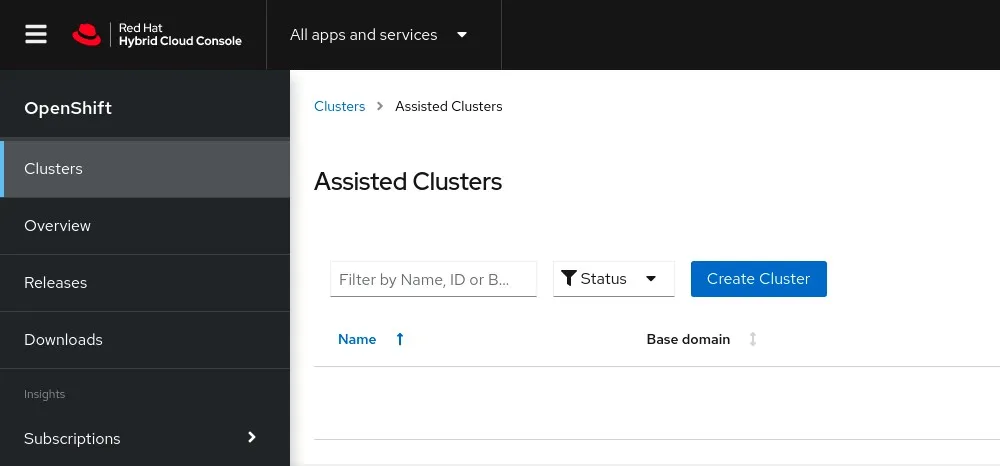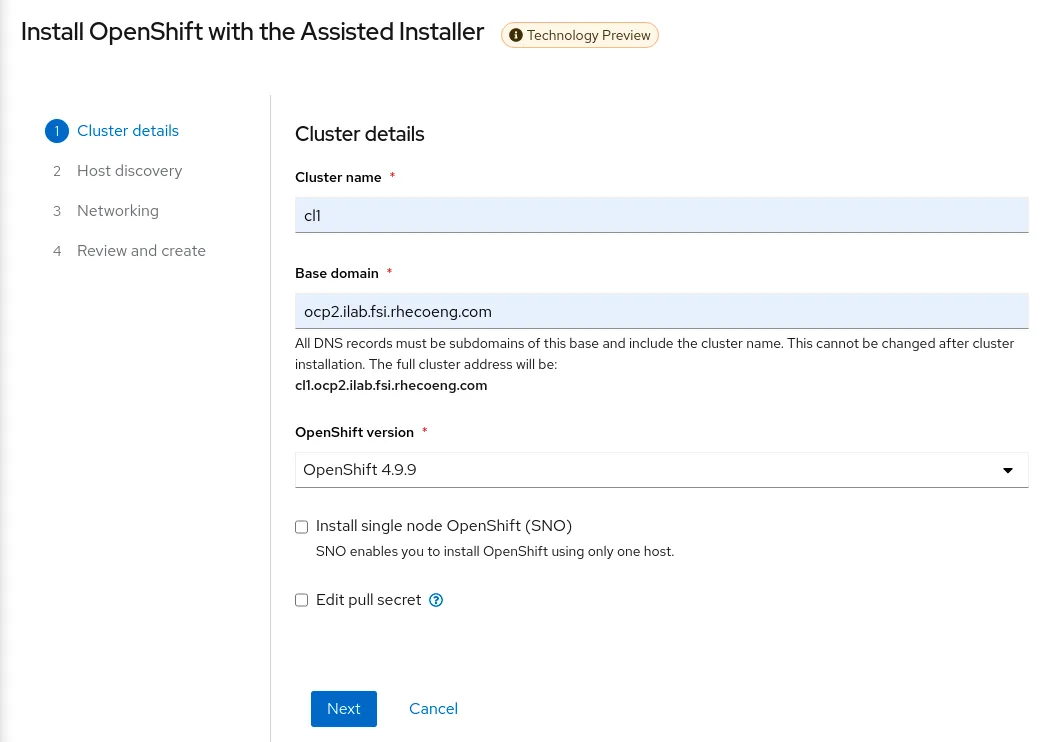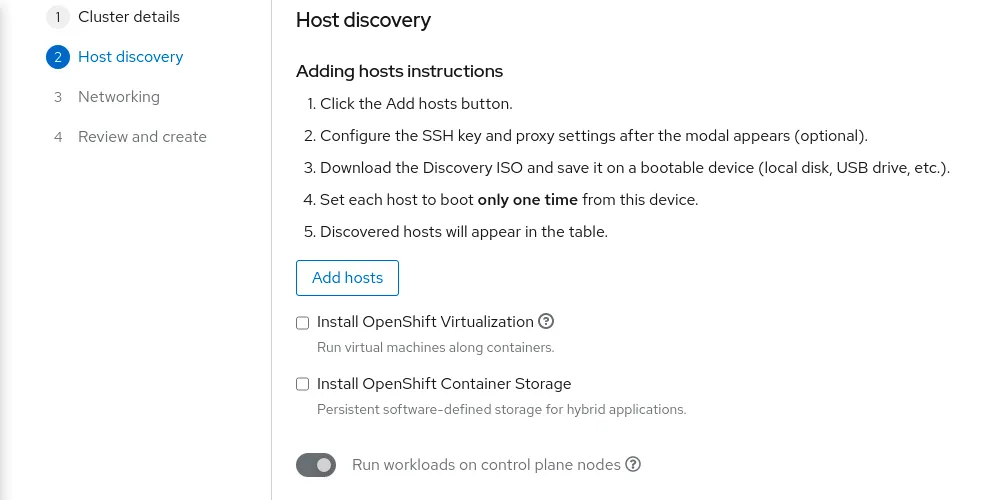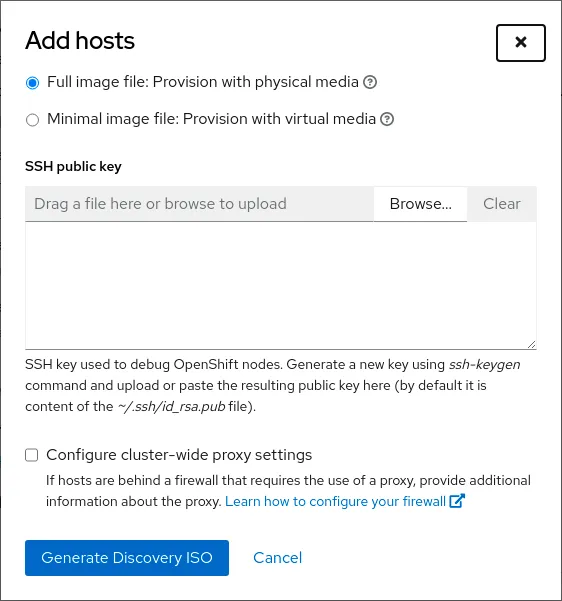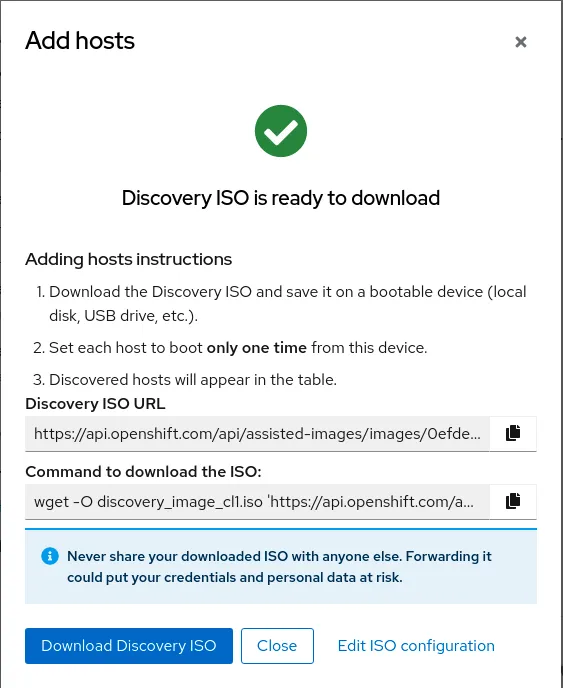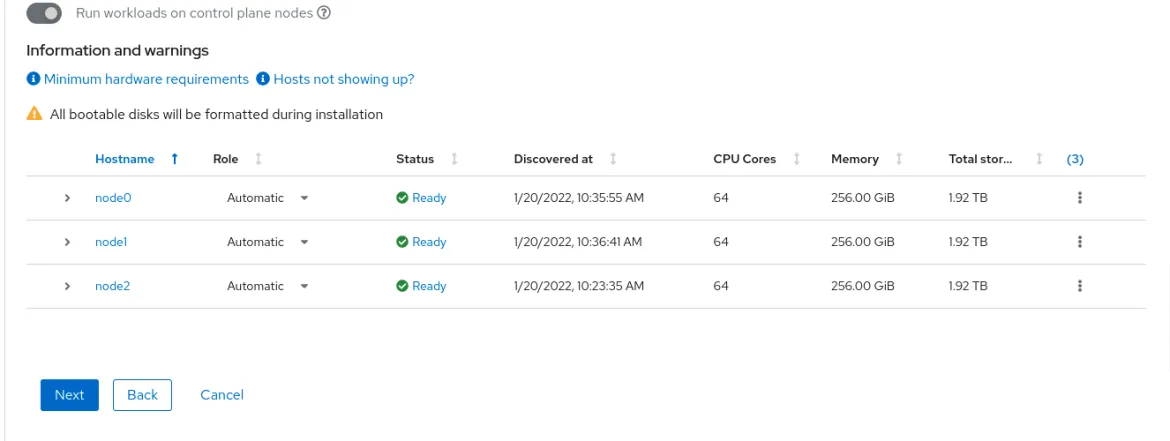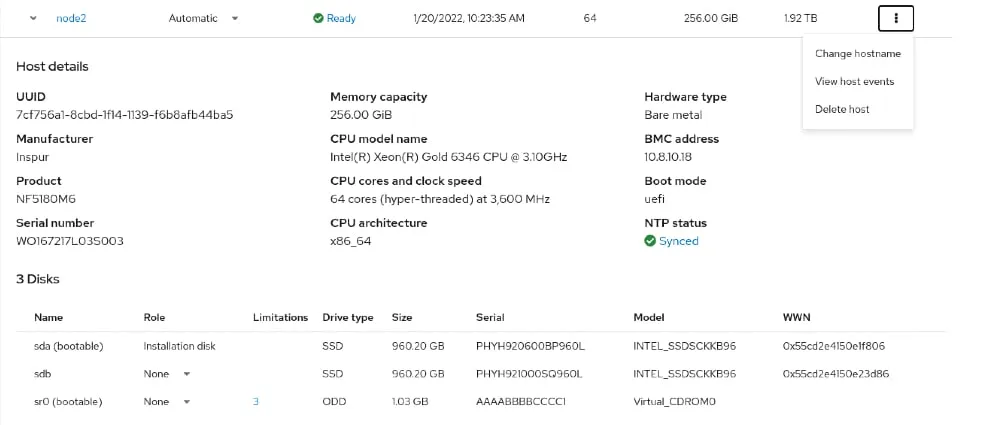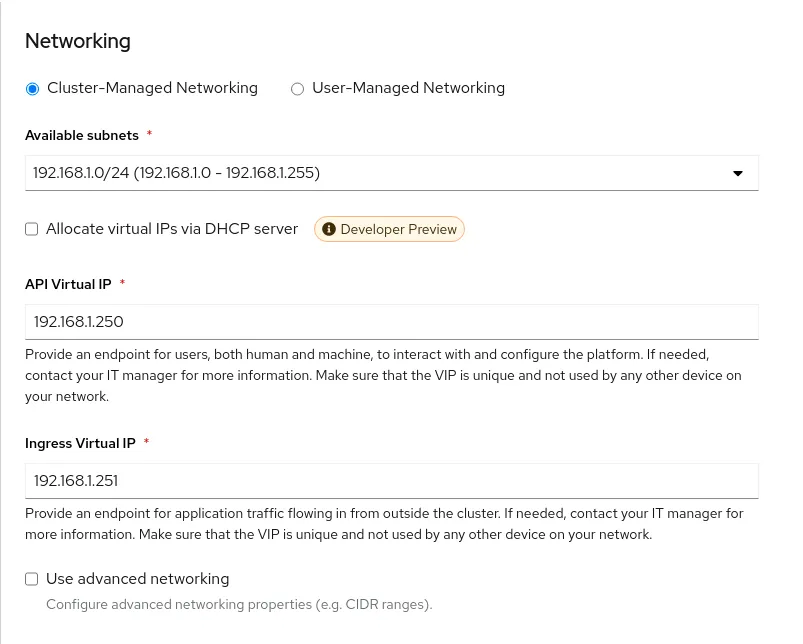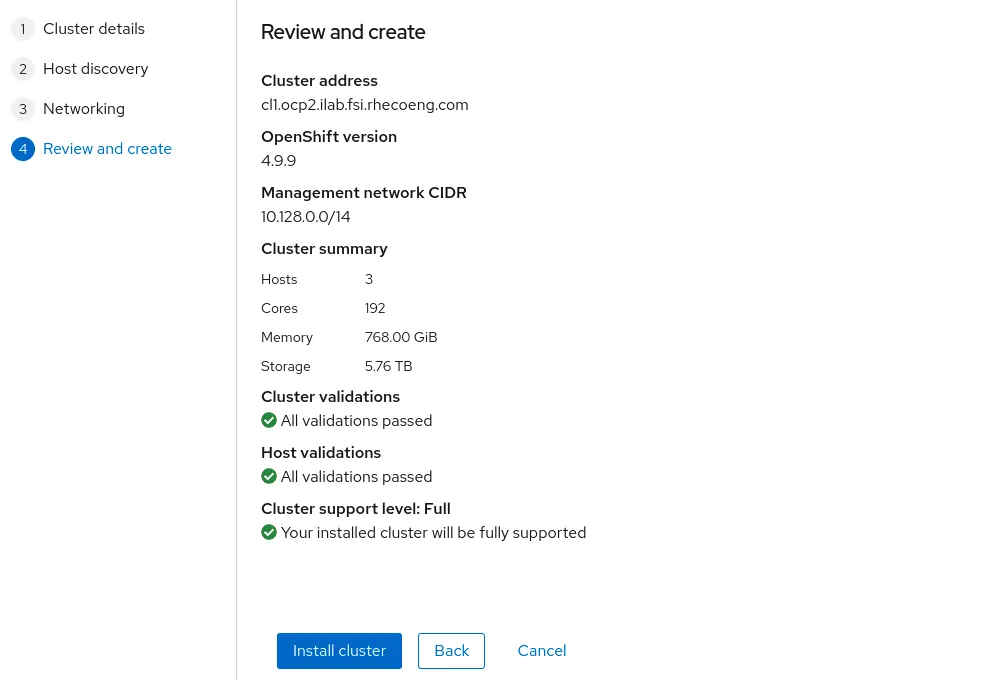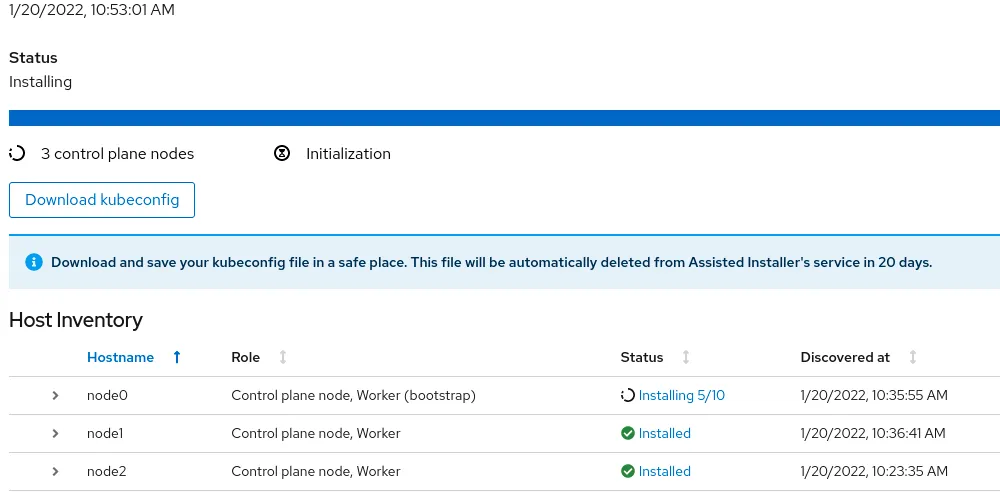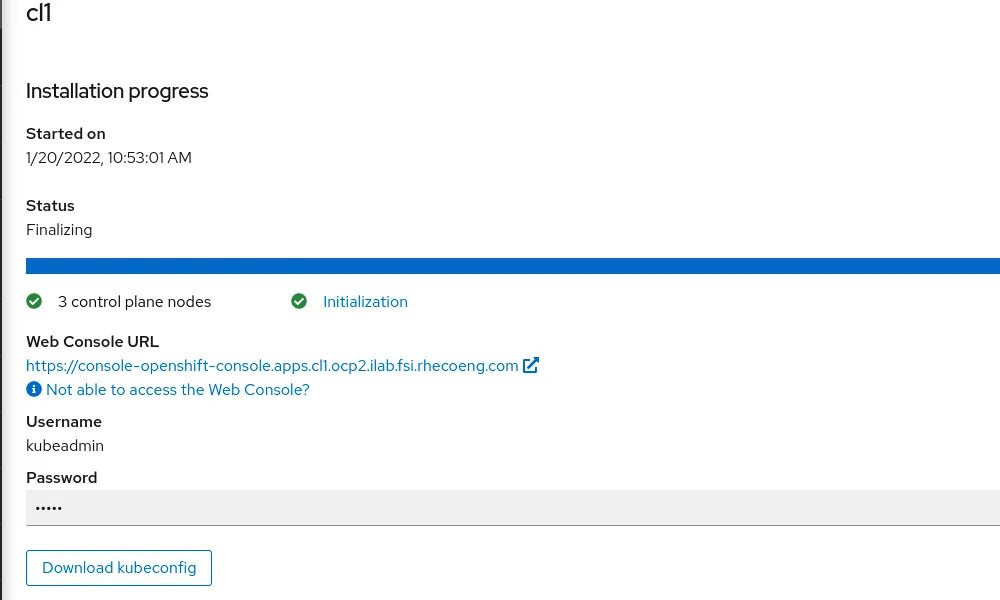OpenShift Assisted Installer is a user-friendly OpenShift installation solution for the various platforms, but focused on bare metal.
It comprises two key components:
The Assisted Service provides hosting of installation artifacts (Ignition files, installation configuration, discovery ISO), exposed UI or REST API, etc.
Assisted Installer provide the following advantages:
- A web interface to perform cluster installation without having to create the installation configuration file.
- Boostrap machine is no longer required, the bootstrapping process takes place on a random node of the cluster.
- A simplified deployment model that does not require in-depth knowledge of OpenShift.
- Flexible API.
- Deploying Single Node OpenShift (SNO).
- Installing OpenShift Virtualization and OpenShift Data Foundation (formerly OpenShift Container Storage) from the web interface.
This article is the first in a series of two articles covering Assisted Installer installation. The second part of article explains implemented high availability (HA) and load balancing (LB).
Prerequisites
Network settings are performed in the following modes:
- Cluster-Managed Networking.
- User-Managed Networking.
Assisted Installer requires underlying infrastructure (DNS/DHCP/LB) in User-Managed Networking mode. By default, Assisted Installer expects existing DHCP in both modes. However, it is also possible to use the Assisted Service API to configure static configuration via NMState
CoreDNS provides an internal name resolution within the cluster. External access to the requires either an external DNS server or static entries in the hosts file.
Cluster details
Login to RedHat Hybrid Cloud Console
Click Create cluster to start the process.
Complete the Cluster name, Base Domain and choose OpenShift version. At this step, it is possible to select the SNO installation and change the pull secret if necessary.
Click Next
Host discovery
Here we can choose to install OpenShift Virtualization and OpenShift Data Foundation (ODF). By default ODF will use all non-installation disks for local storage.
Click Add hosts
Choose Full image file and paste SSH-public key for cluster nodes SSH access. The difference between Full image file and Minimal image file it that Full image file is Red Hat Enterprise Linux CoreOS (RHCOS) live ISO with embedded Ignition config. The Minimal image file is significantly smaller because rootfs downloaded during the RHCOS installation.
Click Generate Discovery ISO
Download the created image using any convenient method.
Mount downloaded ISO to all necessary servers via BMC (IPMI).
Boot from the mounted virtual device.
The installation process starts automatically.
After a while, the servers will appear in the RedHat Hybrid Cloud Console.
It is possible to change the cluster node hostname, role, and installation disk.
When all nodes will be in Ready state, click Next.
Networking
Choose Cluster-Managed Networking.
Complete Available subnet, API Virtual API and Ingress Virtual API. Please note that VIP addresses cannot be the same.
Also, it is possible to allocate IP addresses via DHCP and Use advanced networking for additional network configuration. For example, change cluster network, cluster network host prefix, service network and choose OpenShift SDN or Open Virtual Networking(OVN).
Click Next
Configuration review
Review the configuration and click Install cluster
Wait for the installation process to finish. During the installation of the cluster, the nodes will reboot several times.
Click View cluster events to show cluster setup events.
Finished installation
After installing the cluster, download kubeconfig and save the kubeadmin password.
The next part of the article will describe the HA and LB implementation.
À propos de l'auteur
Parcourir par canal
Automatisation
Les dernières nouveautés en matière d'automatisation informatique pour les technologies, les équipes et les environnements
Intelligence artificielle
Actualité sur les plateformes qui permettent aux clients d'exécuter des charges de travail d'IA sur tout type d'environnement
Cloud hybride ouvert
Découvrez comment créer un avenir flexible grâce au cloud hybride
Sécurité
Les dernières actualités sur la façon dont nous réduisons les risques dans tous les environnements et technologies
Edge computing
Actualité sur les plateformes qui simplifient les opérations en périphérie
Infrastructure
Les dernières nouveautés sur la plateforme Linux d'entreprise leader au monde
Applications
À l’intérieur de nos solutions aux défis d’application les plus difficiles
Programmes originaux
Histoires passionnantes de créateurs et de leaders de technologies d'entreprise
Produits
- Red Hat Enterprise Linux
- Red Hat OpenShift
- Red Hat Ansible Automation Platform
- Services cloud
- Voir tous les produits
Outils
- Formation et certification
- Mon compte
- Assistance client
- Ressources développeurs
- Rechercher un partenaire
- Red Hat Ecosystem Catalog
- Calculateur de valeur Red Hat
- Documentation
Essayer, acheter et vendre
Communication
- Contacter le service commercial
- Contactez notre service clientèle
- Contacter le service de formation
- Réseaux sociaux
À propos de Red Hat
Premier éditeur mondial de solutions Open Source pour les entreprises, nous fournissons des technologies Linux, cloud, de conteneurs et Kubernetes. Nous proposons des solutions stables qui aident les entreprises à jongler avec les divers environnements et plateformes, du cœur du datacenter à la périphérie du réseau.
Sélectionner une langue
Red Hat legal and privacy links
- À propos de Red Hat
- Carrières
- Événements
- Bureaux
- Contacter Red Hat
- Lire le blog Red Hat
- Diversité, équité et inclusion
- Cool Stuff Store
- Red Hat Summit