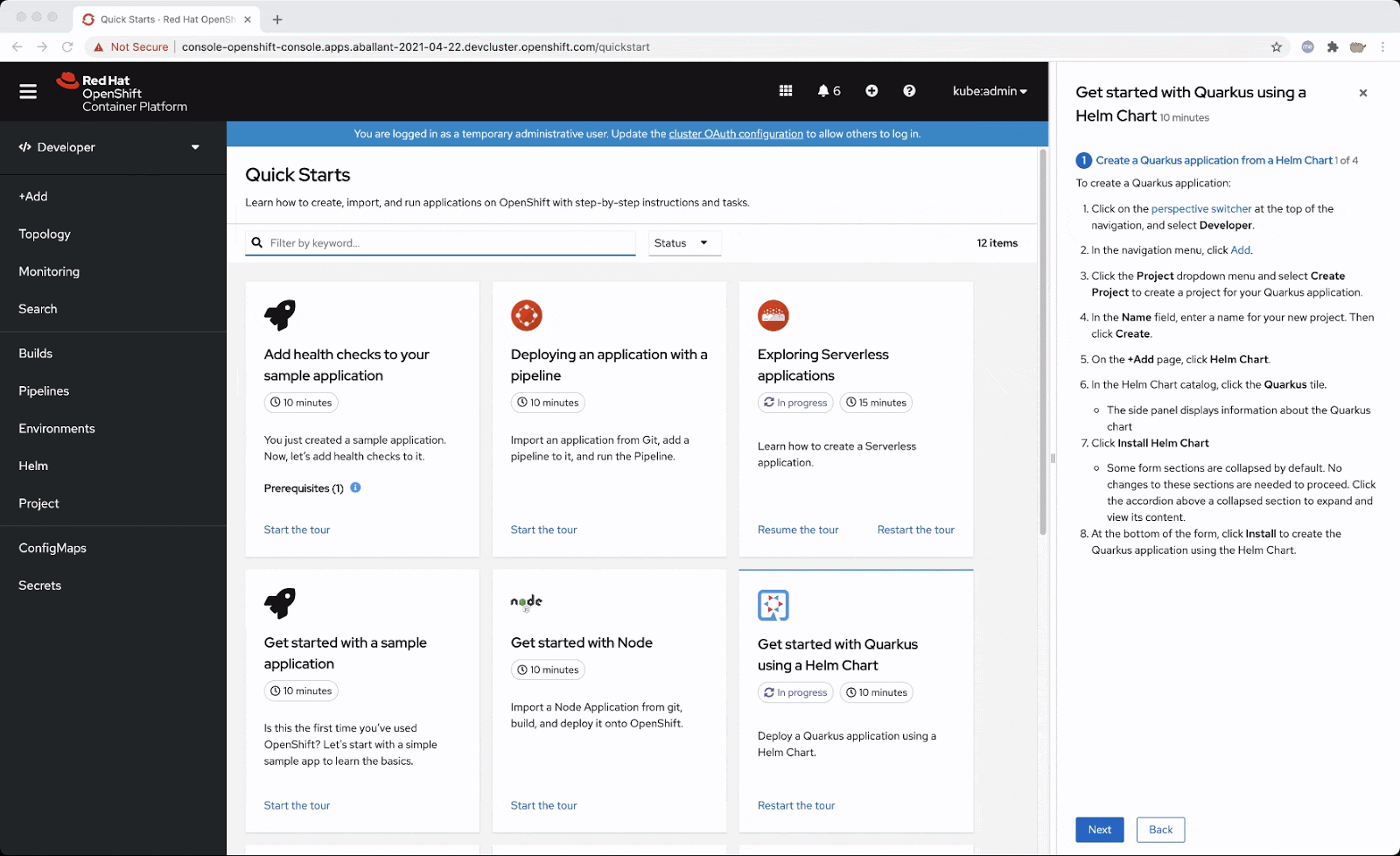Navigation hints are tips that are featured in some quick starts to point to parts of the navigation.
After quick starts were initially added to OpenShift in 4.7, we saw the need to make the quick starts more integrated and interactive with the UI. We wanted to make it easier to figure out what areas of the UI a quick start might point you towards to complete a quick start.
That’s where the idea to add navigation hints came from. With navigation hints, users who have less OpenShift experience are able to get more familiarized with OpenShift’s navigation and layout.
If a quick start features a navigation hint, it will appear as a link in the quick start. You can click on the link to reveal the navigation hint which will appear as a blue rectangle around the navigation touch point. The navigation hint will go through a subtle animation cycle to point out where the navigation point is. Navigation hints are static and are always accessible from the quick start.
If you are writing a custom quick start, adding navigation hints is a great way to customize it.
Adding navigation hints to your quick starts:
- Introduces users to new parts of the UI that they might not have known about before.
- Points out navigation elements in an interactive way.
- Provides more context and support to the user while they complete a quick start.
If you’re interested in adding navigation hints to your quick start, consult this list of navigation elements that are currently supported as navigation hints:
- Perspective switcher
- Navigations elements in the administrator perspective such as:
- Home
- Operators
- Workloads
- Serverless
- Networking
- Storage
- Service catalog
- Compute
- User management
- Administration
- Navigations elements in the developer perspective such as:
- Add
- Topology
- Search
- Project
- Helm
- Navigation elements in both perspectives such as:
- Builds
- Pipelines
- Monitoring
- Masthead elements such as:
- CloudShell
- Utility menu
- User menu
- Applications
- Import
- Help
- Notifications
Try It Out
If you’d like to try this new feature, or if you’re just getting started with OpenShift, visit Try OpenShift to get instant access to a cluster.
And, as always, we want to connect with users like you. Learn more about what the OpenShift design team is up to on our OpenShift Design site, and be sure to catch us on the OpenShift Twitch channel.
Sobre el autor
Más similar
Navegar por canal
Automatización
Las últimas novedades en la automatización de la TI para los equipos, la tecnología y los entornos
Inteligencia artificial
Descubra las actualizaciones en las plataformas que permiten a los clientes ejecutar cargas de trabajo de inteligecia artificial en cualquier lugar
Nube híbrida abierta
Vea como construimos un futuro flexible con la nube híbrida
Seguridad
Vea las últimas novedades sobre cómo reducimos los riesgos en entornos y tecnologías
Edge computing
Conozca las actualizaciones en las plataformas que simplifican las operaciones en el edge
Infraestructura
Vea las últimas novedades sobre la plataforma Linux empresarial líder en el mundo
Aplicaciones
Conozca nuestras soluciones para abordar los desafíos más complejos de las aplicaciones
Programas originales
Vea historias divertidas de creadores y líderes en tecnología empresarial
Productos
- Red Hat Enterprise Linux
- Red Hat OpenShift
- Red Hat Ansible Automation Platform
- Servicios de nube
- Ver todos los productos
Herramientas
- Training y Certificación
- Mi cuenta
- Soporte al cliente
- Recursos para desarrolladores
- Busque un partner
- Red Hat Ecosystem Catalog
- Calculador de valor Red Hat
- Documentación
Realice pruebas, compras y ventas
Comunicarse
- Comuníquese con la oficina de ventas
- Comuníquese con el servicio al cliente
- Comuníquese con Red Hat Training
- Redes sociales
Acerca de Red Hat
Somos el proveedor líder a nivel mundial de soluciones empresariales de código abierto, incluyendo Linux, cloud, contenedores y Kubernetes. Ofrecemos soluciones reforzadas, las cuales permiten que las empresas trabajen en distintas plataformas y entornos con facilidad, desde el centro de datos principal hasta el extremo de la red.
Seleccionar idioma
Red Hat legal and privacy links
- Acerca de Red Hat
- Oportunidades de empleo
- Eventos
- Sedes
- Póngase en contacto con Red Hat
- Blog de Red Hat
- Diversidad, igualdad e inclusión
- Cool Stuff Store
- Red Hat Summit