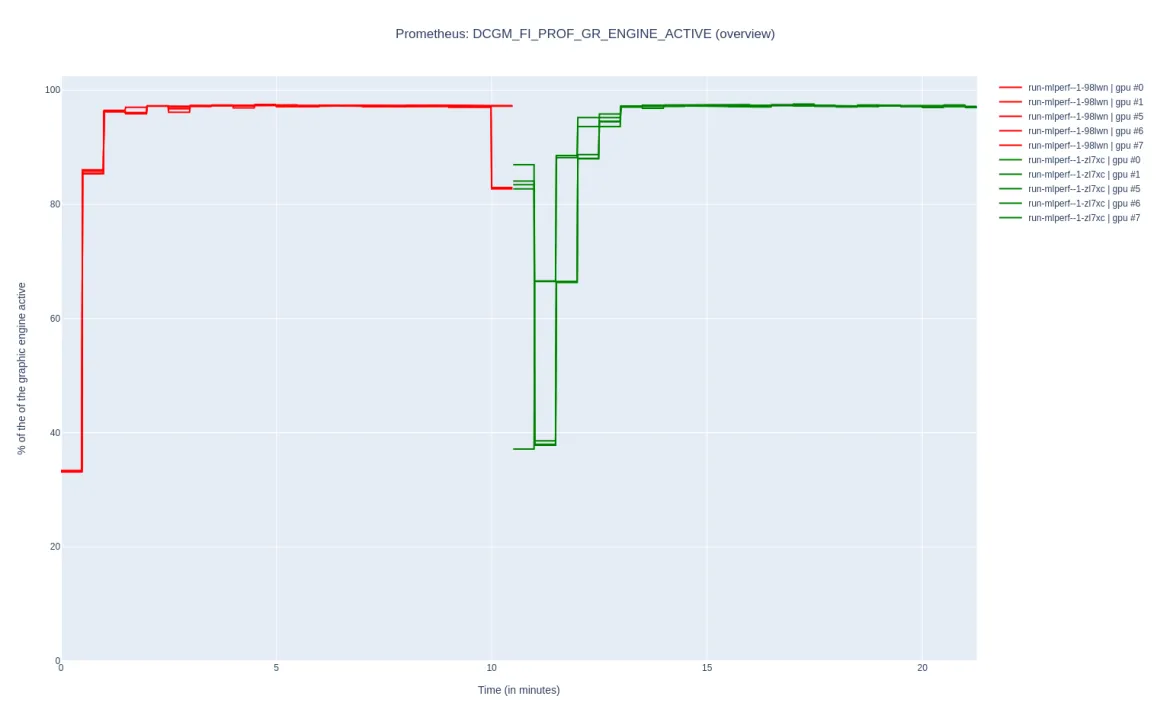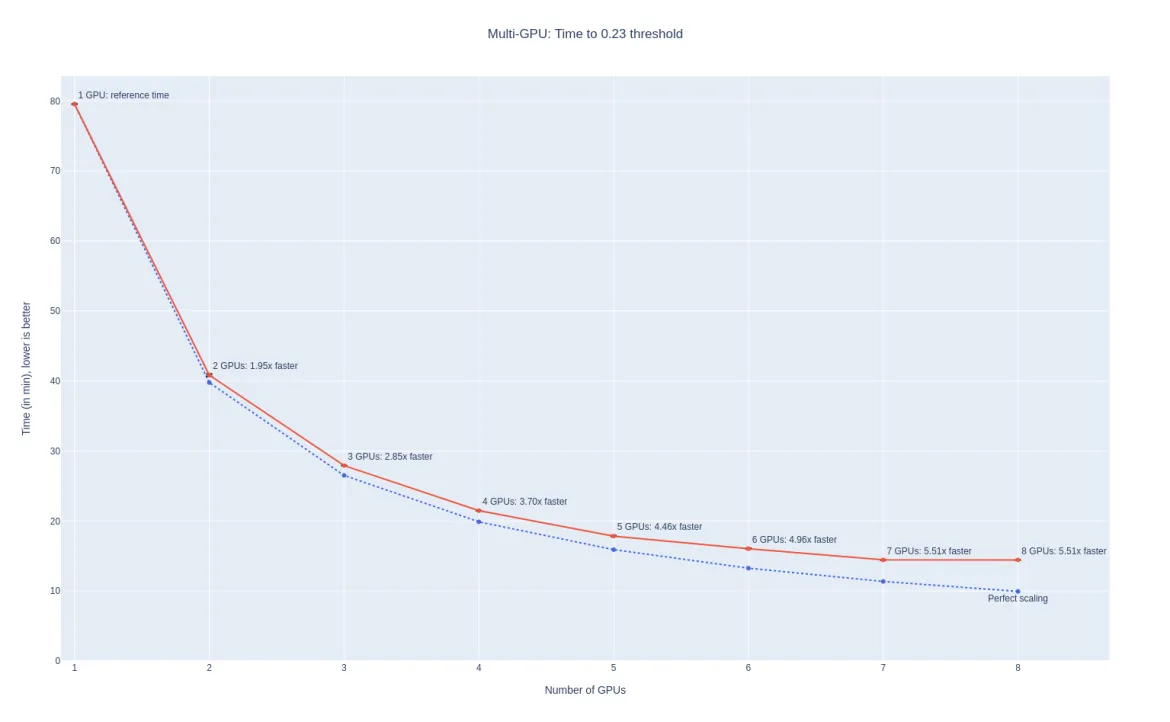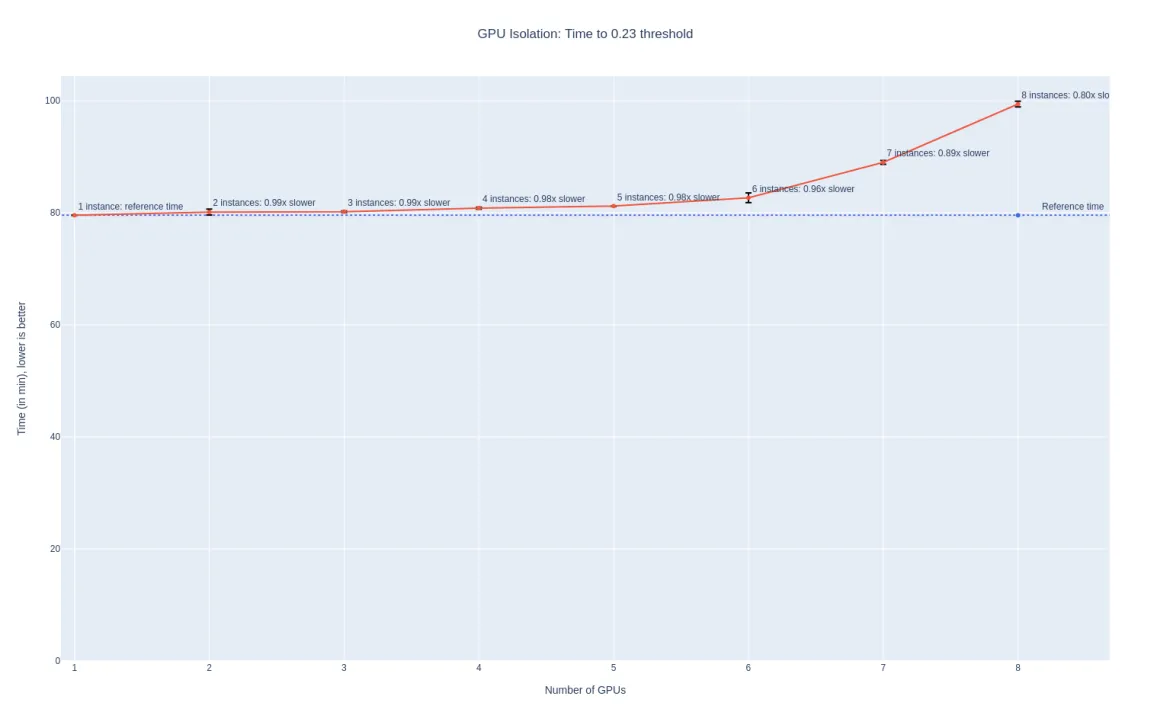This blog post, part of a series on the DGX-A100 OpenShift launch, presents the functional and performance assessment we performed to validate the behavior of the DGX™ A100 system, including its eight NVIDIA A100 GPUs. This study was performed on OpenShift 4.9 with the GPU computing stack deployed by NVIDIA GPU Operator v1.9. It is a follow-up to our previous work on enabling MIG support in the GPU Operator and benchmarking AI/ML performance on a single A100 GPU.
In this work, we paid particular attention to the reproducibility of the functional and performance tests, so that the whole testing procedure can be easily re-executed in any freshly deployed OpenShift cluster.
For the workload running on the GPUs, we chose the NVIDIA PyTorch implementation of the Single Shot Detector (SSD) AI/ML model, from MLCommons MLPerf v0.7 repository, running against the COCO dataset.
In the following sections, we describe how we prepared the cluster, then go through the functional testing of the MIG partitioning control of the GPU Operator. We also present the performance benchmarking performed to validate the speed up gain when using multiple GPUs to run the SSD algorithm and the performance isolation when running multiple independent workloads on each of the GPUs.
Cluster Preparation
Install and Configure the Operators
To prepare the cluster for running the tests and benchmarks, a few operators must be deployed and configured:
- The OpenShift Node Feature Discovery Operator. This operator is in charge of labeling the worker nodes with hardware and system properties. It is a prerequisite for the NVIDIA GPU Operator, as it detects NVIDIA GPU PCI cards and advertises them on the node label
feature.node.kubernetes.io/pci-10de.present=true.
- The NVIDIA GPU Operator. This operator is the cornerstone of this work. It deploys the GPU computing stack, including the kernel driver, in all of the GPU nodes. Since v1.9.0, the deployment of RHEL entitlement is not necessary anymore. With the help of NFD labels, the GPU Operator will automatically detect the DGX A100 node and install (via containers) the necessary drivers, services, and CUDA libraries to run GPU workloads.
- The OpenShift Local Storage Operator. This operator allows storing persistent data on local disks or partitions. See our own LocalVolume resource as an example, but make sure to adapt it to the hardware setup of your system. The only requirement is to expose a
StorageClass(namedlocal-sc-dgxin our illustrations) that can be used later to create aPersistentVolumeClaim, with at least 30 GB of available disk space.
Prepare the Dataset and the Container Image
Once the operators have been installed and configured, we must prepare the cluster to run the benchmark:
- Prepare a
PersistentVolumeClaimfor storing the dataset
PVC_NAME=benchmarking-coco-dataset
NAMESPACE=default
STORAGE_CLASS_NAME=local-sc-dgx
cat <<EOF | oc apply -f-
apiVersion: v1
kind: PersistentVolumeClaim
metadata:
name: $PVC_NAME
namespace: $NAMESPACE
spec:
accessModes:
- ReadWriteOnce
resources:
requests:
storage: 80Gi
storageClassName: $STORAGE_CLASS_NAME
EOF
-
Download the COCO dataset and extract it in the persistent storage
- Create the entrypoint script
ConfigMap. See our entrypointConfigMap. - Create the
Poditself, and wait for its completion. See our downloadPod.
- Create the entrypoint script
- Create an
ImageStreamfor creating the MLPerf SSD container image, and create aBuildConfigto turn the repository into a container image:
NAMESPACE=default
cat <<EOF | oc apply -f-
kind: ImageStream
apiVersion: image.openshift.io/v1
metadata:
name: mlperf
namespace: $NAMESPACE
labels:
app: mlperf
spec: {}
EOF
NAMESPACE=default
cat <<EOF | oc apply -f-
apiVersion: build.openshift.io/v1
kind: BuildConfig
metadata:
labels:
app: mlperf
name: mlperf0.7
namespace: $NAMESPACE
spec:
output:
to:
kind: ImageStreamTag
name: mlperf:ssd_0.7
namespace: default
resources: {}
source:
type: Git
git:
uri: "https://github.com/openshift-psap/training_results_v0.7.git"
ref: "fix/build-error-ssd"
contextDir: NVIDIA/benchmarks/ssd/implementations/pytorch
triggers:
- type: "ConfigChange"
strategy:
type: Docker
dockerStrategy: {}
EOF
At the end of the Build execution, the ImageStream will contain a container image that can be used by the Pods in the same namespace:
image-registry.openshift-image-registry.svc:5000/default/mlperf:ssd_0.7
Note that this BuildConfig points to our fork on the training_results_v0.7 repository because of a bug in the image build chain, leading to a failure in the image build. Our fork simply reorganizes the content of the Dockerfile to avoid hitting the problem, and the rest of the repository is untouched.
Customization of the GPU Operator
The GPU Operator ships a default list of possible MIG configurations, where all the GPUs of a given node all have the same configuration. This list can be overridden by a custom configuration file, allowing a finer-grain configuration of each of the GPUs. As part of our functional testing, we apply a custom configuration file, extending the default list with this entry (from the NVIDIA MIG-Parted repository):
version: v1
mig-configs:
...
custom-config:
- devices: [0,1,2,3]
mig-enabled: false
- devices: [4]
mig-enabled: true
mig-devices:
"1g.5gb": 7
- devices: [5]
mig-enabled: true
mig-devices:
"2g.10gb": 3
- devices: [6]
mig-enabled: true
mig-devices:
"3g.20gb": 2
- devices: [7]
mig-enabled: true
mig-devices:
"1g.5gb": 2
"2g.10gb": 1
"3g.20gb": 1
oc apply -f https://github.com/NVIDIA/mig-parted/blob/a27f0bb01f1effd0866a29d28963340540bf85c3/examples/config.yaml
oc patch clusterpolicy/gpu-cluster-policy --type='json' -p='[{"op": "replace", "path": "/spec/migManager/config", "value": {"name": "custom-mig-config"}}]'
Once all these steps have been carried out, the cluster is ready for executing our benchmark suite. In the following section, we present the reproducible benchmarking environment we used for running the GPU computing validation benchmarks on the DGX A100 system.
Reproducible Benchmarking Environment
Running the validation benchmarks can be done manually by instantiating the Kubernetes resources and waiting for the completion of the workload jobs. However, this would not scale well, when the number of benchmarks to run gets larger.
To solve this problem, we used the MatrixBenchmarking framework, which allows specifying a list of workload configurations that should be benchmarked. See this configuration file for the settings used, and this directory for the code used for running and plotting the benchmark.
MatrixBenchmarking: Run and Plot Benchmarks Configurations
MatrixBenchmarking is a framework for running various combinations of benchmarking parameters, storing execution artifacts, and plotting the results. The tool is agnostic to the workload being benchmarked; the configuration file (benchmark.yaml) defines the configurations that should be tested, as well as how to execute it and where to store the results.
The following components are required to run the benchmark, parse the results, and visualize them:
- A benchmark execution script, independent from the rest of the framework (further described in the following subsection).
- A Python storage module, which parses the content of the artifact directories and stores the raw measurements into Python structures.
- A Python visualization module, which transforms the measurements into Plotly graphs.
The MatrixBenchmarking framework combines these modules and provides two commands:
benchmarkto run all the benchmark configurations that did not terminate successfully yetvisualizeto parse the benchmark artifacts and provide a dynamic Web interface to visualize the data results
In the following subsections, we more thoroughly present the script in charge of running the MLPerf SSD benchmark. We also detail the observation artifacts we collect, which allow studying post-mortem the exact setup in which the benchmark ran, as well as the reproduction artifacts, which allow anyone to re-run a particular benchmark without hassle.
Execution of the SSD benchmark on OpenShift: run_ssd.py
run_ssd.py is our script in charge of launching the MLPerf benchmark on OpenShift. It configures the GPUs and the GPU Kubernetes stack according to the benchmark requirements (GPU MIG configuration, MIG advertisement), then prepares and instantiates the Kubernetes workload Jobs and waits for the termination of its Pods. The script enforces the proper coordination of the different steps (e.g., cleanup of any dangling Pod, awaiting for reconfiguration of the GPUs, validation of the Pod successful execution). It reports an error if anything goes wrong, so that the MatrixBenchmarking framework knows that this run was unsuccessful and should be re-executed later.
In addition to the execution coordination, the script captures observation and reproduction artifacts. We describe these artifacts in the following subsections.
Observation Artifacts
Observation artifacts are critical for post-mortem studies of the runtime environment in which the benchmark was executed. They can be used to confirm some aspects of the configuration or troubleshoot any performance perk and so on. In the following, we list artifacts we currently gather for each of the benchmark execution:
- Cluster information: OpenShift
ClusterVersion/versionresource definition - Node information: the Node resource definition
- GPU stack information: the
ClusterPolicyresource definition - Workload information:
- The Jobs resource definitions
- The Pods logs
- The Pods image (name and SHA)
- GPU usage information:
- The Prometheus start/stop timestamp
- The GPU metrics generated between these timestamps
- Benchmark execution information:
- The exit code of run_ssd.py execution
- This tells if the execution was successful
- The benchmark settings being tested
- This tells what configuration was being tested
- The logs of run_ssd.py execution
- This contains the performance indicators generated by the application
- The exit code of run_ssd.py execution
The second part of the artifacts generated by the benchmark relates to the reproduction artifacts.
Reproduction Steps
Reproduction artifacts provide an easy way to re-execute a particular configuration of the benchmark by providing all the relevant configuration bits. See run_from_artifacts.sh for a minimal sample script re-executing a given benchmark. The artifacts stored for re-execution are the following:
- Kubernetes environment:
app_name: name of the Job app label, used for tracking the Pods running the workloadnamespace: namespace where the resources are created
- GPU configuration:
mig-strategy.txt: the MIG advertisement strategy to configure in theClusterPolicymig-label.txt: the MIG label to apply to the DGX AI 100entrypoint.cm.yaml: the entrypoint script controlling the workload execution in the Podsjob_spec.run-ssd.yaml: the Job defining the benchmark workload
Along with the cluster setup presented in the previous section, these artifacts should be enough to reproduce the benchmark execution.
In the following subsection, we describe the functional testing we performed on the DGX A100 to validate the good behavior of the NVIDIA GPU Operator with the eight MIG-capable GPUs.
Testing of the MIG Capabilities
DGX A100 offers eight integrated MIG-capable NVIDIA A100 Tensor Core GPUs with 320 GB and 640 GB GPU memory options. In this section, we present different tests we ran to validate that the GPU Operator is able to properly configure MIG functionality on the 320 GB configuration (40 GB per GPU). The original work on dynamic MIG reconfiguration was presented in this blog post, and it is also documented on the GPU Operator web page.
single Advertisement Strategy
With the single advertisement strategy, the GPU Operator exposes the MIG GPUs with the same tag as full GPUs: nvidia.com/gpus. This advertisement strategy is useful for full compatibility with full GPUs, as it does not require modifying the resource tag requested by the Pods. The node labels indicate the MIG slicing through the nvidia.com/gpu.product label.
Example of configuration:
| MIG configuration | Node product label | Cluster Policy MIG strategy |
|---|---|---|
nvidia.com/mig.config |
nvidia.com/gpu.product |
spec.mig.strategy |
all-7g.40gb |
NVIDIA-A100-SXM4-40GB-MIG-7g.40gb |
single |
| Node GPU labels | Node GPU count |
|---|---|
nvidia.com/nvidia.com.count |
8 |
Requesting one GPUs per Pod in 8 Pods
- Test artifacts
- Job parallelism:
8 - Container resources:
resources:
limits:
nvidia.com/gpu: "1"
requests:
nvidia.com/gpu: "1"
nvidia-smi -L(from one of the Pods)
GPU 0: NVIDIA A100-SXM4-40GB (UUID: GPU-55b69871-247e-9b99-a60a-7daca59a4108)
MIG 7g.40gb Device 0: (UUID: MIG-62f7dc39-4870-51c0-9b21-86def482903a)
Requesting all the GPUs in one Pod
- Test artifacts
- Job parallelism:
1 - Container resources:
resources:
limits:
nvidia.com/gpu: "8"
requests:
nvidia.com/gpu: "8"
nvidia-smi -L
GPU 0: NVIDIA A100-SXM4-40GB (UUID: GPU-4dd97325-7fe6-abf1-d6a9-ba746fe0fdab)
MIG 7g.40gb Device 0: (UUID: MIG-7008cac5-5da7-5b37-9ddd-3f44ece79169)
GPU 1: NVIDIA A100-SXM4-40GB (UUID: GPU-9e13f17f-a213-eb38-9a9c-0b2a540e4908)
MIG 7g.40gb Device 0: (UUID: MIG-ac2471ee-ea05-55fe-b7d7-8c31210e7a6e)
GPU 2: NVIDIA A100-SXM4-40GB (UUID: GPU-1ae21a3c-f40b-77a7-002f-4b0b52b05f5b)
MIG 7g.40gb Device 0: (UUID: MIG-960c229f-92b5-5543-8eb5-2999f26ef6b8)
GPU 3: NVIDIA A100-SXM4-40GB (UUID: GPU-eeb0f073-2f03-6035-72a3-7b1ac76c5a72)
MIG 7g.40gb Device 0: (UUID: MIG-60bbf248-9d3f-5386-9ff5-6af012397026)
GPU 4: NVIDIA A100-SXM4-40GB (UUID: GPU-c9297a60-5079-9a56-b935-51e08dc0f65e)
MIG 7g.40gb Device 0: (UUID: MIG-eba8b28b-434d-510c-806c-10304eb92e21)
GPU 5: NVIDIA A100-SXM4-40GB (UUID: GPU-4fb17cd5-cad8-31a6-34d3-08434d926140)
MIG 7g.40gb Device 0: (UUID: MIG-e4b043ba-742f-5607-806e-29b77f044f60)
GPU 6: NVIDIA A100-SXM4-40GB (UUID: GPU-55b69871-247e-9b99-a60a-7daca59a4108)
MIG 7g.40gb Device 0: (UUID: MIG-62f7dc39-4870-51c0-9b21-86def482903a)
GPU 7: NVIDIA A100-SXM4-40GB (UUID: GPU-fccb396c-ecba-9822-6217-a790cd2c9d3f)
MIG 7g.40gb Device 0: (UUID: MIG-a0f08426-7343-531e-9087-0a203fe1ab9f)
Requesting more GPUs than available, in two Pods
In this test case, we request five GPUs in two Pods, while only eight GPUs are available in the system. Kubernetes Pod scheduler detects that there are not enough GPU resources available to schedule the second Pod, so it delays it until the resources are released. Hence, the execution of the two Pods is sequential.
- Test artifacts
- Job parallelism:
2 - Container resources:
resources:
limits:
nvidia.com/gpu: "5"
requests:
nvidia.com/gpu: "5"
nvidia-smi -L(from one of the Pods)
GPU 0: NVIDIA A100-SXM4-40GB (UUID: GPU-4dd97325-7fe6-abf1-d6a9-ba746fe0fdab)
MIG 7g.40gb Device 0: (UUID: MIG-7008cac5-5da7-5b37-9ddd-3f44ece79169)
GPU 1: NVIDIA A100-SXM4-40GB (UUID: GPU-9e13f17f-a213-eb38-9a9c-0b2a540e4908)
MIG 7g.40gb Device 0: (UUID: MIG-ac2471ee-ea05-55fe-b7d7-8c31210e7a6e)
GPU 2: NVIDIA A100-SXM4-40GB (UUID: GPU-1ae21a3c-f40b-77a7-002f-4b0b52b05f5b)
MIG 7g.40gb Device 0: (UUID: MIG-960c229f-92b5-5543-8eb5-2999f26ef6b8)
GPU 3: NVIDIA A100-SXM4-40GB (UUID: GPU-55b69871-247e-9b99-a60a-7daca59a4108)
MIG 7g.40gb Device 0: (UUID: MIG-62f7dc39-4870-51c0-9b21-86def482903a)
GPU 4: NVIDIA A100-SXM4-40GB (UUID: GPU-fccb396c-ecba-9822-6217-a790cd2c9d3f)
MIG 7g.40gb Device 0: (UUID: MIG-a0f08426-7343-531e-9087-0a203fe1ab9f)
The sequential execution of the two Pods is visible in this plot of the DCGM_FI_PROF_GR_ENGINE_ACTIVE metrics exported by the NVIDIA DCGM exporter:
mixed Advertisement Strategy
The mixed advertisement strategy exposes MIG GPUs with a custom resource tag, indicating the number of compute units and memory available for the instance (e.g.,: nvidia.com/mig-7g-40gb) for the biggest slice of the A100-40GB GPU. This advertisement strategy breaks the compatibility with full GPUs but allows heterogeneous MIG slicing.
Example of configuration:
| MIG configuration | Node product label | Cluster Policy MIG strategy |
|---|---|---|
nvidia.com/mig.config |
nvidia.com/gpu.product |
spec.mig.strategy |
all-balanced |
NVIDIA-A100-SXM4-40GB |
mixed |
| Node MIG labels | Node MIG count |
|---|---|
nvidia.com/mig-3g.20gb.count |
8 |
nvidia.com/mig-2g.10gb.count |
8 |
nvidia.com/mig-1g.5gb.count |
16 |
Requesting 1 MIG-2g.10gb GPUs in 24 Pods
- Test artifacts
- MIG configuration:
nvidia.com/mig.config=all-2g.10gb - Job parallelism:
24 - Container resources:
resources:
limits:
nvidia.com/mig-2g.10gb: "1"
requests:
nvidia.com/mig-2g.10gb: "1"
nvidia-smi -L(from one of the Pods)
GPU 0: NVIDIA A100-SXM4-40GB (UUID: GPU-55b69871-247e-9b99-a60a-7daca59a4108)
MIG 2g.10gb Device 0: (UUID: MIG-8c8a56c5-2703-5237-bcc3-a51a5d897ea8)
Requesting 24 MIG-2g.10gb GPUs in 1 Pod
- Test artifacts
- MIG configuration:
nvidia.com/mig.config=all-2g.10gb - Job parallelism:
1 - Container resources:
resources:
limits:
nvidia.com/mig-2g.10gb: "24"
requests:
nvidia.com/mig-2g.10gb: "24"
nvidia-smi -L
GPU 0: NVIDIA A100-SXM4-40GB (UUID: GPU-4dd97325-7fe6-abf1-d6a9-ba746fe0fdab)
MIG 2g.10gb Device 0: (UUID: MIG-89d05d6f-212a-5e57-8253-60f252e63667)
MIG 2g.10gb Device 1: (UUID: MIG-56d4c7d7-797c-5ce8-a579-bcfb19a4d1f1)
MIG 2g.10gb Device 2: (UUID: MIG-f7fcc8ba-34b5-573e-b4f3-71f624997288)
GPU 1: NVIDIA A100-SXM4-40GB (UUID: GPU-9e13f17f-a213-eb38-9a9c-0b2a540e4908)
MIG 2g.10gb Device 0: (UUID: MIG-03038366-f352-51a7-83a4-3b3a43744912)
MIG 2g.10gb Device 1: (UUID: MIG-47302280-e35a-505b-880f-886d4b4260a1)
MIG 2g.10gb Device 2: (UUID: MIG-3725f00f-ea29-50a3-bd07-e08f5b01f3b8)
…
Requesting multiple MIG instance types in multiple Pods
This test case creates two Jobs requesting 4 Pods. One of the Job requests resources of type nvidia.com/mig-3g.20gb and the second one requests resources of type nvidia.com/mig-2g.10gb.
- Test artifacts
- MIG configuration:
nvidia.com/mig.config=all-balanced - Job parallelism:
4 - Container resources:
resources:
limits:
nvidia.com/mig-3g.20gb: "1"
requests:
nvidia.com/mig-3g.20gb: "1"
nvidia-smi -L(from one of the Pods)
GPU 0: NVIDIA A100-SXM4-40GB (UUID: GPU-9e13f17f-a213-eb38-9a9c-0b2a540e4908)
MIG 3g.20gb Device 0: (UUID: MIG-7af93043-695c-54c5-90f5-b698832ab413)
- Job parallelism:
4 - Container resources:
resources:
limits:
nvidia.com/mig-2g.10gb: "1"
requests:
nvidia.com/mig-2g.10gb: "1"
nvidia-smi -L(from one of the Pods)
GPU 0: NVIDIA A100-SXM4-40GB (UUID: GPU-9e13f17f-a213-eb38-9a9c-0b2a540e4908)
MIG 2g.10gb Device 0: (UUID: MIG-92240150-b9ae-56f3-af21-184911981ed8)
Requesting multiple MIG instance types in 1 Pod: not supported
For illustration purpose only; this configuration is not supported by the NVIDIA GPU Operator:
- MIG configuration:
nvidia.com/mig.config=all-balanced - Job parallelism:
1 - Container resources:
resources: # this configuration is not supported
limits:
nvidia.com/mig-3g.20gb: "8"
nvidia.com/mig-2g.10gb: "8"
requests:
nvidia.com/mig-3g.20gb: "8"
nvidia.com/mig-2g.10gb: "8"
Defining a Custom Multi-GPU MIG Configuration
The GPU Operator provides a predefined list of possible MIG configurations for the different MIG-capable GPUs already released. These configurations also work in a multi-GPU node, such as DGX A100, however, the same MIG slicing will be applied to all the GPUs of the node. It is possible to override this default configuration by providing a custom ConfigMap containing the desired configuration. See the GPU Operator documentation to find out how to deploy such a configuration.
As part of our test bench, we applied the MIG-Parted sample multi-GPU configuration named custom-config:
custom-config:
- devices: [0,1,2,3]
mig-enabled: false
- devices: [4]
mig-enabled: true
mig-devices:
"1g.5gb": 7
- devices: [5]
mig-enabled: true
mig-devices:
"2g.10gb": 3
- devices: [6]
mig-enabled: true
mig-devices:
"3g.20gb": 2
- devices: [7]
mig-enabled: true
mig-devices:
"1g.5gb": 2
"2g.10gb": 1
"3g.20gb": 1
And to validate the proper slicing of all the GPUs, we launched a Pod requesting 0 GPUs, meaning we got access to all the GPUs of the node:
- Test artifacts
- MIG configuration:
nvidia.com/mig.config=custom-config - Job parallelism:
1 - Container resources:
resources:
limits:
nvidia.com/gpus: "0"
requests:
nvidia.com/gpus: "0"
nvidia-smi -L
GPU 0: NVIDIA A100-SXM4-40GB (UUID: GPU-4dd97325-7fe6-abf1-d6a9-ba746fe0fdab)
GPU 1: NVIDIA A100-SXM4-40GB (UUID: GPU-9e13f17f-a213-eb38-9a9c-0b2a540e4908)
GPU 2: NVIDIA A100-SXM4-40GB (UUID: GPU-1ae21a3c-f40b-77a7-002f-4b0b52b05f5b)
GPU 3: NVIDIA A100-SXM4-40GB (UUID: GPU-eeb0f073-2f03-6035-72a3-7b1ac76c5a72)
GPU 4: NVIDIA A100-SXM4-40GB (UUID: GPU-c9297a60-5079-9a56-b935-51e08dc0f65e)
MIG 1g.5gb Device 0: (UUID: MIG-1c5876e6-d3b9-524a-9eb4-664fcfbd4de2)
MIG 1g.5gb Device 1: (UUID: MIG-934fe587-ac95-5d75-bf9e-f40befeb9b28)
MIG 1g.5gb Device 2: (UUID: MIG-4dcaea94-446a-522c-88e1-e8fb193ca789)
MIG 1g.5gb Device 3: (UUID: MIG-dd39e743-ed46-5a4a-bf9b-2d33388a6b61)
MIG 1g.5gb Device 4: (UUID: MIG-144a6174-a7a4-5b1f-85d2-4088e307aaa7)
MIG 1g.5gb Device 5: (UUID: MIG-f25c64a5-afbc-5311-bc04-6ba3b4212a2a)
MIG 1g.5gb Device 6: (UUID: MIG-42b3ba88-8dc5-5e51-9c89-76885370b661)
GPU 5: NVIDIA A100-SXM4-40GB (UUID: GPU-4fb17cd5-cad8-31a6-34d3-08434d926140)
MIG 2g.10gb Device 0: (UUID: MIG-bd4c1a2b-57e1-5df5-ac76-30cd1423b65e)
MIG 2g.10gb Device 1: (UUID: MIG-82b0c2d6-8829-56e4-9c64-f7ba16ae6c95)
MIG 2g.10gb Device 2: (UUID: MIG-7bd5246b-d60f-5700-9106-8457dd4ca03c)
GPU 6: NVIDIA A100-SXM4-40GB (UUID: GPU-55b69871-247e-9b99-a60a-7daca59a4108)
MIG 3g.20gb Device 0: (UUID: MIG-2944fa25-4112-52cc-a727-1cf09ba63e98)
MIG 3g.20gb Device 1: (UUID: MIG-4c7db5d8-f005-5927-803e-9ee984a56e15)
GPU 7: NVIDIA A100-SXM4-40GB (UUID: GPU-fccb396c-ecba-9822-6217-a790cd2c9d3f)
MIG 3g.20gb Device 0: (UUID: MIG-b9e81bd3-7504-588b-b3e7-d7607ea5e8ba)
MIG 2g.10gb Device 1: (UUID: MIG-1765bea3-82da-57d7-b4d7-21c06f58c24a)
MIG 1g.5gb Device 2: (UUID: MIG-0b5ad859-df2d-5646-9b82-407a9ab33f44)
MIG 1g.5gb Device 3: (UUID: MIG-2bcdbd01-44e6-5f68-ae6f-77448d2529f9)
This concludes the functional testing we performed on DGX A100 to validate the proper behavior of MIG slicing and GPU requesting. In the following subsection, we present the results of the performance benchmarking.
Benchmarking of the GPUs
The second part of the DGX A100 testing consisted of the validation of the GPU computing performance, in particular when multiple GPUs are involved in the computation.
Multi-GPU Performance Benchmarking
As a follow-up of our previous work on benchmarking a single A100, we continued with the MLPerf 0.7 SSD training benchmark, from the PyTorch implementation submitted by NVIDIA. The benchmark was running against the Coco 2017 benchmark.
We ran the benchmark with 1, 2, 3, … or 8 GPUs working together on the benchmark, with GPU peer-to-peer communication done with the NVIDIA NCCL library.
We obtained the following results, which show very good scaling performance: the results (red line) are very close to the perfect scaling (blue dotted line).
GPU Parallel Execution Isolation Benchmarking
In the second part of the multi-GPU benchmarking, we wanted to understand how DGX A100 was able to run independent workloads on each of the GPUs. So we took the same benchmark configuration as in the multi-GPU case, but we launched 1, 2, … 8 Pods of the benchmark, all with one dedicated GPU. We used a shared directory to synchronize the beginning of the execution (i.e., wait for the right number of Pods to signal that they are ready).
In the plot below, we took the 1-GPU execution as a reference time (no parallelism) and compared it against the time it took for all the Pods to complete the benchmark. We can see that with up to 5 or 6 GPUs running currently, there is barely no slowdown, but it starts to increase with 7 or 8 GPUs. This is most likely due to the heavy data transfers between the disk, the main memory, and the GPU memory, for this particular workload.
Final Words
In this blog post, we presented how we performed the function validation of the OpenShift GPU Operator running on eight GPUs within DGX™ A100. We described the different MIG modes we tested, as well as the values of the node labels and Kubernetes resources exposed with these different settings. We also conducted a performance benchmark, involving the eight GPUs running simultaneously, either all training a single AI/ML model or all performing independent computations.
As a follow-up to this work, we're planning on doing more work around AI/ML computing at large scale, such as multi-GPU multi-node training, with multiple DGX A100 interconnected with NVIDIA GPUDirect RDMA high-performance networks. To generate enough compute requirements, we'll turn toward the greedy natural language models, such as BERT or Transformer-XL. Stay tuned!
À propos de l'auteur
Kevin Pouget is a Principal Software Engineer at Red Hat on the Performance and Scale for AI Platforms team. His daily work involves designing and running scale tests with hundreds of users, and analysing and troubleshooting how the test enrolled. He has a PhD from the University of Grenoble, France, where he studied interactive debugging of many-core embedded system. Since then, he enjoyed working on different topics around reproducible testing and benchmarking, and finding ways to better understand software execution.
Contenu similaire
Parcourir par canal
Automatisation
Les dernières nouveautés en matière d'automatisation informatique pour les technologies, les équipes et les environnements
Intelligence artificielle
Actualité sur les plateformes qui permettent aux clients d'exécuter des charges de travail d'IA sur tout type d'environnement
Cloud hybride ouvert
Découvrez comment créer un avenir flexible grâce au cloud hybride
Sécurité
Les dernières actualités sur la façon dont nous réduisons les risques dans tous les environnements et technologies
Edge computing
Actualité sur les plateformes qui simplifient les opérations en périphérie
Infrastructure
Les dernières nouveautés sur la plateforme Linux d'entreprise leader au monde
Applications
À l’intérieur de nos solutions aux défis d’application les plus difficiles
Programmes originaux
Histoires passionnantes de créateurs et de leaders de technologies d'entreprise
Produits
- Red Hat Enterprise Linux
- Red Hat OpenShift
- Red Hat Ansible Automation Platform
- Services cloud
- Voir tous les produits
Outils
- Formation et certification
- Mon compte
- Assistance client
- Ressources développeurs
- Rechercher un partenaire
- Red Hat Ecosystem Catalog
- Calculateur de valeur Red Hat
- Documentation
Essayer, acheter et vendre
Communication
- Contacter le service commercial
- Contactez notre service clientèle
- Contacter le service de formation
- Réseaux sociaux
À propos de Red Hat
Premier éditeur mondial de solutions Open Source pour les entreprises, nous fournissons des technologies Linux, cloud, de conteneurs et Kubernetes. Nous proposons des solutions stables qui aident les entreprises à jongler avec les divers environnements et plateformes, du cœur du datacenter à la périphérie du réseau.
Sélectionner une langue
Red Hat legal and privacy links
- À propos de Red Hat
- Carrières
- Événements
- Bureaux
- Contacter Red Hat
- Lire le blog Red Hat
- Diversité, équité et inclusion
- Cool Stuff Store
- Red Hat Summit