What is the Web Terminal Operator?
This operator integrates with the OpenShift, allowing users to open a Command line terminal drawer within the console and interact with the cluster, without installing any tools locally.
Why do I need the Web Terminal Operator?
With Web Terminal Operator, your developers no longer need to download client packages on your local machine to interact with your OpenShift cluster. Command line tools can be used directly from the OpenShift Command line terminal within the OpenShift Console. CLIs are pre-installed and fully authenticated when you need them.
Here’s a list of some of the available CLIs:
- oc
- odo
- helm
- kn
- tkn
- rhoas
- subctl
- jq
- kubectl
Setup Guide
To install the Web Terminal Operator, follow these steps:
- Login to your OpenShift Console (If you don’t have an OpenShift cluster, click here to try it!)
- In the Admin perspective, Click on OperatorHub in the Operators navigation section.

- Search for Web Terminal & click on the Web Terminal card

- The side panel is displayed showing you information about the Web Terminal. Click Install to get started.

- In the Install Operator form, take all defaults and click Install to install the Web Terminal operator.
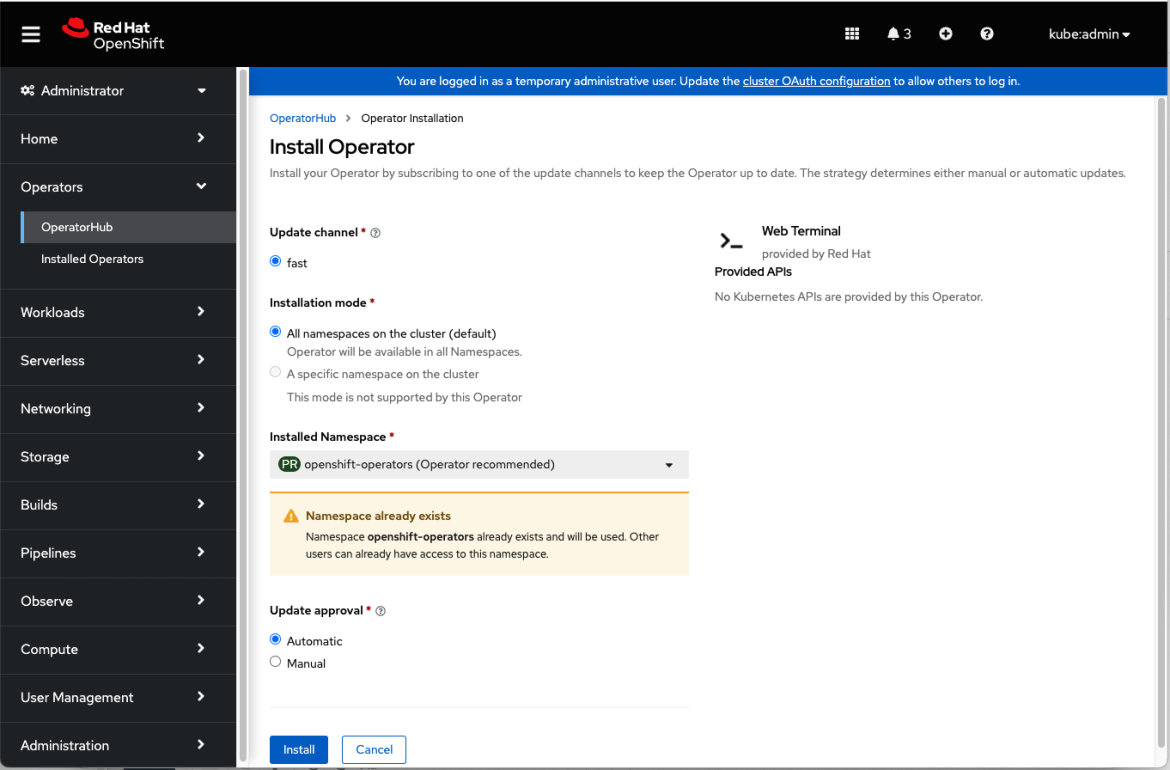
- A loading screen will be shown with the installation status
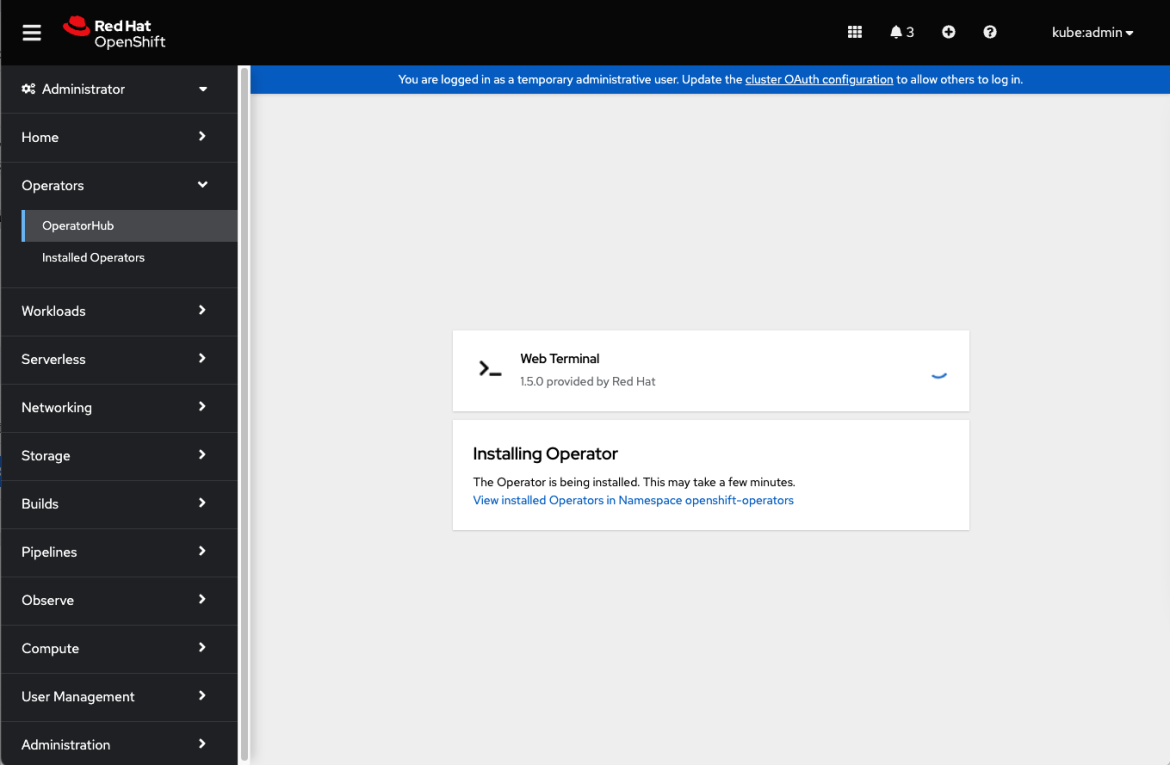
- Wait for the UI to show that it is ready for use. Click on View Operator.

- View the status of the Web Terminal Operator. You should see the new icon in the top banner, to the left of the Help icon. If it is not yet there, try refreshing your browser. As soon as the icon appears, it’s available for use!
Using the OpenShift command line terminal in the OpenShift Console
Now that the Web Terminal Operator is installed on your cluster, users can easily access it! Just click on the icon in the banner to open the terminal drawer.
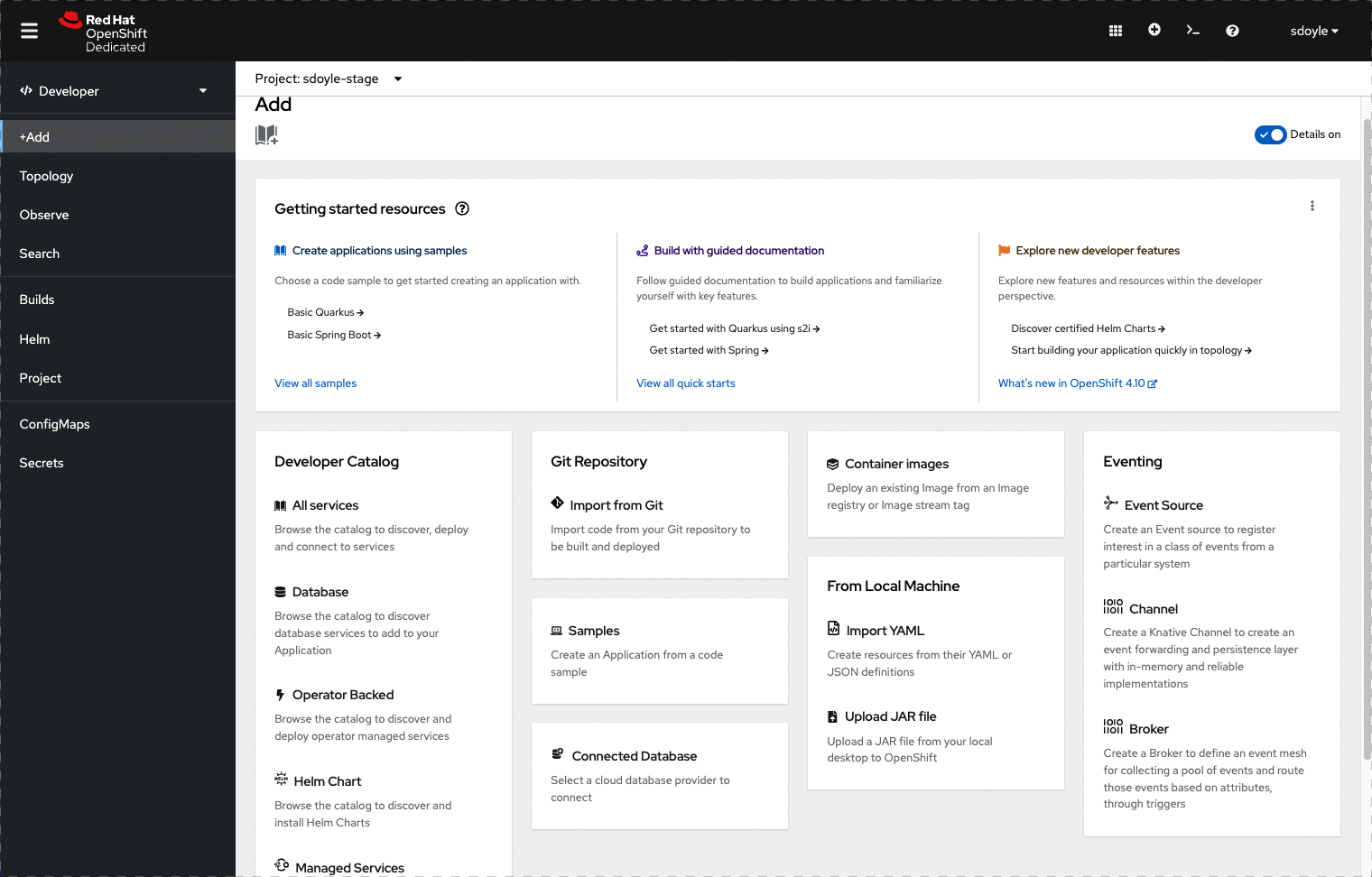
Available features
The shell history command works to recall previous commands with the up and down arrow keys and other bash mechanics, but this information is not preserved between terminal sessions. You can use all the basic commands from here:
oc new-project <project-name>
: to create a new project
oc new-app <app url>
: to pull an existing image
oc get pods
: Will list all the pods
oc describe pod -l deployment=<name of pod>
: The describe command will give you more information on the details of a pod
oc get services
: To see the current list of services in a project
If you wish to know more about pods and services please look here.
What’s coming in OpenShift 4.11
- Multiple tabs in the Terminal drawer.
What’s coming next?
- Preserving history between tabs.
Über den Autor
Mehr davon
Nach Thema durchsuchen
Automatisierung
Das Neueste zum Thema IT-Automatisierung für Technologien, Teams und Umgebungen
Künstliche Intelligenz
Erfahren Sie das Neueste von den Plattformen, die es Kunden ermöglichen, KI-Workloads beliebig auszuführen
Open Hybrid Cloud
Erfahren Sie, wie wir eine flexiblere Zukunft mit Hybrid Clouds schaffen.
Sicherheit
Erfahren Sie, wie wir Risiken in verschiedenen Umgebungen und Technologien reduzieren
Edge Computing
Erfahren Sie das Neueste von den Plattformen, die die Operations am Edge vereinfachen
Infrastruktur
Erfahren Sie das Neueste von der weltweit führenden Linux-Plattform für Unternehmen
Anwendungen
Entdecken Sie unsere Lösungen für komplexe Herausforderungen bei Anwendungen
Original Shows
Interessantes von den Experten, die die Technologien in Unternehmen mitgestalten
Produkte
- Red Hat Enterprise Linux
- Red Hat OpenShift
- Red Hat Ansible Automation Platform
- Cloud-Services
- Alle Produkte anzeigen
Tools
- Training & Zertifizierung
- Eigenes Konto
- Kundensupport
- Für Entwickler
- Partner finden
- Red Hat Ecosystem Catalog
- Mehrwert von Red Hat berechnen
- Dokumentation
Testen, kaufen und verkaufen
Kommunizieren
Über Red Hat
Als weltweit größter Anbieter von Open-Source-Software-Lösungen für Unternehmen stellen wir Linux-, Cloud-, Container- und Kubernetes-Technologien bereit. Wir bieten robuste Lösungen, die es Unternehmen erleichtern, plattform- und umgebungsübergreifend zu arbeiten – vom Rechenzentrum bis zum Netzwerkrand.
Wählen Sie eine Sprache
Red Hat legal and privacy links
- Über Red Hat
- Jobs bei Red Hat
- Veranstaltungen
- Standorte
- Red Hat kontaktieren
- Red Hat Blog
- Diversität, Gleichberechtigung und Inklusion
- Cool Stuff Store
- Red Hat Summit


