What is the Web Terminal Operator?
This operator integrates with the OpenShift, allowing users to open a Command line terminal drawer within the console and interact with the cluster, without installing any tools locally.
Why do I need the Web Terminal Operator?
With Web Terminal Operator, your developers no longer need to download client packages on your local machine to interact with your OpenShift cluster. Command line tools can be used directly from the OpenShift Command line terminal within the OpenShift Console. CLIs are pre-installed and fully authenticated when you need them.
Here’s a list of some of the available CLIs:
- oc
- odo
- helm
- kn
- tkn
- rhoas
- subctl
- jq
- kubectl
Setup Guide
To install the Web Terminal Operator, follow these steps:
- Login to your OpenShift Console (If you don’t have an OpenShift cluster, click here to try it!)
- In the Admin perspective, Click on OperatorHub in the Operators navigation section.

- Search for Web Terminal & click on the Web Terminal card

- The side panel is displayed showing you information about the Web Terminal. Click Install to get started.

- In the Install Operator form, take all defaults and click Install to install the Web Terminal operator.
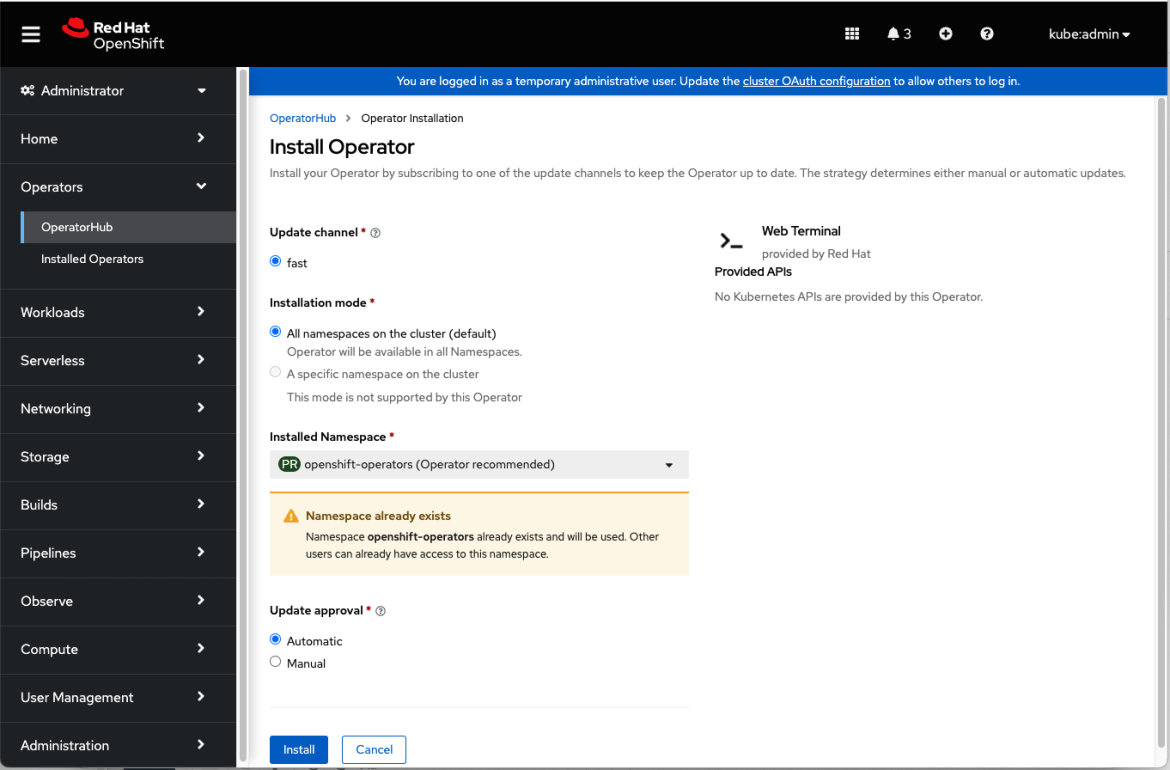
- A loading screen will be shown with the installation status
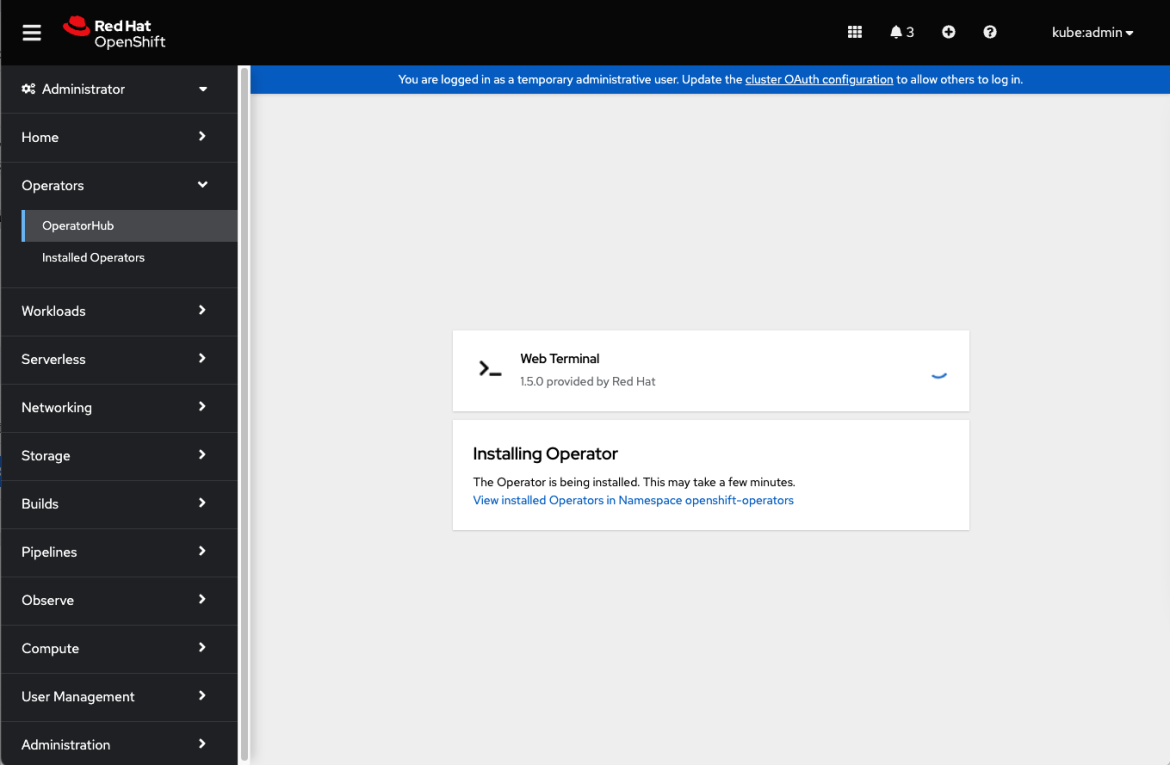
- Wait for the UI to show that it is ready for use. Click on View Operator.

- View the status of the Web Terminal Operator. You should see the new icon in the top banner, to the left of the Help icon. If it is not yet there, try refreshing your browser. As soon as the icon appears, it’s available for use!
Using the OpenShift command line terminal in the OpenShift Console
Now that the Web Terminal Operator is installed on your cluster, users can easily access it! Just click on the icon in the banner to open the terminal drawer.
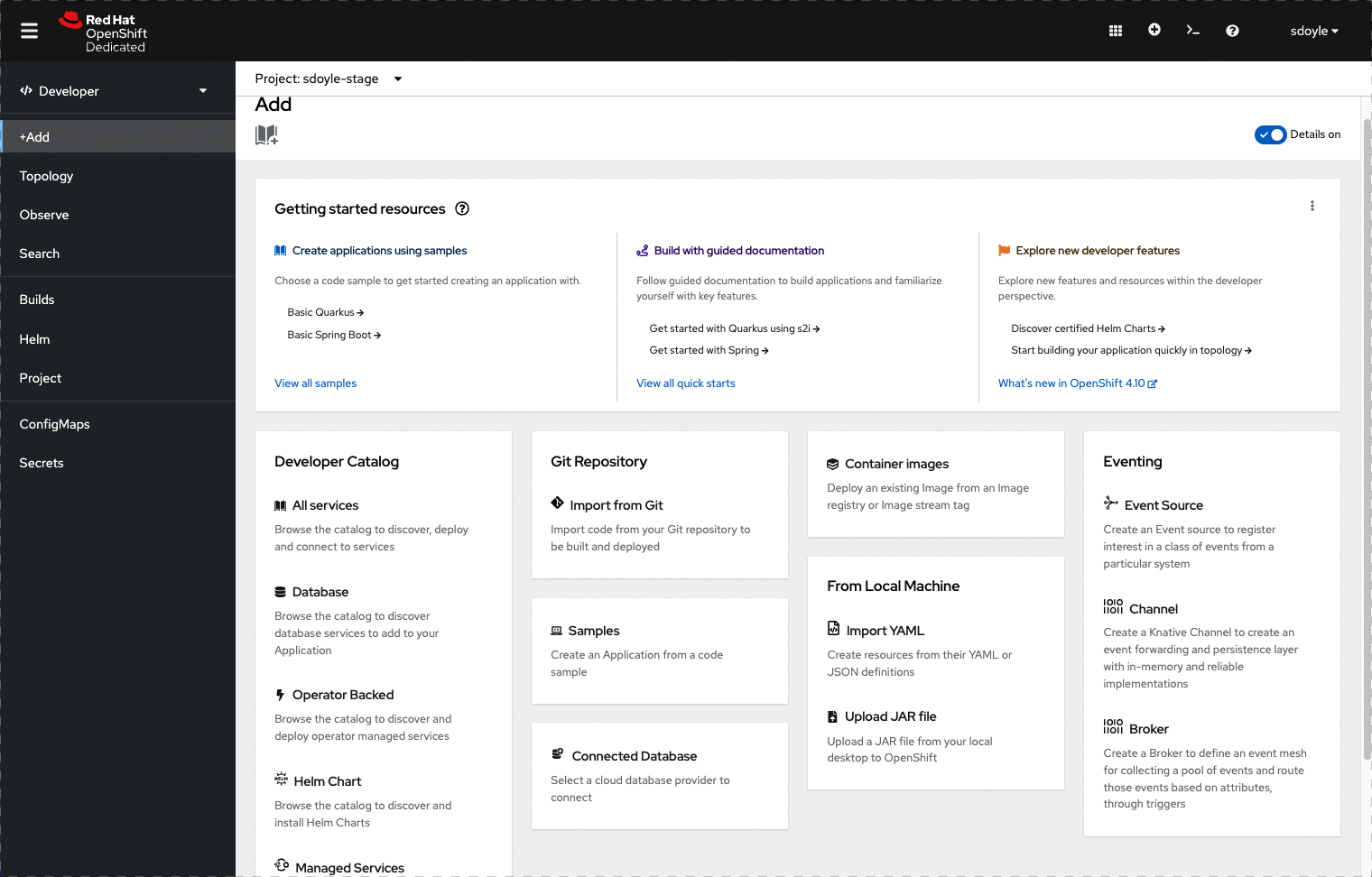
Available features
The shell history command works to recall previous commands with the up and down arrow keys and other bash mechanics, but this information is not preserved between terminal sessions. You can use all the basic commands from here:
oc new-project <project-name>
: to create a new project
oc new-app <app url>
: to pull an existing image
oc get pods
: Will list all the pods
oc describe pod -l deployment=<name of pod>
: The describe command will give you more information on the details of a pod
oc get services
: To see the current list of services in a project
If you wish to know more about pods and services please look here.
What’s coming in OpenShift 4.11
- Multiple tabs in the Terminal drawer.
What’s coming next?
- Preserving history between tabs.
저자 소개
유사한 검색 결과
채널별 검색
오토메이션
기술, 팀, 인프라를 위한 IT 자동화 최신 동향
인공지능
고객이 어디서나 AI 워크로드를 실행할 수 있도록 지원하는 플랫폼 업데이트
오픈 하이브리드 클라우드
하이브리드 클라우드로 더욱 유연한 미래를 구축하는 방법을 알아보세요
보안
환경과 기술 전반에 걸쳐 리스크를 감소하는 방법에 대한 최신 정보
엣지 컴퓨팅
엣지에서의 운영을 단순화하는 플랫폼 업데이트
인프라
세계적으로 인정받은 기업용 Linux 플랫폼에 대한 최신 정보
애플리케이션
복잡한 애플리케이션에 대한 솔루션 더 보기
오리지널 쇼
엔터프라이즈 기술 분야의 제작자와 리더가 전하는 흥미로운 스토리
제품
- Red Hat Enterprise Linux
- Red Hat OpenShift Enterprise
- Red Hat Ansible Automation Platform
- 클라우드 서비스
- 모든 제품 보기
툴
체험, 구매 & 영업
커뮤니케이션
Red Hat 소개
Red Hat은 Linux, 클라우드, 컨테이너, 쿠버네티스 등을 포함한 글로벌 엔터프라이즈 오픈소스 솔루션 공급업체입니다. Red Hat은 코어 데이터센터에서 네트워크 엣지에 이르기까지 다양한 플랫폼과 환경에서 기업의 업무 편의성을 높여 주는 강화된 기능의 솔루션을 제공합니다.


