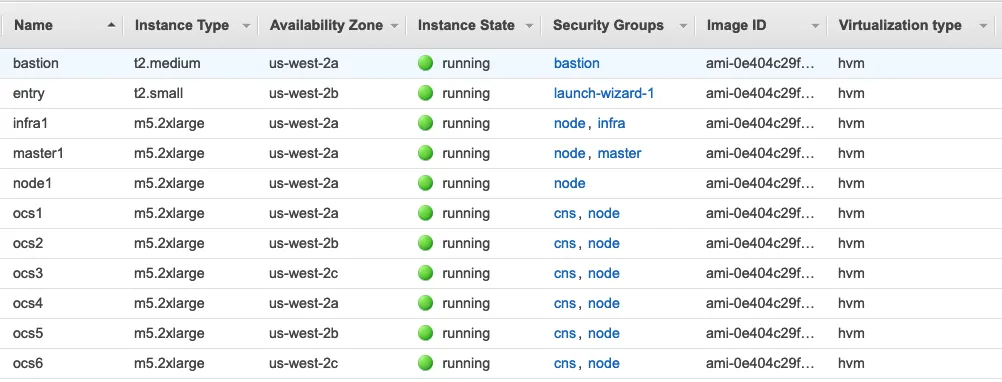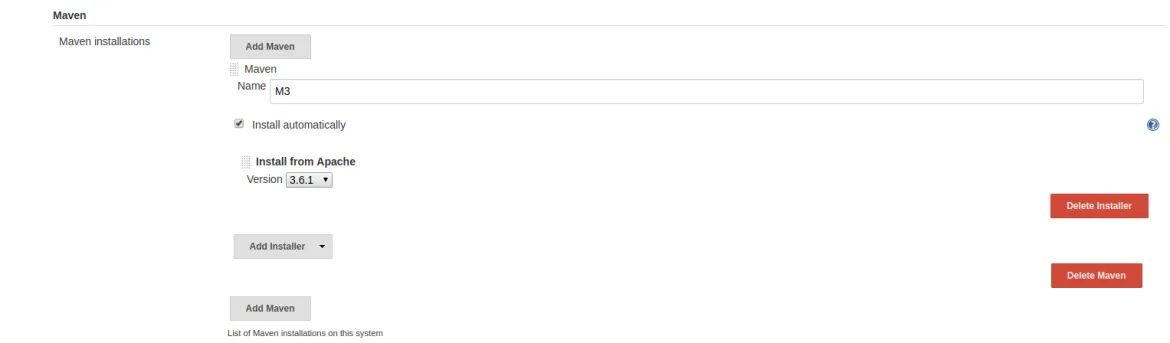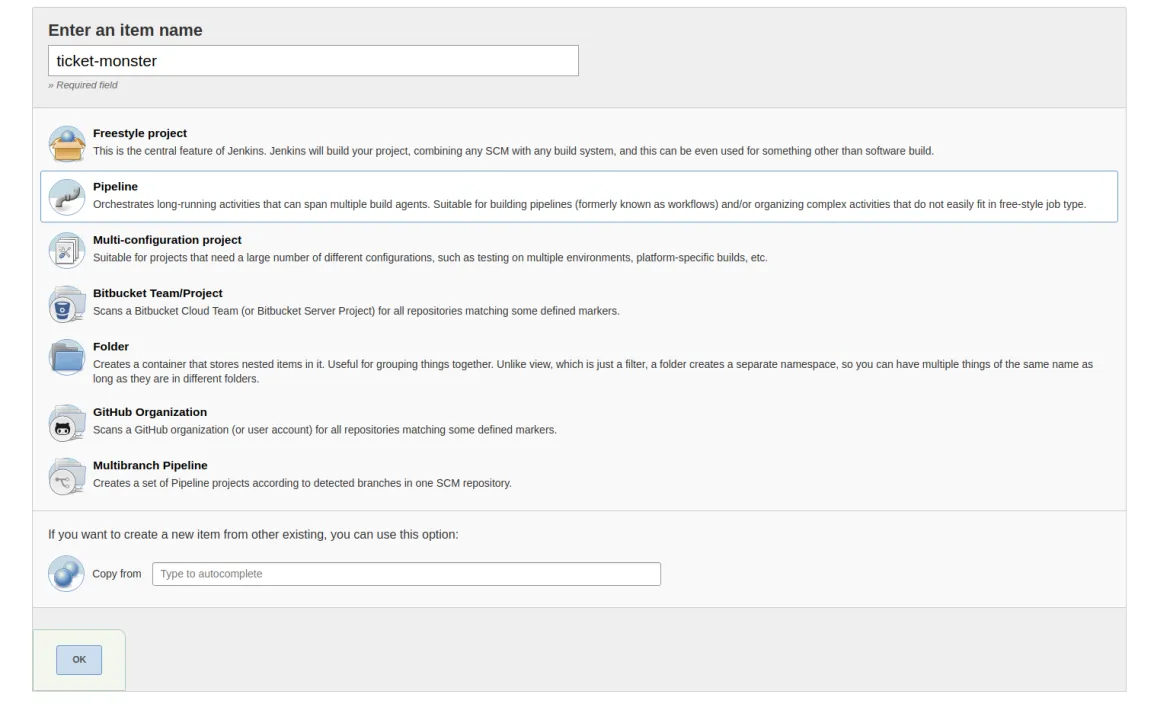This blog series will look at Jenkins running on OpenShift 3.11 and the various possibilities we have to improve its performance.
Jenkins is an open source automation tool written in Java often used for Continuous Integration / Continuous Delivery. Jenkins also has hundreds of plugins that add features to the platform. Jenkins can be used to build and test your software projects continuously, making it easier for developers to integrate changes to the project, and making it easier for users to obtain a fresh build. At the same time it can improve the quality of the software it builds by running tests against it.
This first post will illustrate the deployment of a Jenkins master instance and a typical workload.
OpenShift on AWS Test Environment
All posts in this series use a Red Hat OpenShift Container Platform on AWS setup that includes 8 EC2 instances deployed as 1 master node, 1 infra node, and 6 worker nodes that also run Red Hat OpenShift Container Storage pods.
The 6 worker nodes are the storage provider and persistent storage consumers (Jenkins). As shown below, the OpenShift Container Storage worker nodes are of instance type m5.2xlarge with 8 vCPUs, 32 GB Mem, and 3x100GB gp2 volumes attached to each node for OCP and one 1TB gp2 volume for OCS storage cluster.
The AWS region us-west-2 has availability zones (AZs) us-west-2a, us-west-2b, and us-west-2c, and the 6 worker nodes are spread across the 3 AZs, 2 nodes in each AZ. This means the OCS storage cluster is stretched across these 3 AZs. Below is a view from the AWS console showing the EC2 instances and how they are placed in the us-east-2 AZs.
Jenkins deployment
We will place our Jenkins instance in a new project called ci. Jenkins is a stateful application, so we need to provide persistent storage to it. The Jenkins template we’re going to use will automatically create a PVC using the default storage class. Therefore we will set the default storage class to be glusterfs-storage.
oc patch storageclass glusterfs-storage -p '{"metadata": {"annotations": {"storageclass.kubernetes.io/is-default-class": "true"}}}'
storageclass.storage.k8s.io/glusterfs-storage patched
oc get sc
NAME PROVISIONER AGE
glusterfs-storage (default) kubernetes.io/glusterfs 32d
Now that the default storageclass is set to glusterfs-storage, we can start deploying Jenkins in a new project called ci:
oc new-project ci
oc new-app -e OPENSHIFT_ENABLE_OAUTH=true -e VOLUME_CAPACITY=10Gi jenkins-persistent
After a few seconds the Jenkins pod will be up and running. It will take another few minutes for the pod to completely initialize the application running inside, therefore it will not be in the READY state until application initialization has completed.
oc get pods
NAME READY STATUS RESTARTS AGE
Jenkins-1-deploy 1/1 Running 0 1m
Jenkins-1-fjpgj 0/1 Running 0 1m
Let’s have a quick look at the storage configuration Jenkins is using.
oc get pod jenkins-1-fjpgj -o yaml
...omitted
volumes:
- name: jenkins
persistentVolumeClaim:
claimName: jenkins
...omitted
Our Jenkins pod makes use of a volume named jenkins, provided through the PVC, also with the name jenkins:
oc get pvc jenkins
NAME STATUS VOLUME CAPACITY ACCESS MODES STORAGECLASS AGE
jenkins Bound pvc-701d5de1-7590-11e9-bcaf-02eec490626a 10Gi RWO glusterfs-storage 1d
As requested during the creation of the new application, the size of the persistent storage is 10 GB and it was claimed by the application container using the glusterfs-storage storageclass.
The Jenkins web frontend
Jenkins can be configured through either the API or the web console. Some of the tasks are easier to be done through the web console, so we’ll use it for now. To connect to the web frontend, we need to get the route to the Jenkins pod:
oc get route
NAME HOST/PORT PATH SERVICES PORT TERMINATION WILDCARD
Jenkins jenkins-ci.apps.jenkins.thestorsol.com Jenkins <all> edge/Redirect None
So in this case it is jenkins-ci.apps.jenkins.thestorsol.com. This route will be different for you if you want to test it yourself.
The login credentials are the same as those used for your OpenShift user. After the login we get the Jenkins dashboard. This provides us an overview of what already exists in our instance, in this case the default OpenShift Sample.
First test pipeline
Now that we have a Jenkins instance running, we want to set up an example pipeline. We’re going to use a Maven build, so we need to take care of the Maven installation first. Following ‘Manage Jenkins’ - ‘Global Tool Configuration’ we get to set up ‘Maven’.
M3 is the identifier under which we will refer to the Maven installation from now on.
From Jenkins’ main view, we create a new item, called ‘ticket-monster’ and make it a pipeline project.
Our project ‘ticket-monster’ will run in 3 stages: Checkout, Build and Test. The following Jenkins-DSL (“Domain-specific language”) script takes care of the 3 steps:
node {
stage 'Checkout'
git branch: '2.7.0.Final', url: 'https://github.com/jboss-developer/ticket-monster.git'
// Get the maven tool
// ** NOTE: This 'M3' maven tool must be configured in the global configuration
def mvnHome = tool 'M3'
stage 'Build'
sh "${mvnHome}/bin/mvn -f demo/pom.xml clean install -DskipTests"stage 'Test'
sh "${mvnHome}/bin/mvn -f demo/pom.xml test"
}
We copy this script into the Pipeline script field and uncheck the “Use Groovy Sandbox” box.
After saving this configuration, we’re ready to run the first build. Back in the ‘ticket-monster’ view, we simply click ‘Build Now’. Right after clicking it, Jenkins will present us with a screen that shows the progress of the build:
Our first build was run successfully and the three different stages took a bit more than 2 minutes overall. As expected, the build portion took the longest time.
Recap
Over the course of this post we have set up an instance of Jenkins on Red Hat OpenShift, making use of Red Hat Open Container Storage (OCS) to provide Jenkins persistent storage. Once that was done, we implemented a first test pipeline and successfully run a build. This was a very simple and quick build and though it does not necessarily reflect a realistic setup, it illustrates the way Jenkins works.
Outlook
In the next episode of this blog series we will have a closer look at how we can run Jenkins in a master/slave fashion by spinning up child pods that will do the actual work. The idea behind this is to more equally spread the load in the event more than one build job is running at a time, or in case more resources are required dynamically for more complex builds.
執筆者紹介
Red Hatter since 2018, technology historian and founder of The Museum of Art and Digital Entertainment. Two decades of journalism mixed with technology expertise, storytelling and oodles of computing experience from inception to ewaste recycling. I have taught or had my work used in classes at USF, SFSU, AAU, UC Law Hastings and Harvard Law.
I have worked with the EFF, Stanford, MIT, and Archive.org to brief the US Copyright Office and change US copyright law. We won multiple exemptions to the DMCA, accepted and implemented by the Librarian of Congress. My writings have appeared in Wired, Bloomberg, Make Magazine, SD Times, The Austin American Statesman, The Atlanta Journal Constitution and many other outlets.
I have been written about by the Wall Street Journal, The Washington Post, Wired and The Atlantic. I have been called "The Gertrude Stein of Video Games," an honor I accept, as I live less than a mile from her childhood home in Oakland, CA. I was project lead on the first successful institutional preservation and rebooting of the first massively multiplayer game, Habitat, for the C64, from 1986: https://neohabitat.org . I've consulted and collaborated with the NY MOMA, the Oakland Museum of California, Cisco, Semtech, Twilio, Game Developers Conference, NGNX, the Anti-Defamation League, the Library of Congress and the Oakland Public Library System on projects, contracts, and exhibitions.
チャンネル別に見る
自動化
テクノロジー、チームおよび環境に関する IT 自動化の最新情報
AI (人工知能)
お客様が AI ワークロードをどこでも自由に実行することを可能にするプラットフォームについてのアップデート
オープン・ハイブリッドクラウド
ハイブリッドクラウドで柔軟に未来を築く方法をご確認ください。
セキュリティ
環境やテクノロジー全体に及ぶリスクを軽減する方法に関する最新情報
エッジコンピューティング
エッジでの運用を単純化するプラットフォームのアップデート
インフラストラクチャ
世界有数のエンタープライズ向け Linux プラットフォームの最新情報
アプリケーション
アプリケーションの最も困難な課題に対する Red Hat ソリューションの詳細
オリジナル番組
エンタープライズ向けテクノロジーのメーカーやリーダーによるストーリー
製品
ツール
試用、購入、販売
コミュニケーション
Red Hat について
エンタープライズ・オープンソース・ソリューションのプロバイダーとして世界をリードする Red Hat は、Linux、クラウド、コンテナ、Kubernetes などのテクノロジーを提供しています。Red Hat は強化されたソリューションを提供し、コアデータセンターからネットワークエッジまで、企業が複数のプラットフォームおよび環境間で容易に運用できるようにしています。
言語を選択してください
Red Hat legal and privacy links
- Red Hat について
- 採用情報
- イベント
- 各国のオフィス
- Red Hat へのお問い合わせ
- Red Hat ブログ
- ダイバーシティ、エクイティ、およびインクルージョン
- Cool Stuff Store
- Red Hat Summit